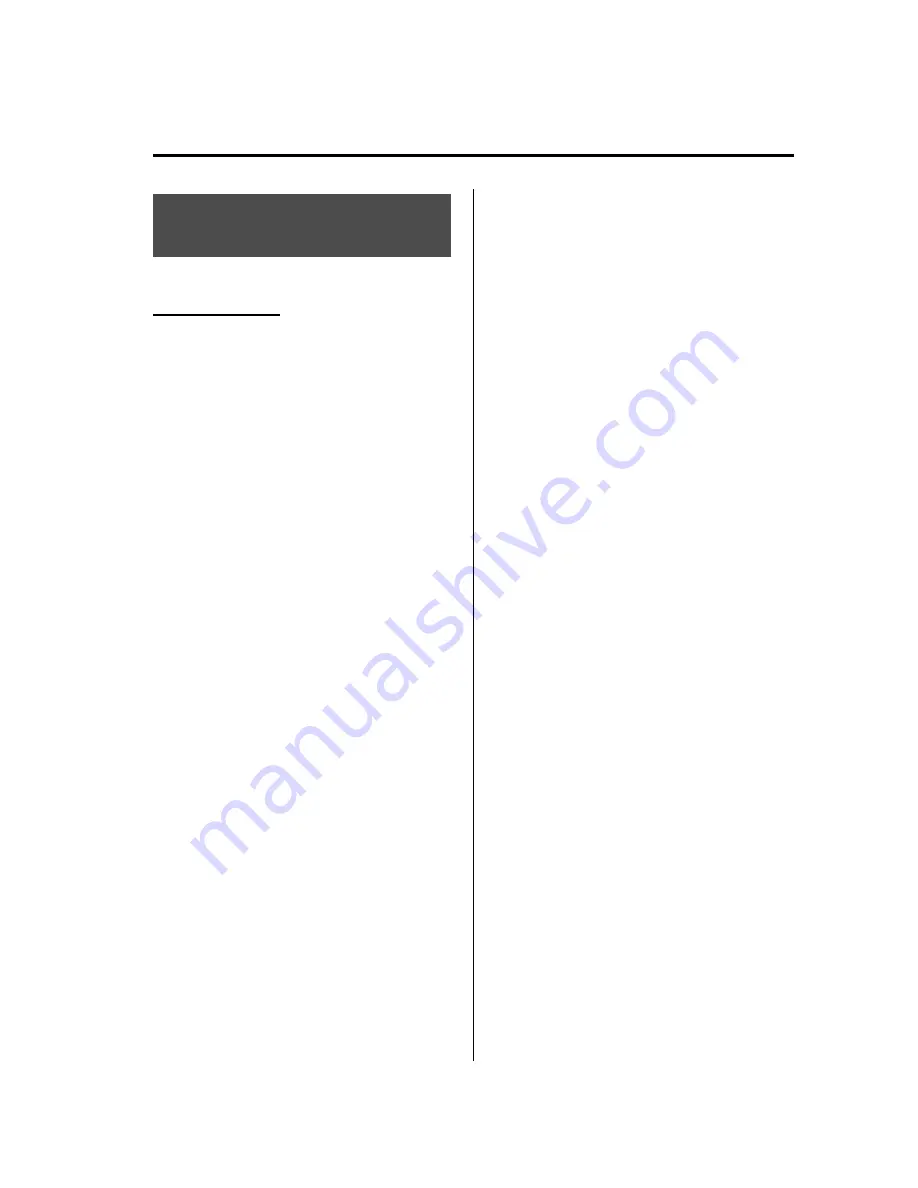
Basic Bluetooth Hands-
Free Operation
q
Bluetooth Hands-Free Preparation
Language setting
The available languages are English,
Spanish, and Canadian French. If the
language setting is changed, all of the
voice guidance and voice input
commands are done in the selected
language.
NOTE
l
If the language setting is changed, device
registration is maintained.
Phonebook records are not cleared, but
each language has a separate phonebook.
Therefore, entries created in one language
will need to be re-entered in the phonebook
of the new language.
l
Do these steps before you start driving.
These less used functions are too
distracting to undertake while driving until
you are fully familiar with the system.
Method 1
1. Press the pick-up button (with/without
navigation system) or talk button with
a short press (without navigation
system) or a long press (with
navigation system).
NOTE
For vehicles with the navigation system, you
can also press the voice recognition/hands-free
switch with a short press and say: [Beep]
“
Telephone
”
or
“
Phone
”
.
2.
Say:
[Beep]
“
Setup
”
3.
Prompt:
“
Select one of the following:
Pairing options, confirmation prompts,
language, passcode, select phone or
select music player.
”
4.
Say:
[Beep]
“
Language
”
5.
Prompt:
“
Select a language: English,
French, or Spanish.
”
6.
Say:
[Beep]
“
French
”
(Speak the
desired language:
“
English
”
,
“
French
”
or
“
Spanish
”
)
NOTE
Other language settings can also be made
while in the current setting by saying the name
of the language in the native pronunciation.
7.
Prompt:
“
French (Desired language)
selected. Is this correct?
”
8.
Say:
[Beep]
“
Yes
”
9.
Prompt:
“
French (Desired language)
selected, returning to main menu
”
(Spoken in the newly selected
language).
Method 2
1. Press the pick-up button (with/without
navigation system) or talk button with
a short press (without navigation
system) or a long press (with
navigation system).
NOTE
For vehicles with the navigation system, you
can also press the voice recognition/hands-free
switch with a short press and say: [Beep]
“
Telephone
”
or
“
Phone
”
.
2.
Say:
[Beep]
“
French
”
(Say the desired
language:
“
English
”
,
“
French
”
, or
“
Spanish
”
.) (Change the desired
language by saying the language
name.)
NOTE
Other language settings can also be made
while in the current setting by saying the name
of the language in the native pronunciation.
Interior Comfort
Bluetooth Hands-Free (Voice Recognition)
6-109
Mazda6_8AS2-EC-09E_Edition1 Page333
Monday, June 1 2009 3:59 PM
Form No.8AS2-EC-09E
Содержание 2010 Mazda6
Страница 1: ...Mazda6_8AS2 EC 09E_Edition1 Page1 Monday June 1 2009 3 56 PM Form No 8AS2 EC 09E...
Страница 70: ...2 60 Mazda6_8AS2 EC 09E_Edition1 Page72 Monday June 1 2009 3 57 PM Form No 8AS2 EC 09E...
Страница 222: ...5 74 Mazda6_8AS2 EC 09E_Edition1 Page224 Monday June 1 2009 3 59 PM Form No 8AS2 EC 09E...
Страница 248: ...MEMO 6 26 Mazda6_8AS2 EC 09E_Edition1 Page250 Monday June 1 2009 3 59 PM Form No 8AS2 EC 09E...
Страница 267: ...MEMO 6 45 Mazda6_8AS2 EC 09E_Edition1 Page269 Monday June 1 2009 3 59 PM Form No 8AS2 EC 09E...
Страница 278: ...MEMO 6 56 Mazda6_8AS2 EC 09E_Edition1 Page280 Monday June 1 2009 3 59 PM Form No 8AS2 EC 09E...
Страница 285: ...MEMO 6 63 Mazda6_8AS2 EC 09E_Edition1 Page287 Monday June 1 2009 3 59 PM Form No 8AS2 EC 09E...
Страница 297: ...MEMO 6 75 Mazda6_8AS2 EC 09E_Edition1 Page299 Monday June 1 2009 3 59 PM Form No 8AS2 EC 09E...
Страница 378: ...6 156 Mazda6_8AS2 EC 09E_Edition1 Page380 Monday June 1 2009 4 0 PM Form No 8AS2 EC 09E...
Страница 508: ...10 10 Mazda6_8AS2 EC 09E_Edition1 Page510 Monday June 1 2009 4 1 PM Form No 8AS2 EC 09E...
Страница 509: ...11 Index 11 1 Mazda6_8AS2 EC 09E_Edition1 Page511 Monday June 1 2009 4 1 PM Form No 8AS2 EC 09E...
















































