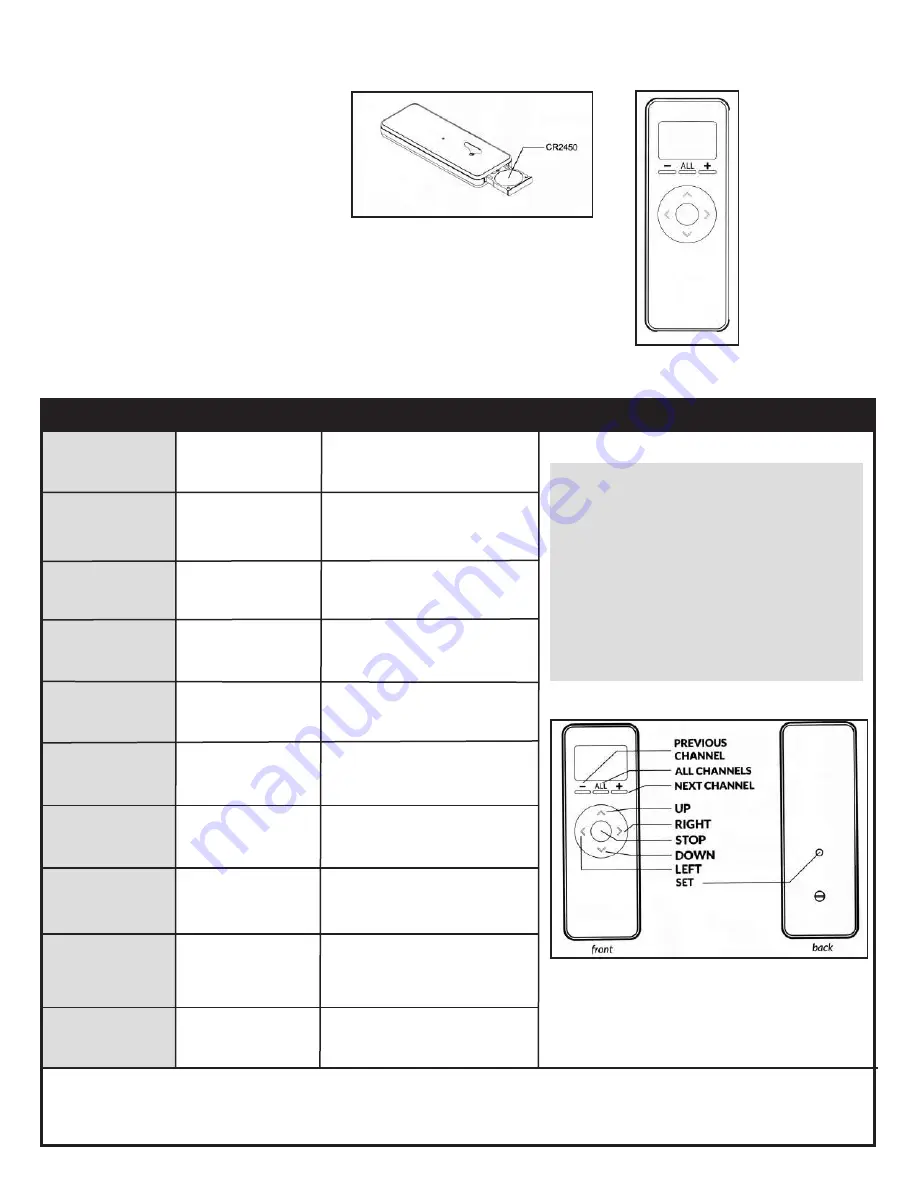
15 and 30 Channel Remote Control Specifications
(Models: RC-215, RC-230)
Transmission power: 10dBm
ASK 433.92MHz wireless transmission
Outdoor transmission distance: 200m
Indoor transmission distance: 35m
Working temperature: -20°C- +55°C
Battery model: CR2450
Command
Key Combination
Description
Illustration
Go Up
Press
UP
Move all the way to the upper
limit
1
Press
LEFT
Press
DOWN
Press
STOP
Move all the way to the lower
limit
1
Stop ongoing motion
Press
RIGHT
Hold
LEFT
for 2 seconds
Hold
RIGHT
for 2 seconds
Press
CHANNEL
Move the motor up in small
increments
Move the motor down in small
increments
Move the motor to favourite
position number 1.
Basic Operation - 15 and 30 Channel Remote Controls
Go Down
Stop
Step Up
Step Down
Go to Favourite
Position #1
Go to Favourite
Position #2
Previous
Channel
2
Move the motor to favourite
position number 2.
Go to the previous channel
on the remote, making it
active
1. The motor will stop on button release if the limit is not yet set.
2. This command is not sent to the motor, and affects only the remote control on which it is executed.
Note:
Unless noted, all commands are
sent from a remote control to a
motor, and will only have effect if
the remote control's active
channel has been paired with
the desired motor.
Press
CHANNEL
Next
Channel
2
Go to the next channel on the
remote, making it active.
Press
CHANNEL
All
Channels
2
Select all channels on the
remote, making them active.
























