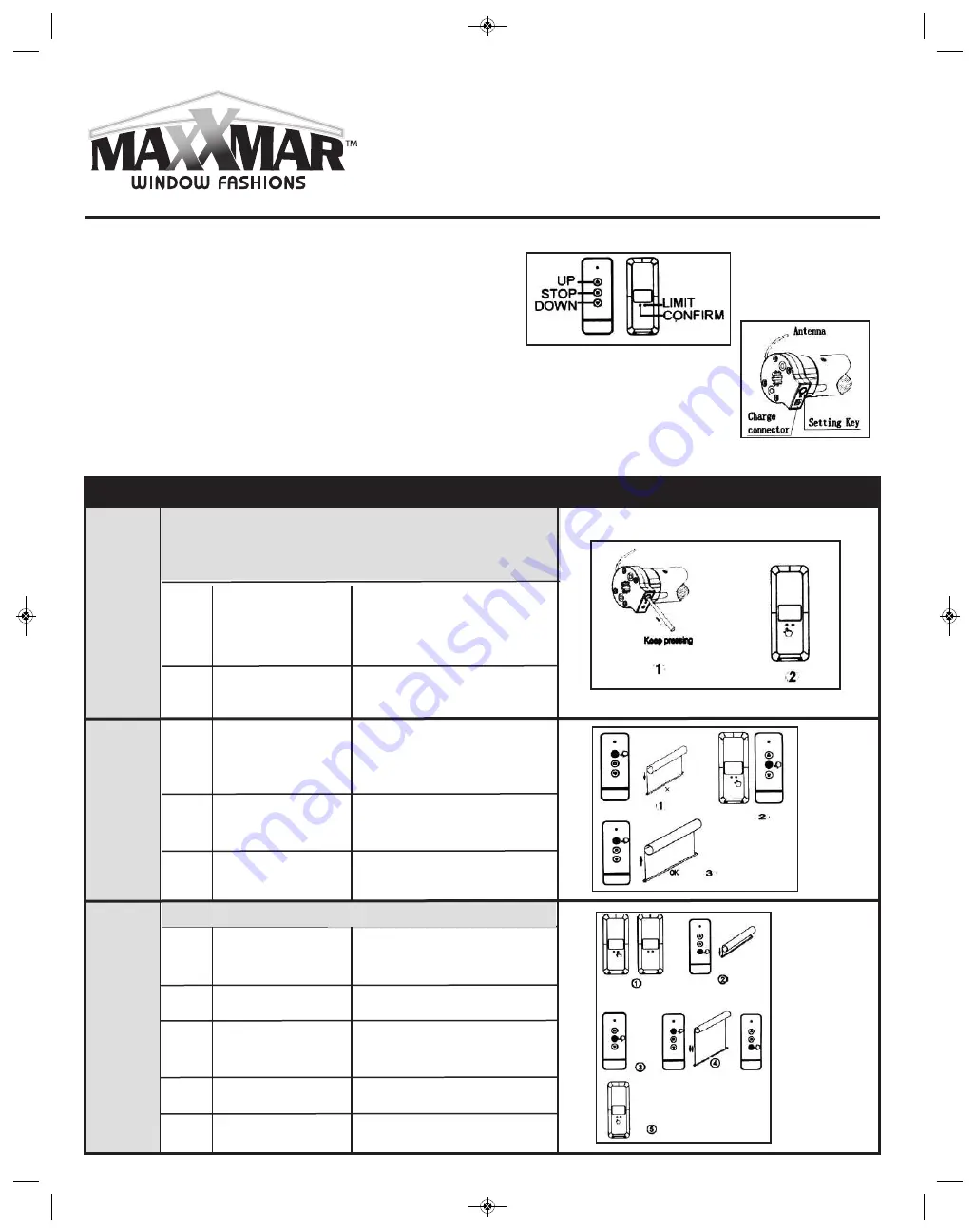
Original Maxx Motors
Domlux & Cool Motion
Operation & Programming Instructions
Original Domlux & Cool Motion Basic Operation
Specifications
Motor Load Torque:
0.7Nm/34rpm, 1.1Nm/25rpm, 2Nm/28rpm
Battery:
Li-ion Battery, 2000mAH, 7.4V.
Note:
l
The side of motor head with SETTING button should
face towards you (towards the outside).
l
Motor antenna should be as straight as possible in the position
far away from metal objects. Direct contact with metal objects must be avoided, otherwise, the
receiving distance will be seriously affected.
l
Please charge the battery when motor alarm goes off or when motor begins to falter.
Command
Item
Key Combination
Description
Illustration
Program
the First
Transmitter
with Motor
Note:
Please skip this step and go to the next step if the
manufacturer has programmed a transmitter with the
motor before delivery.
2
Press the
CONFIRM
button on transmitter
Press
SETTING
button on motor head
for 3 seconds
Release button when motor jogs.
1
2
3
The blind is in program mode.
If motor goes up: do nothing more.
If motor goes down: proceed to
the next step
Release both buttons when motor
jogs
”.
Motor goes up, its rotation
direction has been revised.
Press the
UP
button
Press
LIMIT + STOP
buttons for 3 seconds
untill the blind jogs
Press the
UP
button
Keep pressing
LIMIT
button on any
programmed
transmitter
Press the
DOWN
button on transmitte
r
Press the
STOP
button
when motor running
close to the end point
of bottom limit
Press either
UP
or
DOWN
button
Press the
CONFIRM
button on transmitter
Release button when motor jogs.
Motor runs down.
Motor stops.
Motor runs step by step to adjust
bottom limit accurately.
Motor jogs up and down.
Limit Setting has been set.
Change
Motor
Rotation
Direction
1
2
3
4
5
1
The whole limit must be finished at one time.
Setting
Lower
Limit
MaxxMotor Original-Instructions_Layout 1 20-02-06 10:29 AM Page 3




















