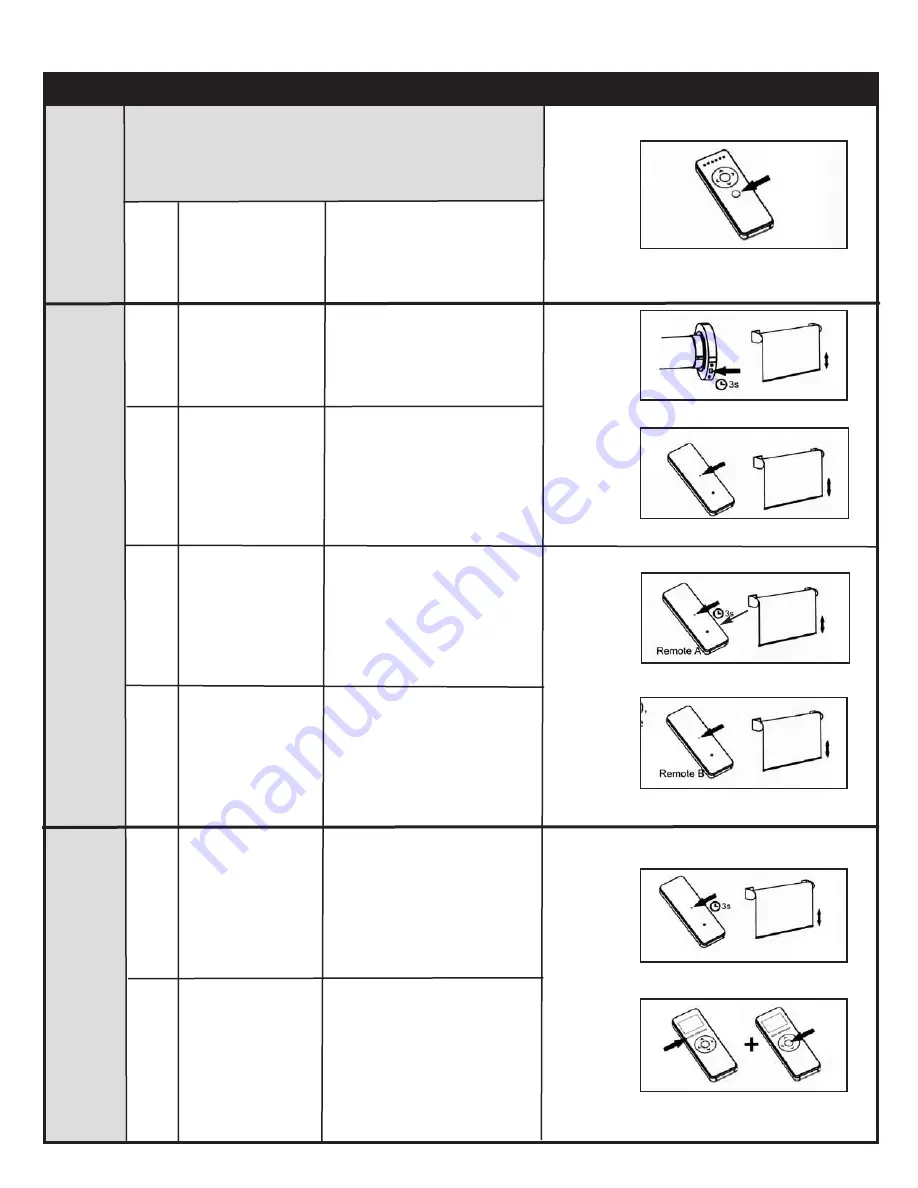
Command
Item
Key Combination
Description
Illustration
Choosing
a Channel
Pairing
Process
Set
Remote
Control
Channel
Pairing
Process
Copy
Remote
Control
Channel
1
In order for a remote control to execute commands on a
motor, its active channel must be paired with that motor.
Use the instructions below to choose a channel, then
proceed to the pairing process.
2
Just press the
SET
button on the back
of the remote
control
Press the
PREVIOUS
CHANNE
L or
NEXT
CHANNEL
buttons
as many times as
needed
Hold the
HEAD
button on the motor
for 3 seconds
1
1
To select the desired channel
to pair with the motor
The motor will move up and
down
1
2
Using a previously
programmed remote
control (A), hold the
SET
button on the
back of the remote
control for 3 seconds
Using the new
remote control (B),
just press the
SET
button on the back
of the remote control
Motor will move up and down
to confirm the operation
Motor will move up and down
Motor will move up and
down to confirm that the new
remote/channel was paired
Basic Operation - 15 and 30 Channel Remote Controls Continued
1
2
1
2
Reverse
Direction
1
1
2
Hold the
SET
button
on the back of the
remote control for
3 seconds
Motor will move up and down
to indicate the process has
started
Press the
PREVIOUS
CHANNEL BUTTON
+ STOP
button at
the same time
2
Motor will move up and down
to confirm the operation
just





















