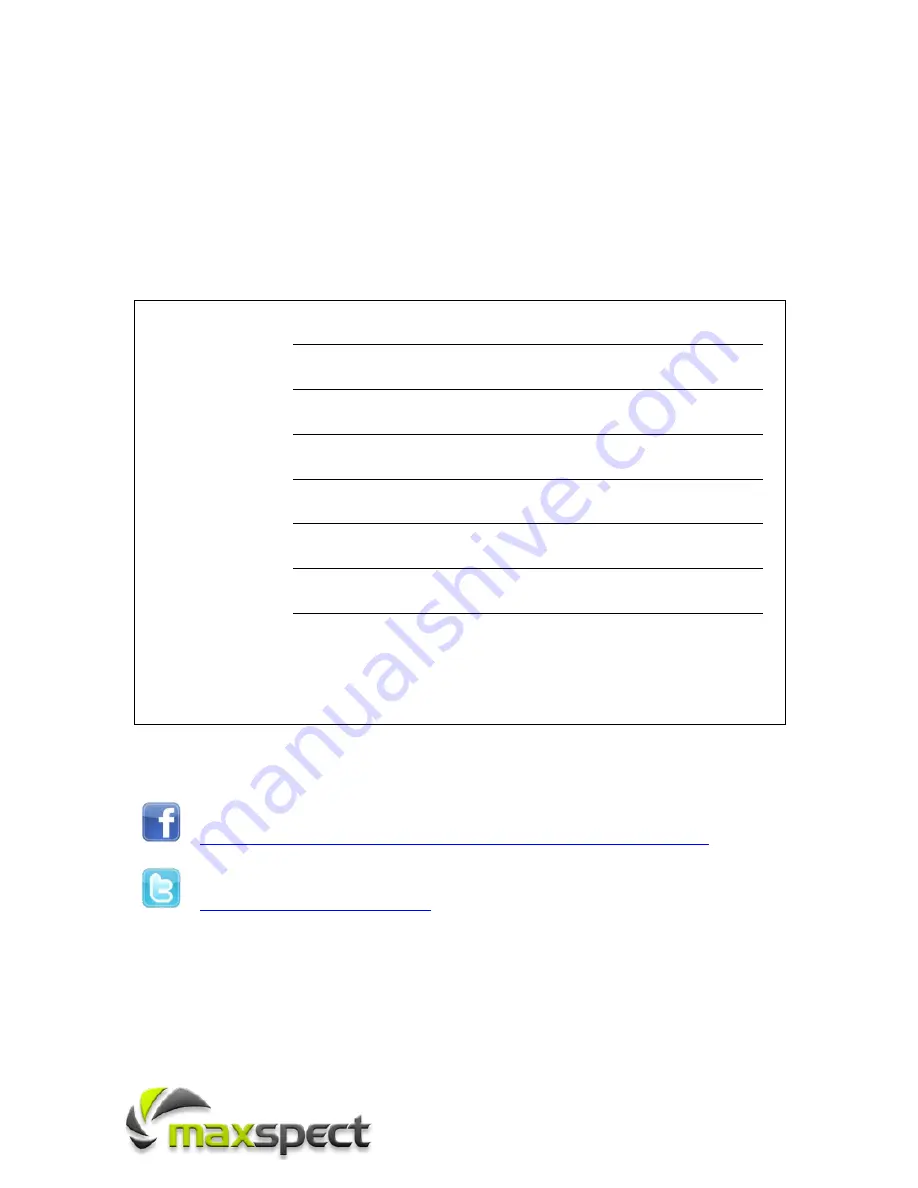
1
Dear Customer,
Thank you for purchasing this product.
For optimum performance and safety, please read these instructions carefully.
User Memo:
Date of purchase:
Dealer name:
Dealer address:
Dealer website:
Dealer email:
Dealer phone no.:
Product:
Controller Unit
LED Module
Mounting Frame Set
Power Supply Unit
Please visit us on facebook or twitter!
https://www.facebook.com/pages/Maxspect-LED/283406251689606
http://twitter.com/maxspectled



































