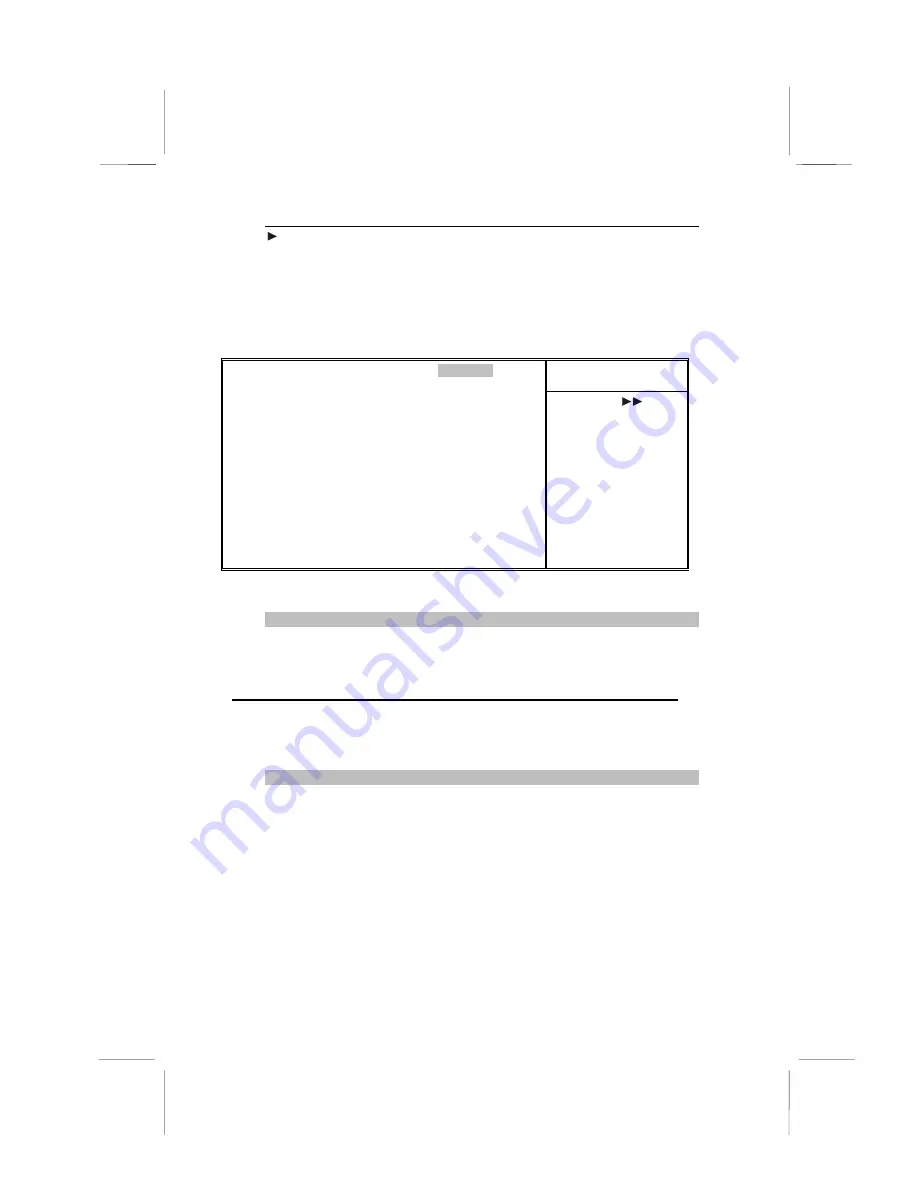
42
IDE Devices
Default: None
Your computer has two IDE channels (Primary and Secondary) and
each channel can be installed with one or two devices (Master and
Slave). Use these items to configure each device on the IDE channel.
Press <Enter> to display the IDE sub-menu:
CMOS Setup Utility – Copyright © 1984 – 2000 Award Software
IDE Primary Master
Item Help
IDE HDD Auto-Detection
Press Enter
IDE Primary Master
Auto
Access Mode
Auto
Capacity
0 MB
Cylinder
0
Head
0
Precomp
0
Landing Zone
0
Sector
0
Menu Level
To auto-detect the
HDD’s size, head . . . on
this channel
↑↑↑↑
↓↓↓↓
→
→
→
→
←
←
←
←
: Move
Enter : Select
+/-/PU/PD:Value:
F10: Save ESC: Exit F1:General Help
F5:Previous Values
F6:Fail-Safe Defaults
F7:Optimized Defaults
IDE HDD Auto-Detection
Press <Enter> while this item is highlighted if you want the Setup Utility
to automatically detect and configure a hard disk drive on the IDE
channel.
Note: If you are setting up a new hard disk drive that supports
LBA mode, more than one line will appear in the parameter box.
Choose the line that lists LBA for an LBA drive.
IDE Primary/Secondary Master/Slave
If you leave this item at Auto, the system will automatically detect and
configure any IDE devices it finds. If it fails to find a hard disk, change
the value to Manual and then manually configure the drive by entering
the characteristics of the drive in the items below (Capacity, Cylinder,
Head, Precomp, etc.) Refer to your drive’s documentation or look on
the drive if you need to obtain this information. If no device is installed,
change the value to None.
Содержание MS7057C
Страница 40: ...34 Notes ...
Страница 70: ...64 Notes ...






























