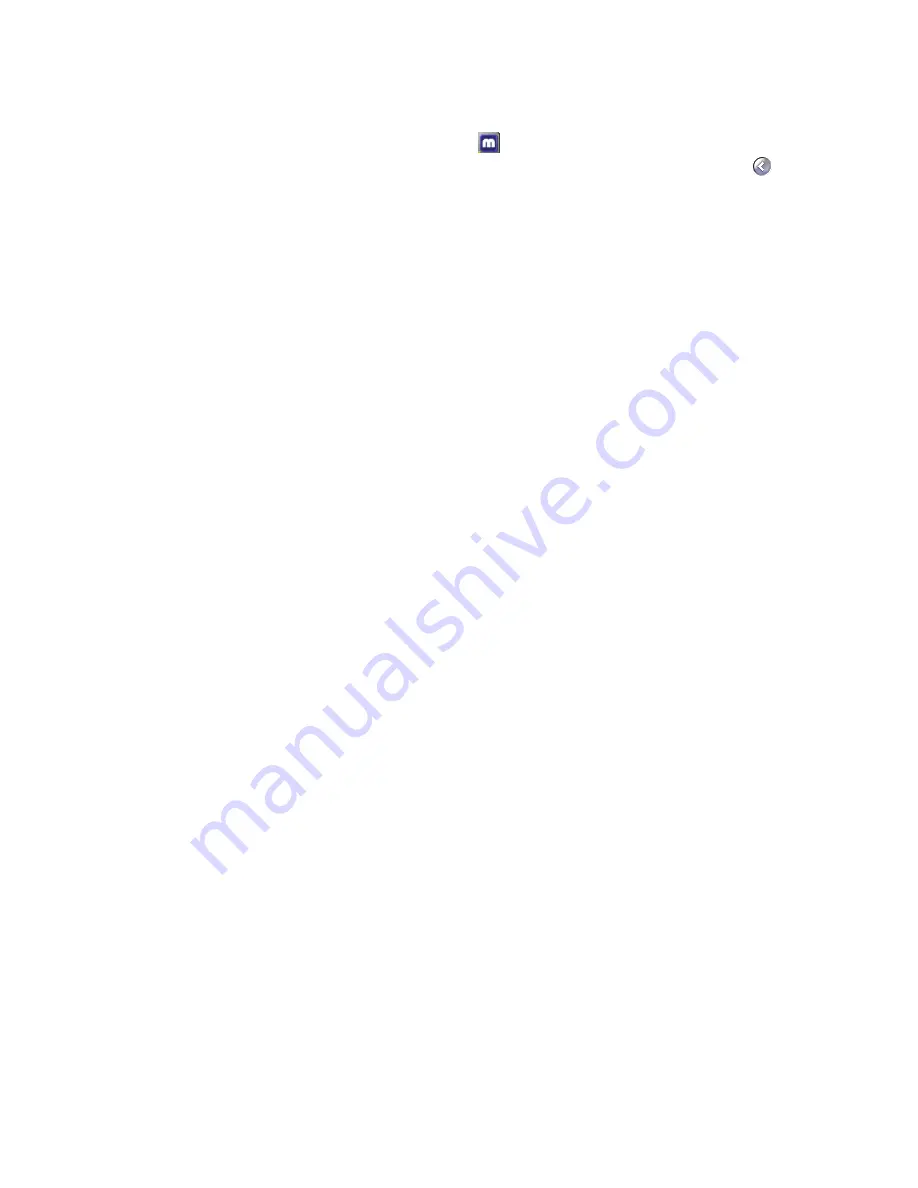
8
Matrox Parhelia Precision SGT – User Guide
4
Set up your display software
Use Matrox PowerDesk software to change certain display settings or access Matrox features.
To access PowerDesk, double-click its icon (
) on your Windows taskbar. To see the
PowerDesk icon in Windows XP, you may need to click the
Show hidden icons
button (
)
on your Windows taskbar. For more information on how to use Matrox PowerDesk, see the
online help.
5
Using multiple displays in independent mode
If you want to use a standard computer monitor and an analog grayscale monitor, you may
want to modify your multi-display setup to use independent mode. In independent mode,
you can select a separate resolution, color palette, and relative virtual position for each
display. To enable independent mode, from Matrox PowerDesk, click
Multi-Display Setup
"
Matrox Parhelia Precision SGT
"
2 displays, Independent mode
"
OK
. You need to restart
your computer for changes to take effect.
6
Using stereo in independent mode
If you’re using multiple displays in independent mode and you want to use stereo-output
with your grayscale monitor, you need to set the display associated with your grayscale
monitor as the main display.
a
Right-click your Windows desktop background, then click
Properties
"
Settings
.
b
Select the second display associated with your Matrox graphics card.
c
Make sure “
Use this device as the primary monitor
” is enabled.
d
Click
OK
. You may need to restart your computer for the changes to take effect.























