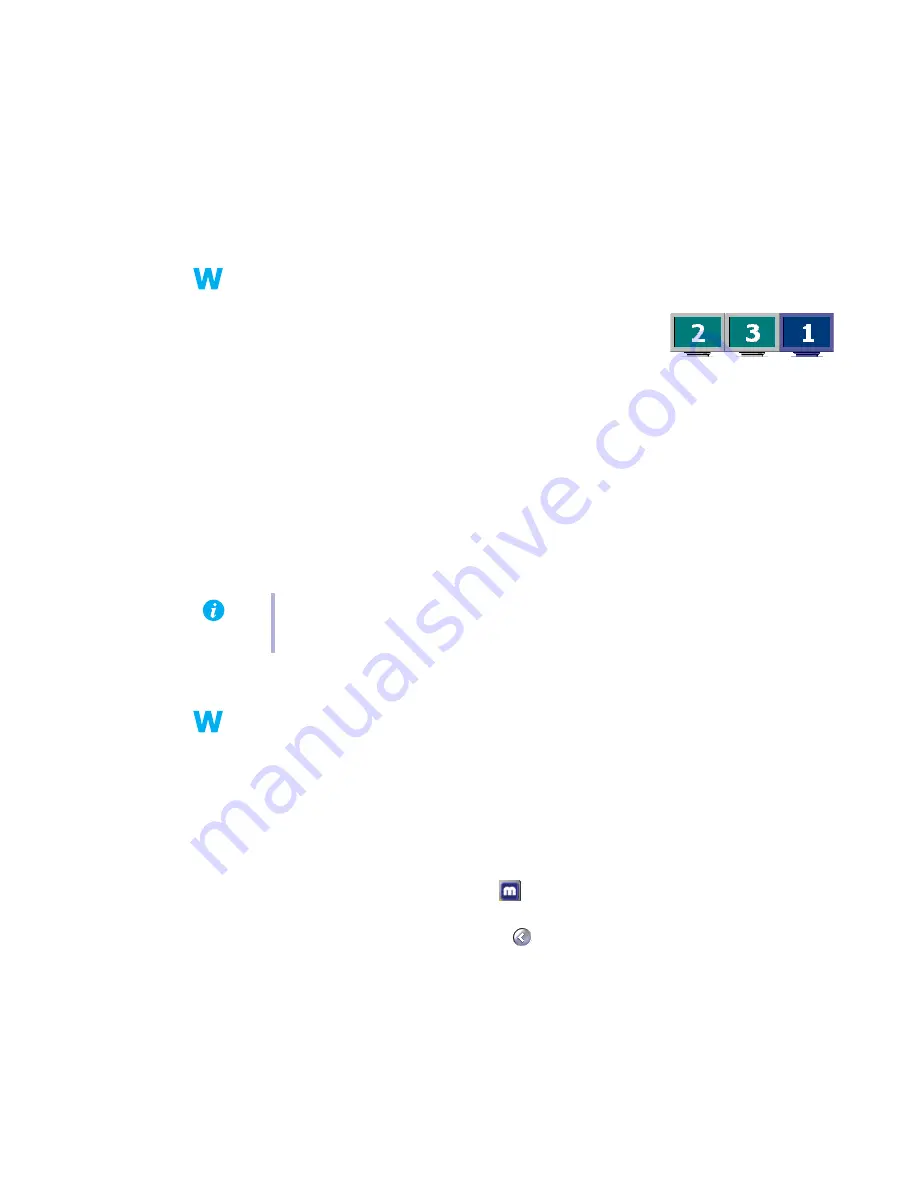
Matrox Parhelia Precision SGT – User Guide
19
2
Cause
Windows 2000/XP
– If the Windows method for display driver installation was used (instead
of running the setup program included with your Matrox display driver), the driver may not
be installed for all the graphics cards it supports.
1
Solution
Run the setup program included with the Matrox display driver. The setup program
automatically installs the display driver for each Matrox graphics card it supports.
Problem
In multi-display mode, displays aren’t numbered consecutively
1
Cause
If you have more than one graphics card in your computer, the
display numbering may not be consecutive for the displays of a
multiple-display card (for example, a DualHead supporting
card). Display numbering depends on the types of expansion slots used in your computer
(AGP and PCI) and the BIOS settings of your computer.
1
Solution
Windows* 2000/XP
– Move the displays in Windows.
(* Only while using multiple displays in independant mode. For more information, see PowerDesk help.)
1
Right-click your Windows desktop background, then click
Properties
"
Settings
.
2
Select a display and move it according to the physical position of the monitor it’s
associated with.
Problem
Screen image defects appear, program doesn’t run properly, or
Windows doesn’t work properly
(example: mouse pointer not drawn properly)
1
Cause
Some programs may not work properly with some Matrox acceleration.
1
Solution
Disable specific types of software acceleration:
Windows 2000/XP
–
1
Double-click the PowerDesk icon (
) on your Windows taskbar to access the
PowerDesk main interface. To see the PowerDesk icon in Windows XP, you may need to
click the
Show hidden icons
button (
) on your Windows taskbar.
2
Click
Help
"
Troubleshooting settings
.
3
Disable one or more features. For more information, see Matrox PowerDesk help.
Note:
In multi-display mode, you may have limited control over the arrangement of
your displays. For more information, see Matrox PowerDesk documentation.






























