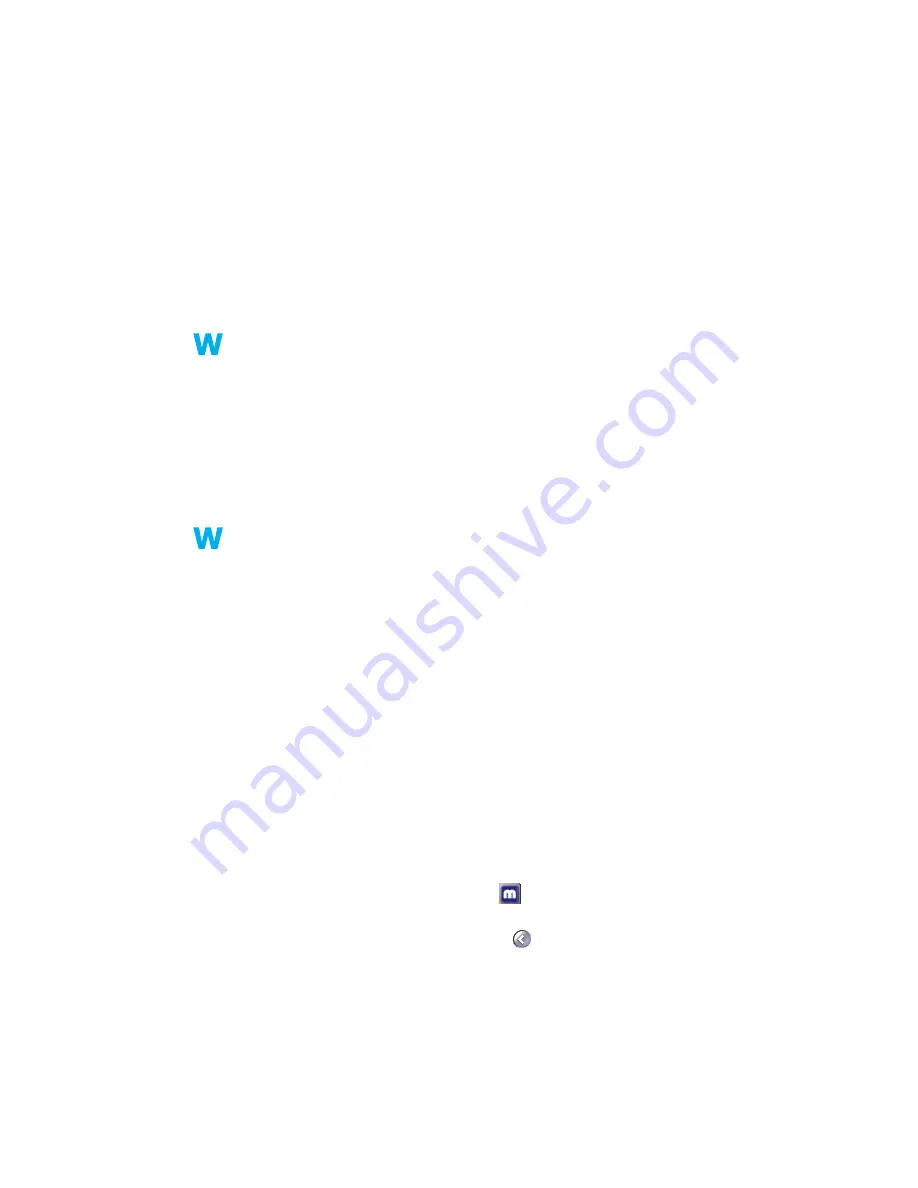
Matrox Parhelia Precision SGT – User Guide
21
2
Cause
If you’re using multi-display mode, the program window or dialog box may be in a display
or on a monitor that’s unusable. (For example, your monitor may not be properly connected
or configured.)
1
Solution
Make sure all the displays and monitors you want to use are usable. For more information,
see other troubleshooting items in this guide.
3
Cause
The software may be using a display you didn’t intend to use or the software may be
configured to use more displays than the actual number of monitors you have. (For example,
you may be in DualHead Multi-Display mode but you only have one monitor.)
1
Solution
Disable the display:
Windows* 2000/XP –
(* Only while using multiple displays in independent mode. For more information, see PowerDesk help.)
1
Right-click your Windows desktop background, then click
Properties
"
Settings
.
2
Select the display you want to disable, then clear the
Extend my Windows desktop onto
this monitor
check box.
4
Cause
The program window or dialog box may be somewhere off-screen.
1
Solution
If the program window you want to see is named on the Windows taskbar, right-click on it
and select
Maximize
. (If you click
Restore
the program window goes back to its previous
position. To fix this problem, see the other solutions.)
2
Solution
Manually move the program window or dialog box:
1
Press [Alt]+[Space].
2
If you see a pop-up menu, click
Move
. If you don’t see a pop-up menu, press [M] (for
Move
).
3
Press on one of the arrow keys once and move your mouse pointer to where you want
the window or dialog box to appear, then click. The program window or dialog box
should appear where you clicked.
3
Solution
Windows 2000/XP
–
1
Double-click the PowerDesk icon (
) on your Windows taskbar to access the
PowerDesk main interface. To see the PowerDesk icon in Windows XP, you may need to
click the
Show hidden icons
button (
) on your Windows taskbar.
2
Click
Desktop Management
.






























