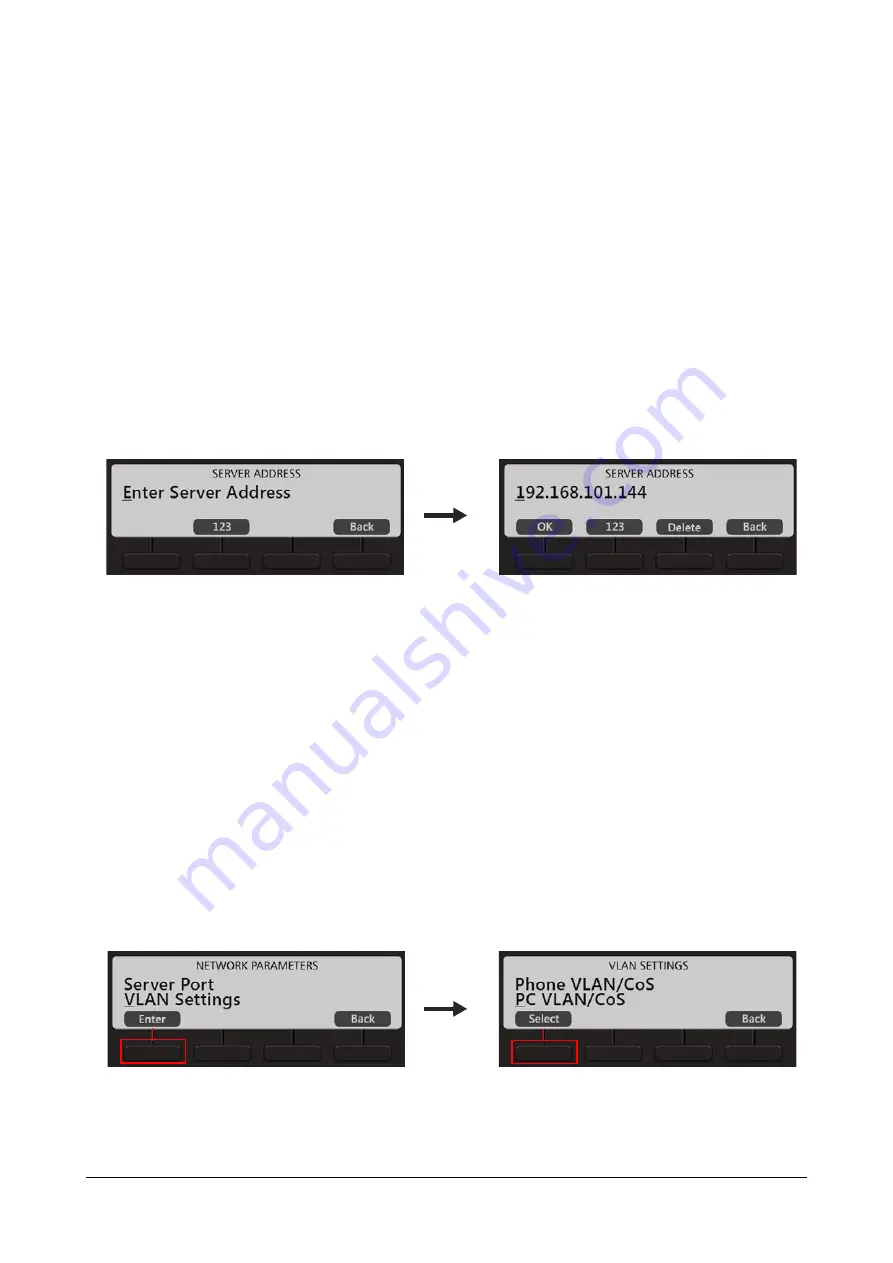
40
Matrix EON510/VP510 User Guide
Server Address
If your phone is registered with ETERNITY, the Server Address can be the IP Address or Domain Name of the
Master Ethernet Port of the ETERNITY or can be the Router's or STUN Server's Address depending on the
network configuration.
The phone sends the request for configuration files to this Server Address.
If you have selected DHCP as Connection Type, the phone will get the Server Address and Port automatically from
the DHCP Server. For this, use
DHCP option
224
and
Data Type
as ‘
String
’ to provide Server Address and Port
from the DHCP Server.
For PPPoE and Static Connection Types, you need to enter the Server Address.
•
Scroll to Server Address and press
Enter
Key.
•
Enter the Server Address and press
OK
Key.
•
Similarly, enter the
Server Port
.. This is the SPARSH Port of ETERNITY.
The phone sends the request for configuration files to this port. It can be 80 or any value ranging from
1025 to 65535. Default: 80.
VLAN Settings
If your phone is connected to a Virtual LAN, configure the VLAN Settings. To route packets of the LAN and the PC
ports of the phone through a VLAN switch, they must be tagged with a VLAN header. This header consists of a
VLAN ID and a Class of Service (CoS).
To add VLAN header to the packets generated by the phone, and add VLAN header to the packets relayed from
the PC to its LAN port (packets generated by the PC connected to its PC port),
•
Scroll to VLAN Settings and press
Enter
Key.
•
Select
Phone VLAN/COS
and press
Select
Key.
Содержание EON510
Страница 1: ...EON510 SPARSH VP510 User Guide...
Страница 2: ...EON510 Premium Digital Key Phone SPARSH VP510 Premium IP Phone User Guide...
Страница 7: ...iv Table of Contents Index 187...
Страница 156: ...158 Matrix EON510 VP510 User Guide Press Select Key Scroll using the Navigation Key to select Disable Press Select Key...






























