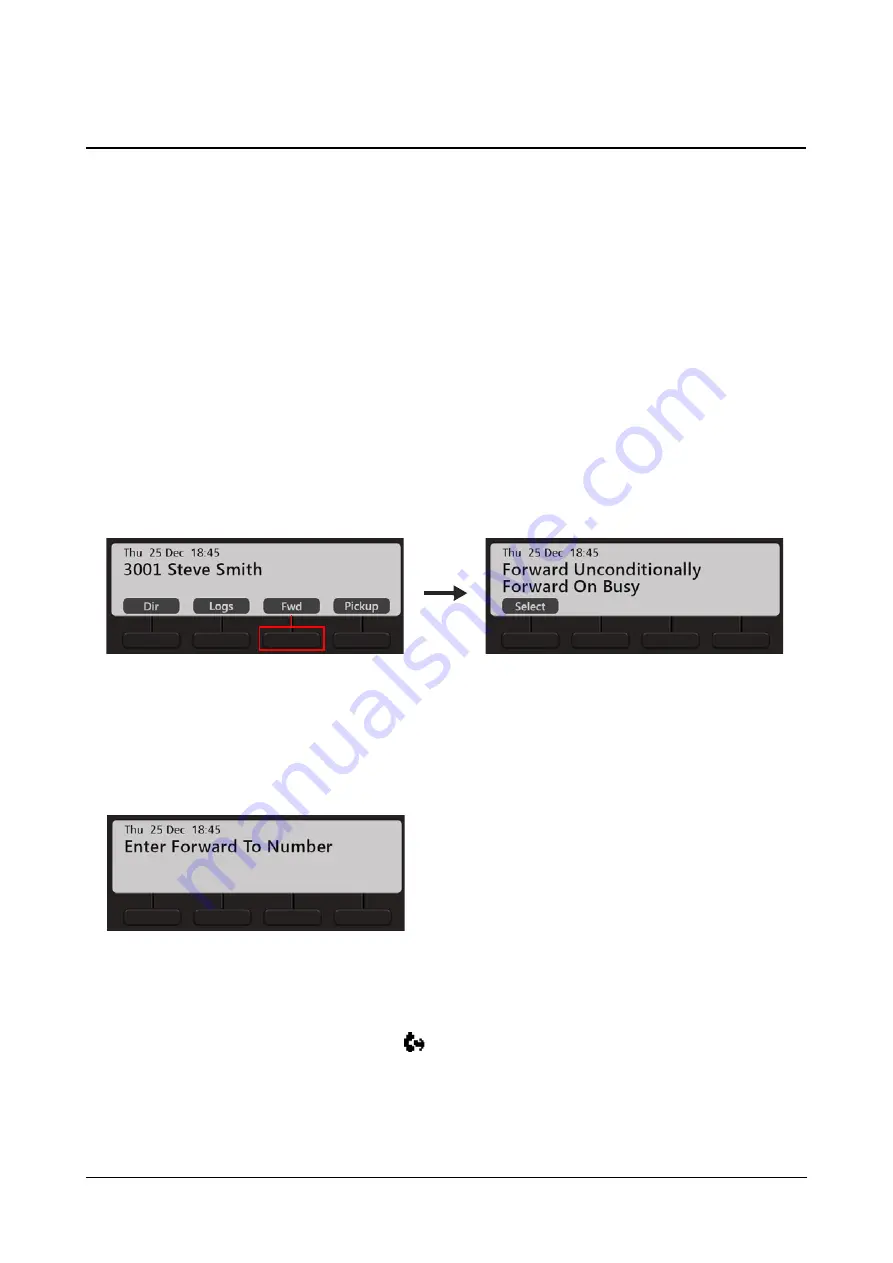
112
Matrix EON510/VP510 User Guide
Call Forward
You can forward your calls to a pre-programmed destination number using Call Forward.
The Call Forward screens differ according to the Server with which EON510/VP510 is connected, that is
ETERNITY LE/ME/GE/PE or ETERNITY NE.
If your phone is connected with ETERNITY LE, ME, GE or PE you can set Call Forward as well as Call Forward
Scheduled. Call Forward Scheduled is when call forward can be set separately for each time zone — Working
Hours, Break Hours and Nonworking Hours.
If your phone is connected with ETERNITY NE, you can set Call Forward as well as Call Forward Scheduled. Call
Forward Scheduled is when call forward can be set separately for Day Time and Night/Break Time.
Setting Call Forward
To Set Call Forward,
•
Press
Fwd
Key on the Home Screen.
•
Scroll using the Navigation Keys to select the desired type of Call Forward — Forward Unconditionally,
Forward On Busy, Forward On No Reply, Forward On Busy/No Reply.
•
Press
Select
Key.
•
Enter Forward to Number
.
•
To forward calls to an internal number, dial the desired number directly.
To forward calls to an external number, dial the Trunk Access Code (TAC) followed by the desired number.
Call Forward is set and the set indication
appears on the Home Screen.
To Cancel Call Forward,
•
Press
Fwd
Key again on the Home Screen.
Содержание EON510
Страница 1: ...EON510 SPARSH VP510 User Guide...
Страница 2: ...EON510 Premium Digital Key Phone SPARSH VP510 Premium IP Phone User Guide...
Страница 7: ...iv Table of Contents Index 187...
Страница 156: ...158 Matrix EON510 VP510 User Guide Press Select Key Scroll using the Navigation Key to select Disable Press Select Key...






























