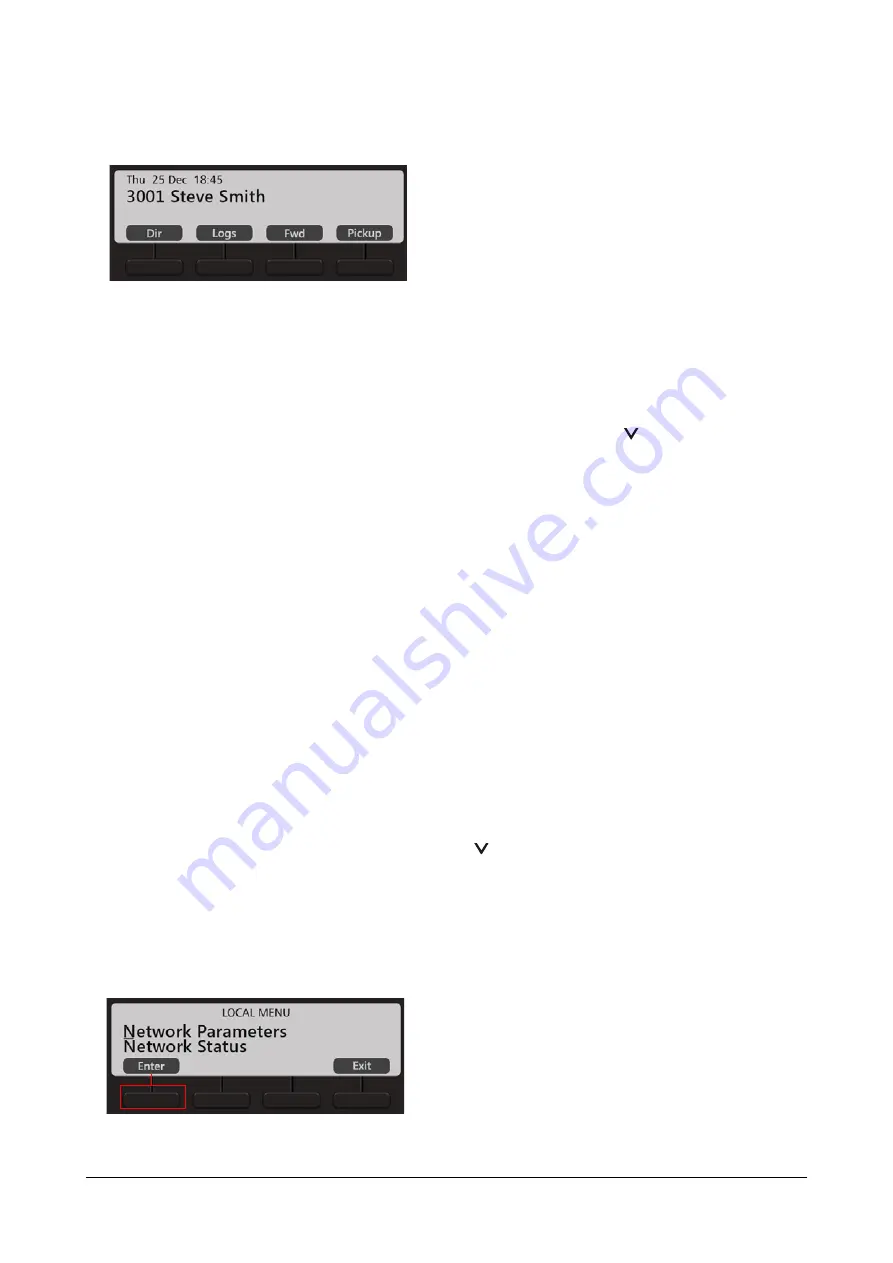
36
Matrix EON510/VP510 User Guide
7.
After the phone starts successful the extension number, day, date and time will appear on the LCD of the
phone. To configure the name and extension number, contact your System Administrator
.
8.
You may adjust the LCD for brightness, contrast and backlight. For instructions, see
Network Settings
You can change the network settings of the Extended IP Phone. Press the Down key
when the phone is in idle
state. To move the cursor and scroll through the menu and submenu options, use the navigation keys on your
phone.
The cursor is a non-blinking underscore that appears under the first letter of the first option in the menu. To make a
selection in the menu, you must move the cursor in the desired direction using the Up, Down, Forward and Back
key. When the cursor is at the desired position, press Enter key to make a selection.
Accessing Network Settings
You can access the Network Settings of the Extended IP Phone in any of the following stages:
1.
During start-up, when the phone prompts you to change the network settings after loading the firmware.
You must press
Yes
Key and access network settings.
2.
When the phone is Applying the Network Settings, making Network Discovery, downloading Configuration
files, Attempting Registration.
You must press the
Menu
Key to access network settings.
3.
When the phone is in idle state, press the Down key
.
You can configure Network Parameters and view Network status from the Local Menu.
Configuring Network Parameters
•
In the Local Menu of the phone, select Network Parameters and press the
Enter
Key.
Содержание EON510
Страница 1: ...EON510 SPARSH VP510 User Guide...
Страница 2: ...EON510 Premium Digital Key Phone SPARSH VP510 Premium IP Phone User Guide...
Страница 7: ...iv Table of Contents Index 187...
Страница 156: ...158 Matrix EON510 VP510 User Guide Press Select Key Scroll using the Navigation Key to select Disable Press Select Key...






























