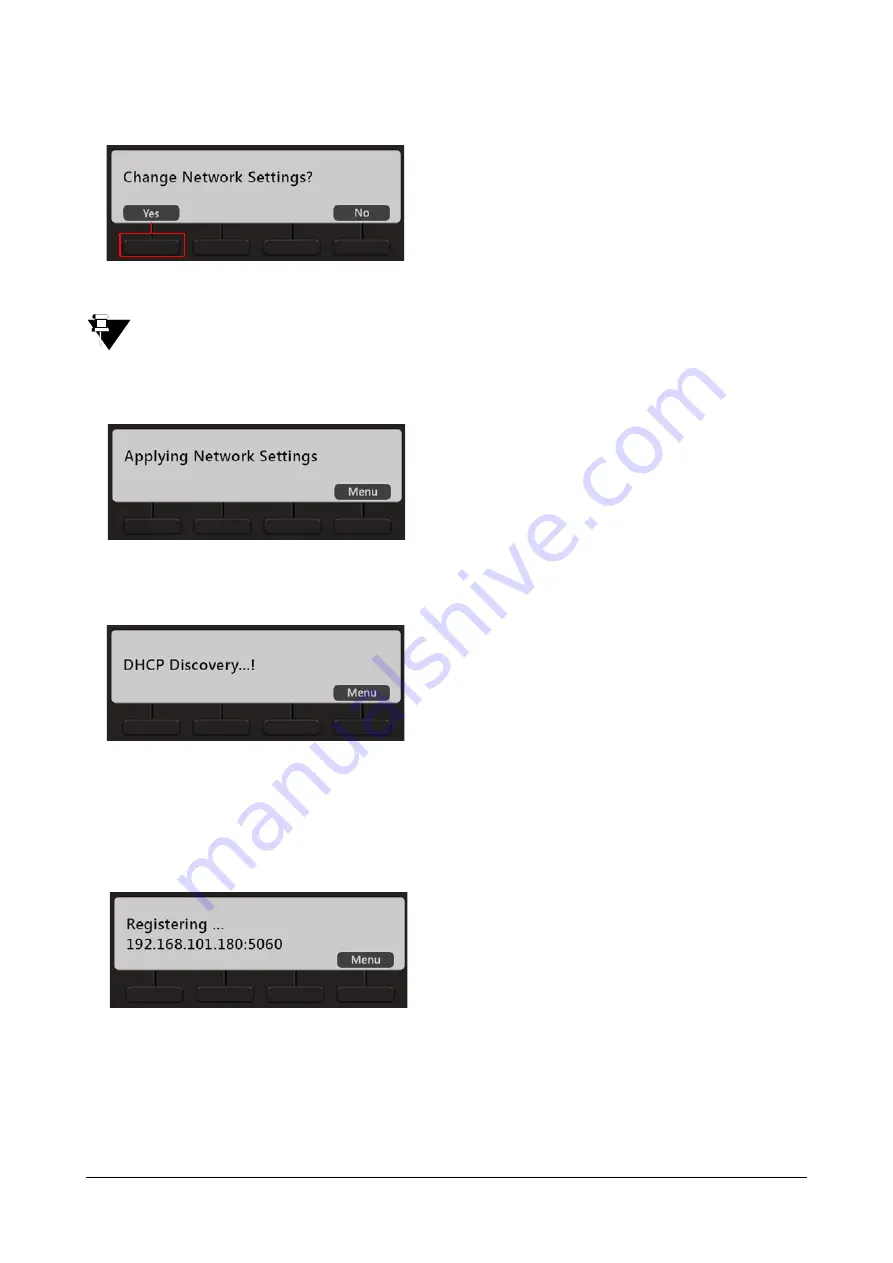
Matrix EON510/VP510 User Guide
35
3.
After loading the firmware, the phone will prompt you to change Network settings.
Wait for a few seconds.
If you want to change the Network Settings, press Yes key. Detailed instructions for changing the Network
Settings of the phone are provided at the end of this topic. See
at the end of this topic.
4.
The phone applies the settings.
5.
The phone makes DHCP Discovery and fetches its IP Address and Server Address from the DHCP
Server.
On getting the IP Address and Server Address, the phone initiates Auto Configuration to download the
configuration files from ETERNITY.
As the phone downloads the configuration files, the file names will appear one by one.
6.
On successful download of all configuration files, the phone attempts to register with ETERNITY.
Содержание EON510
Страница 1: ...EON510 SPARSH VP510 User Guide...
Страница 2: ...EON510 Premium Digital Key Phone SPARSH VP510 Premium IP Phone User Guide...
Страница 7: ...iv Table of Contents Index 187...
Страница 156: ...158 Matrix EON510 VP510 User Guide Press Select Key Scroll using the Navigation Key to select Disable Press Select Key...






























