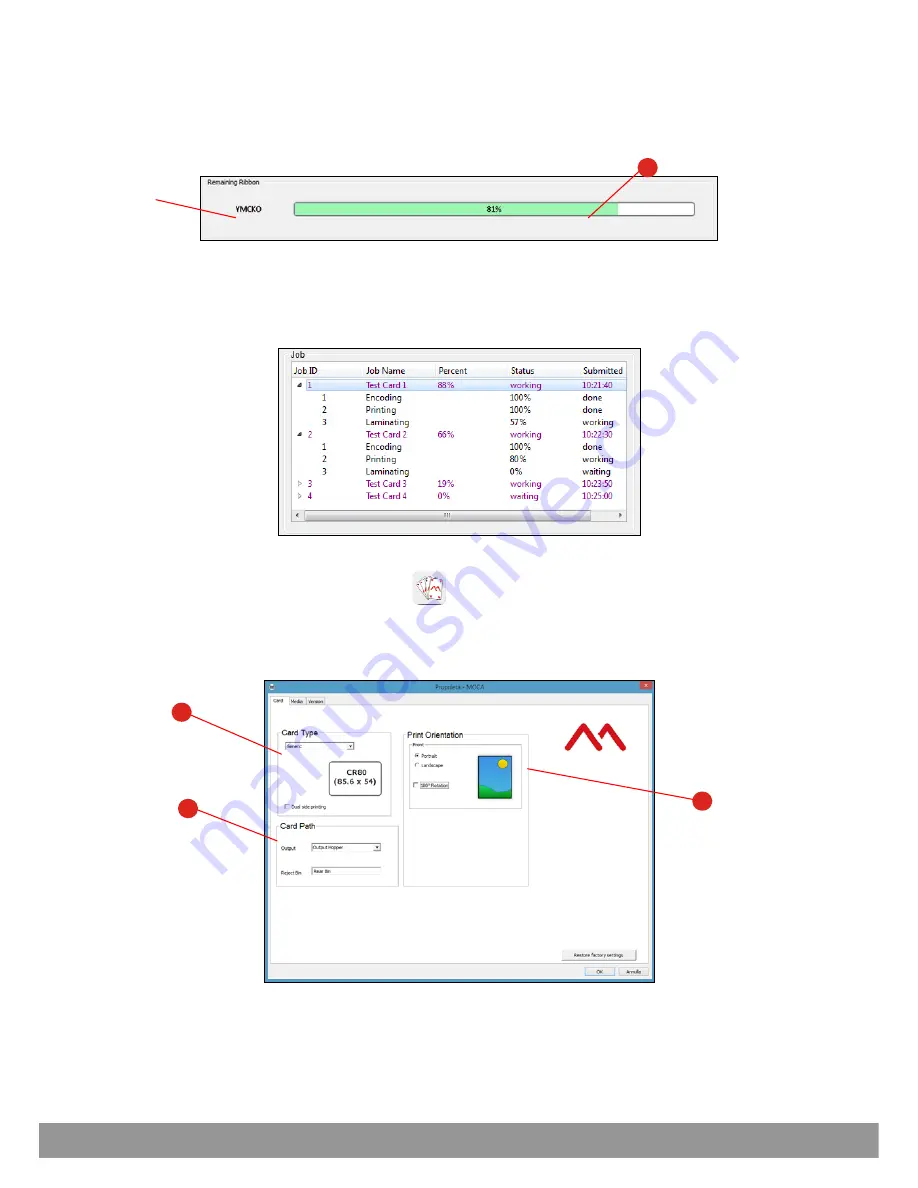
User Guide
3-11
Printer Status Area
The printer status and error or warning messages are displayed in this area.
The possible conditions are: Ready, Busy, Offline, Error.
Ribbon Status Area
Ribbon-related information is displayed in this area.
1)
Type of ribbon installed.
2)
Remaining ribbon capacity indicator: this indicator shows a percentage of how much ribbon can still be
used.
Job Status Area
A job queue is displayed in this area when a printing is underway.
Preferences
Open the
Preferences
by clicking on the icon
.
This button to run the printer driver user interface program from where Printer Preferences and other printer
parameters can be set.
It provides a short-cut to the printer driver program without having to exit the Printer Manager. The first tab
displayed by default is the Card tab.
1) Card Type
: makes it possible to set the type of card and front/rear printing.
2) Card
Path
: makes it possible to select the output and bin for the card to be printed.
3) Print Orientation
: select the orientation (portrait, landscape, 180° rotation) and the print on both sides.
Click
OK
to store the user settings, click
Restore Default Settings
to clear the user settings and restore
the factory default settings.
3
2
1
2
Содержание Espresso II
Страница 1: ...USER GUIDE...
Страница 52: ......
Страница 53: ...roduct ode CM00000154en revision F Matica Technologies www maticatech com All rights reserved...






























