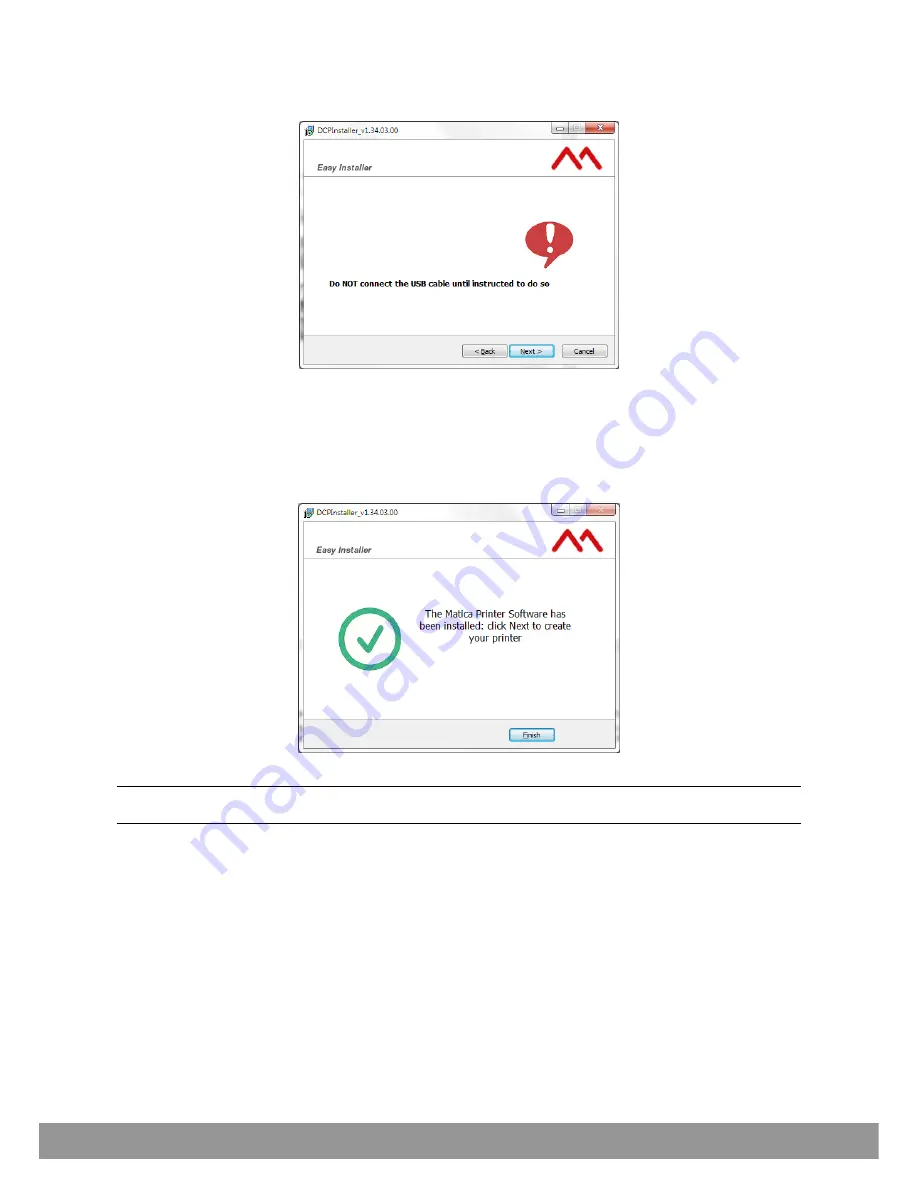
3)
Click
Next
and then
“
I accept the agreement
” to accept the licence agremeent
. Then, click
Next
.
The display shows:
4)
Click
Next
. The installation program will ask you to indicate the folder in which to save the files (the disk
space necessary for installation is indicated at the bottom of the screen page).
5)
Click
Next
. A prompt is displayed regarding program user privileges. Choose between
For all the users
and
only for current user
; then click
Next
to continue. A summary screen page with the settings
selected is displayed.
6)
Click
Install
. On completion of the installation procedure, the following screen page is displayed:
Note
: a Windows message may be displayed asking whether the installation driver is to be considered
reliable. In this case, confirm, selecting
Install
.
7)
Click
Finish
to terminate installation.
The system requests restart of Windows to complete installation.
USB connection
On completion of installation, the system is ready to use the printer with USB connection.
Switch on the printer and connect this to the computer using the USB cable.
3-2
User Guide
Содержание Espresso II
Страница 1: ...USER GUIDE...
Страница 52: ......
Страница 53: ...roduct ode CM00000154en revision F Matica Technologies www maticatech com All rights reserved...






























