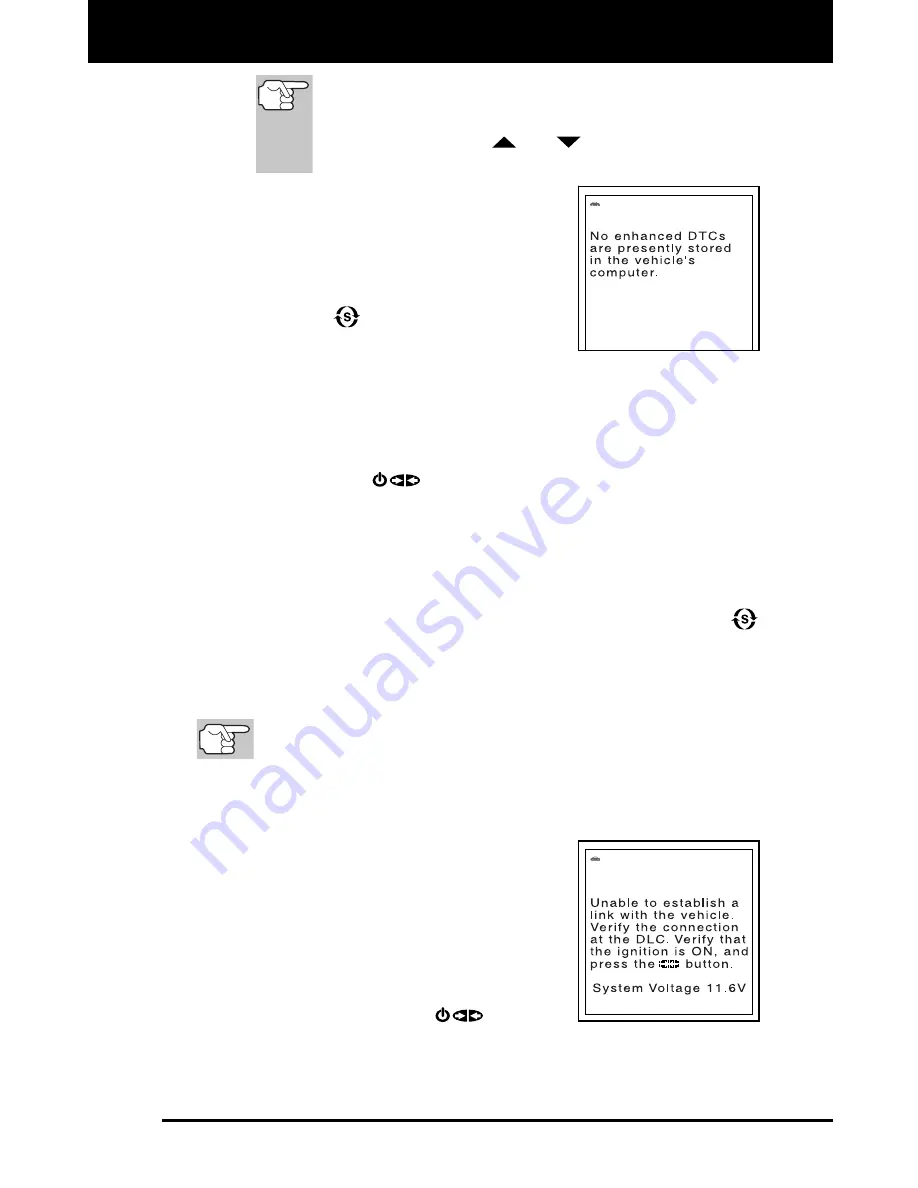
Using the FixAdvisor Pro
™
VIEWING ABS DTCS
MD70 51
In the case of long code definitions, a small arrow is
shown in the upper/lower right-hand corner of the code
display area to indicate the presence of additional
information. Use the
and
buttons, as necessary,
to view the additional information.
The FixAdvisor will display a code only if
codes are present in the vehicle’s
computer memory. If no codes are
present, a “No Enhanced DTC’s are
presently stored in the vehicle’s
computer” is displayed. Press the
SYSTEM
button to return to the
System Menu.
3.
If more than one code was retrieved press the
DTC/FF
button, as
necessary, to display additional codes one at a time.
Whenever the Scroll function is used to view additional codes,
the Scan Tool’s communication link with the vehicle’s computer
disconnects. To re-establish communication, press the
POWER/LINK
button again.
4.
When the last retrieved DTC has been displayed and the
DTC/FF
button is pressed, the Scan Tool returns to the Toyota/Lexus
Enhanced menu.
To view
additional
enhanced DTCs, repeat steps
1
through
4
,
above.
To exit the enhanced mode, press the
SYSTEM MENU
button. The Scan Tool returns to the System Menu.
VIEWING ABS DTCs
Refer to Vehicle Applications - ABS on page 85 for vehicles
covered.
1.
When
ABS
is chosen from the System Menu, a "One moment
please" message displays while the FixAdvisor retrieves the
selected DTCs.
A "One moment please" message
displays while the FixAdvisor retrieves
the selected DTCs.
If the FixAdvisor fails to link to the
vehicle’s computer, a "Linking Failed"
message shows on the FixAdvisor’s
display.
-
Verify the ignition is ON, then press
the
POWER/LINK
button to
continue.
2.
To read the display:
Содержание FixAdvisor MD70
Страница 1: ......
Страница 101: ...Notes MD70 99...
Страница 102: ...Notes 100 MD70...
Страница 104: ......






























