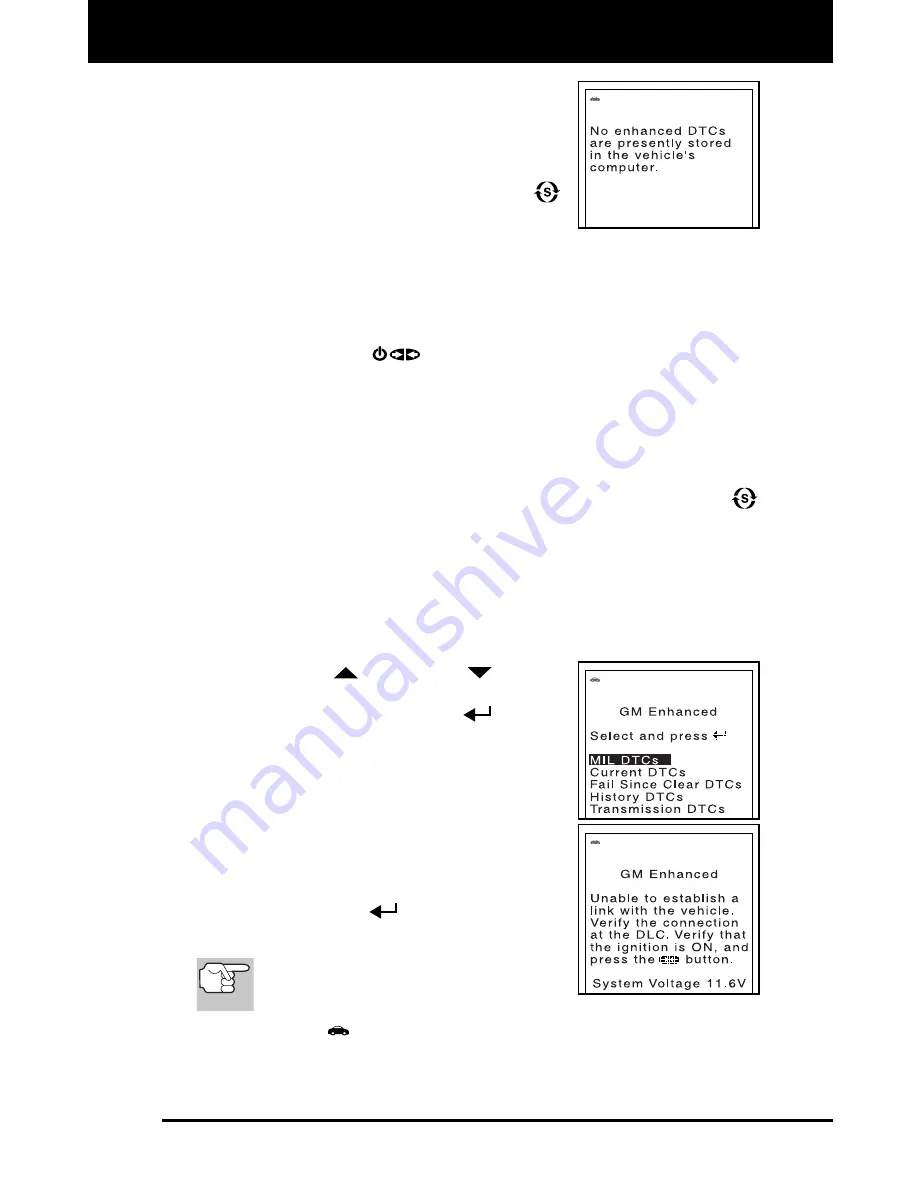
Using the FixAdvisor
™
VIEWING OEM ENHANCED DTCs
MD70 47
The FixAdvisor will display a code only if
codes are present in the vehicle’s
computer memory. If no codes are pre-
sent, a “No Enhanced DTC’s are pre-
sently stored in the vehicle’s computer” is
displayed. Press the
SYSTEM
button
to return to the System Menu.
4.
If more than one code was retrieved press the
DTC/FF
button, as
necessary, to display additional codes one at a time.
Whenever the Scroll function is used to view additional codes,
the FixAdvisor’s communication link with the vehicle’s computer
disconnects. To re-establish communication, press the
POWER/LINK
button again.
5.
When the last retrieved DTC has been displayed and the
DTC/FF
button is pressed, the FixAdvisor returns to the Ford/Mazda Enhanced
menu.
To view
additional
enhanced DTCs, repeat steps
1
through
5
,
above.
To exit the enhanced mode, press the
SYSTEM MENU
button. The Scan Tool returns to the System Menu.
General Motors/Isuzu OEM Enhanced DTCs
When
OEM Enhanced
is selected from the System Menu (and the
manufacturer selected during the code retrieval procedure was GM or
Isuzu), the GM/Isuzu Enhanced menu displays. You may view the “MIL
DTC”, “Current DTC”, “Fail Since Clear DTC” or “History DTC.”
1.
Use the
UP
and
DOWN
buttons,
as necessary, to highlight the desired
option, then press the
ENTER
button.
A “One moment please” message
displays while the FixAdvisor retrieves
the selected DTCs.
If the FixAdvisor fails to link to the
vehicle’s computer, a “Linking Failed”
message shows on the FixAdvisor’s
display.
- Verify the ignition is ON, then press
the
ENTER
button to continue.
2.
To read the display:
Refer to DISPLAY FUNCTIONS on
page 11 for a description of LCD
display elements.
A visible
icon indicates that the FixAdvisor is being powered
through the vehicle’s DLC connector.
Содержание FixAdvisor MD70
Страница 1: ......
Страница 101: ...Notes MD70 99...
Страница 102: ...Notes 100 MD70...
Страница 104: ......






























