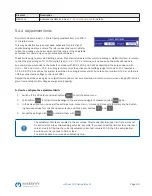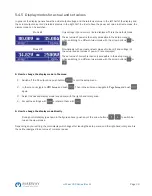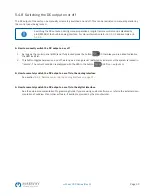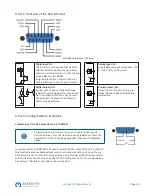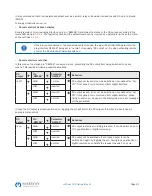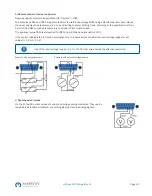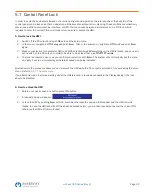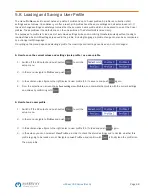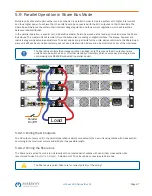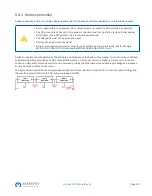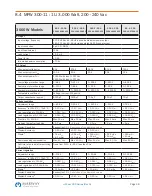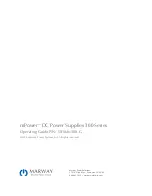Page 46
mPower 300 Series (Rev G)
5.8
Loading and Saving a User Profile
The menu
Profiles
serves to select between a default profile and up to 5 user profiles. A profile is a collection of all
settings and set values. Upon delivery, or after a reset, all 6 profiles have the same settings and all set values are 0. If
the user changes settings or sets target values then these create a work profile which can be saved to one of the 5 user
profiles. These profiles or the default one can then be switched. The default profile is read-only.
The purpose of a profile is to load a set of set values, settings limits and monitoring thresholds quickly without having to
readjust these. As all HMI settings are saved in the profile, including language, a profile change can also be accompanied
by a change in HMI language.
On calling up the menu page and selecting a profile the most important settings can be seen, but not changed.
►
How to save the current values and settings (work profile ) as a user profile
1. Switch off the DC output and push button
to call the
setup menu.
2. In the menu navigate to
Profiles
and push
.
3.
In the submenu (see figure to the right) select a user profile (1-5) to save to and push
again.
4. From the selection on screen chose
Save settings into Profile n
and overwrite that profile with the current settings
and values by confirming with
.
►
How to load a user profile
1. Switch off the DC output and push button
to call the
setup menu.
2. In the menu navigate to
Profiles
and push
.
3.
In the submenu (see figure to the right) select a user profile (1-5) to load and push
again.
4. In the screen you can now select
View Profile n
in order to check the stored settings and to decide, whether this
profile is going to be loaded or not. Navigate to
Load Profile n
and confirm with
to finally load the profile into
the work profile.