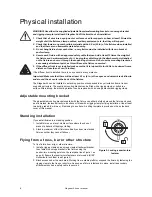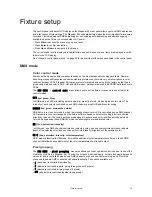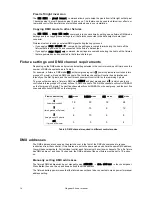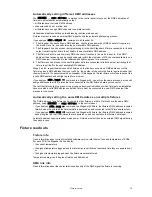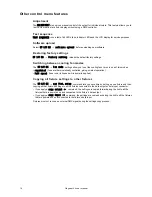Service and maintenance
21
2. Remove the blue power input connector from the power inlet. See Figure 5. Loosen the two captive
screws (arrowed) on the end cap next to the power inlet and swing the end cap open.
3. The fuse is visible on the mains filter PCB. Remove it with long-nosed pliers, being careful not to disturb
the power wiring or pull the mains filter PCB off its mounting posts.
4. Replace a defective fuse with one of the same type and rating only. Replacement power output fuses
are available from Martin suppliers (P/N 05020050).
5. Reinstall the end cap before reapplying power.
Battery service
The onboard battery that provides power to the control panel and LCD display is recharged while the fixture
is connected to AC power. If the battery has lost its charge over a long period with the fixture disconnected
from AC power, the first remedy is to reconnect the fixture to power.
Due to natural aging, the battery will over time lose its ability to hold a charge. Eventually it will reach the
end of its service life and require replacement. The battery is located immediately behind the bottom cover,
attached to the chassis. Contact a Martin service technician for replacement.
Reflector removal
To remove the reflector, open both end caps as shown in Figure 5 on page 19 and lift the reflector out of the
fixture.
Software installation
It may be necessary to upload new software to the Stagebar 54 if you believe that the product has a
software-related fault or if you want to update to a newer version. Software updates are available from the
Martin website (http://www.martin.com) and can be installed via the DMX data link with the following items:
• The Stagebar 54 main CPU software update file, downloadable free of charge from the Support area of
the Martin website.
• The Martin Software Uploader program, version 5.0 or later, downloadable free of charge from the
Support area of the Martin website.
• A Martin Universal USB-DMX Interface or similar PC/fixture hardware interface and Windows PC (or a
Martin MP-2 Uploader device loaded with the Stagebar 54 main CPU software update file).
Installing software: normal method
1. Connect the uploader hardware to a Stagebar 54 fixture’s data input connector. The software will be
uploaded to that fixture and all Stagebar 54 fixtures that are powered on and connected via the DMX
link.
2. Upload the fixture software as described in the uploader’s help file or user documentation.
3. Disconnect the uploader hardware and reconnect the fixture to the DMX link.
4. Cycle power off and on. Check that the fixture resets correctly. If an error message appears in the
display, cycle power off and on again and check that the fixture now resets correctly.
Installing software: boot mode upload
A boot mode upload must be carried out by a qualified professional only.If you believe that a boot mode
upload may be required (if the display is completely dead when power is applied, for example), or if the
software notes call for a boot mode upload:
1. Isolate the fixture from power and open for access to the main PCB.
2. Locate the DIP switch on the main PCB and move pin 6 to ON.
3. Close all covers, reapply power and perform the upload as described above.
4. Isolate from power, open covers, set DIP switch pin 6 to OFF, close all covers and reapply power.
5. Check that the fixture resets correctly. If a checksum error occurs, cycle power off and on again and
check that the fixture now resets correctly.
Содержание Stagebar 54
Страница 1: ...Stagebar 54 user manual TM ...
Страница 30: ...30 Stagebar 54 user manual ...
Страница 31: ...Ø7 Ø9 5 Ø13 5 Ø9 5 Drilling template ...
Страница 32: ......