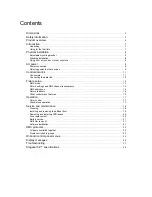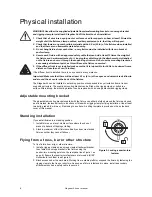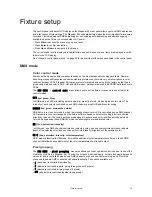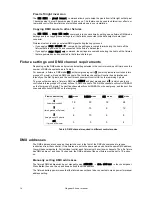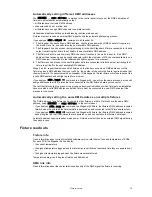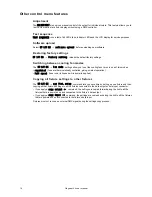Fixture setup
15
Automatically setting different DMX addresses
The
ADDRESS
→
auto address
command in the control panel lets you set the DMX addresses of
fixtures in an installation automatically so that:
• all fixtures have their own DMX address
• channels used do not overlap, and
• all fixtures have enough DMX channels to operate correctly.
Unlike manual address setting, auto-addressing requires mains power.
Fixtures must not receive an external DMX signal during the automatic addressing process.
If you apply an
addr. output <-
command to a Stagebar 54:
1. The Stagebar 54 checks its own DMX address, checks to see how many DMX channels it requires in
the mode it is set to, and calculates the next available DMX address.
2. The Stagebar 54 sends a token (a single message) to the next Stagebar 54 fixture connected to its data
output, instructing that fixture to set itself to the next available DMX address
3. That fixture checks to see how many DMX channels it requires in the mode it is set to. If the DMX
address it has received gives it enough channels (within the maximum of 512 channels available in one
DMX universe), it sets itself to that address and lights up green for a moment.
4. That fixture sends a token to the next Stagebar 54 fixture connected to its data output, instructing that
fixture to set itself to the next available DMX address.
Steps 3. and 4. repeat themselves until all fixtures on the link have accepted a DMX address or until a
fixture is given a DMX address that is not valid (i.e. the number of channels the fixture requires means that
the maximum of 512 channels would be exceeded). If this happens, this last fixture will refuse to accept the
invalid DMX address and will light up red for a moment.
If you apply an
addr. input ->
command to a Stagebar 54, you will run the same process, but you will
assign addresses to all the fixtures that are connected to the first fixture’s data
input
connector.
The fact that fixtures light up green or red gives an easy visual indication of which fixtures in an installation
have accepted a valid DMX address and which fixture must be connected to a new DMX universe if the
process is to continue.
Automatically setting the same DMX address on multiple fixtures
The DMX address of one fixture can be copied to other fixtures, so that all fixtures have the same DMX
address, using
ADDRESS
→
copy address
in the control panel:
• If you apply an
addr. copy <-
command to a Stagebar 54 fixture, that fixture’s DMX address is copied
forward along the link to all the fixtures that are powered on and connected to that fixture’s data output.
• If you apply an
addr. copy ->
command to a Stagebar 54 fixture, that fixture’s DMX address is copied
back along the link to all the fixtures that are powered on and connected to that fixture’s data input.
Automatic address copying requires mains power. Fixtures must not receive an external DMX signal during
the copy process.
Fixture readouts
Fixture info
Gives information about currently installed software version, total hours of use and temperature of PCBs.
For each PCB, the Stagebar 54 can display:
• the current temperature
• the highest temperature logged since the fixture was reset (fixtures reset each time they are powered on),
or
• the highest temperature logged since the fixture was manufactured.
Temperatures are given in degrees Celsius and Fahrenheit.
DMX link info
Gives information about the characteristics and quality of the DMX signal the fixture is receiving.
Содержание Stagebar 54
Страница 1: ...Stagebar 54 user manual TM ...
Страница 30: ...30 Stagebar 54 user manual ...
Страница 31: ...Ø7 Ø9 5 Ø13 5 Ø9 5 Drilling template ...
Страница 32: ......