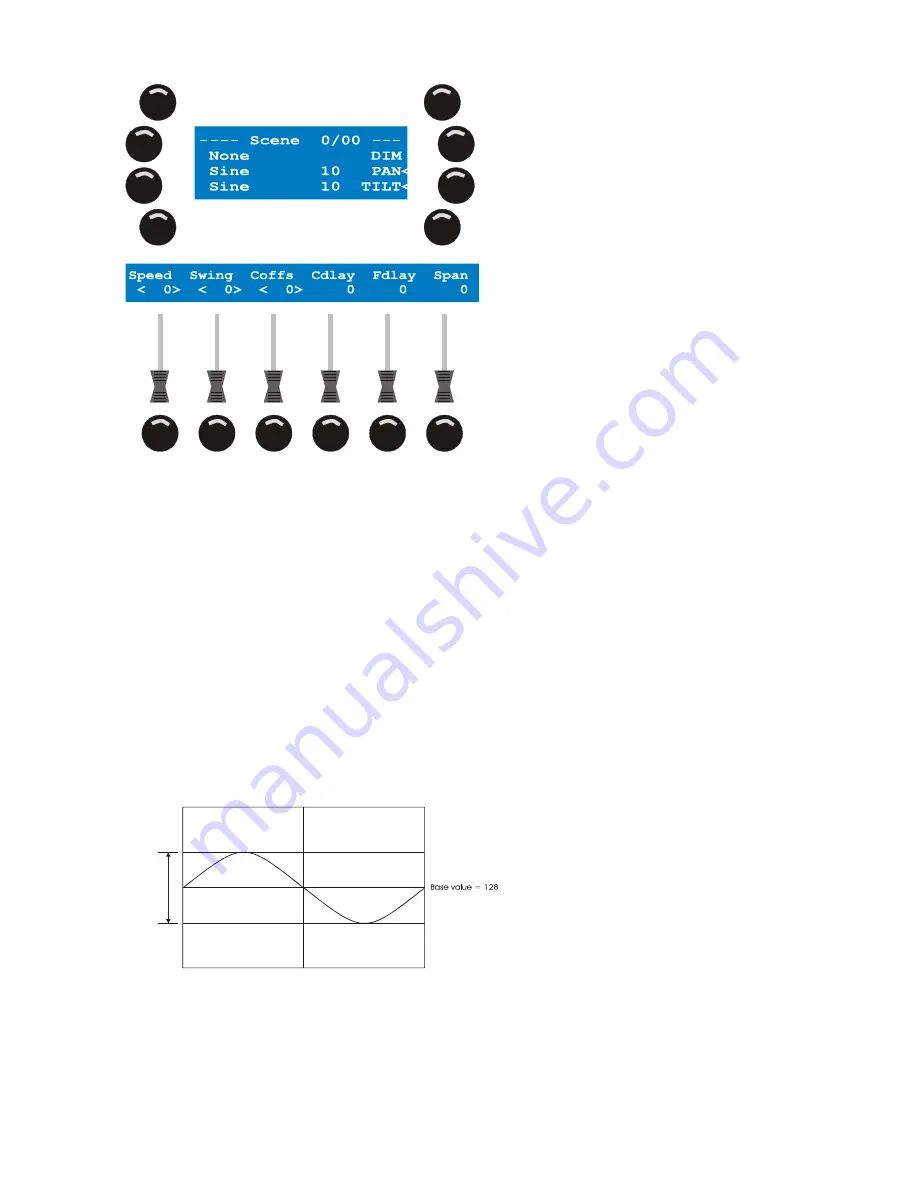
Effect generator
76
Xciter user manual
8.
Use the faders to adjust effect parameters. Remember that you can also fine-tune a parameter by holding
down the bump button while you turn the center top jog wheel.
9.
Once you are satisfied with your settings, Press [ESC] to leave the effect dialog and return to the
scene/sequence editor or refer to the following sections for more advanced features.
10.
Repeat these previous steps if you want to apply an effect to other active channels.
If you want to apply an effect to a channel that has not been activated yet, you have to go back to the editor,
activate the channel in the programmer and return to the effect dialog.
10.2
The effect parameters
The ideal example to explain the effect parameters is a circle on two or more fixtures. Make the circle from
‘Effect generator examples’ on page 85. We recommend using moving mirror fixtures (scanners). If you
have already made all the examples you probably have a good feel of the effect generator already. In this
section we will have a more theoretical approach to the effect parameters.
•
Shape: The basic shape to create a circle is the sine. The shape is a waveform that is added on top of
the base value you set in the programmer. This shape changes the values of the logical channel in
time. It is actually doing automatically what you do in the programmer: to change the value of the
channel. But the value changes according to this constant pattern in a certain time frame.
Sw
in
g =
10
0
0
255
1 time frame
•
Speed: With the speed parameter you can adjust the time frame. The lower the value, the more time it
takes for the pattern to complete a full cycle. Thus the movement will be slower.






























