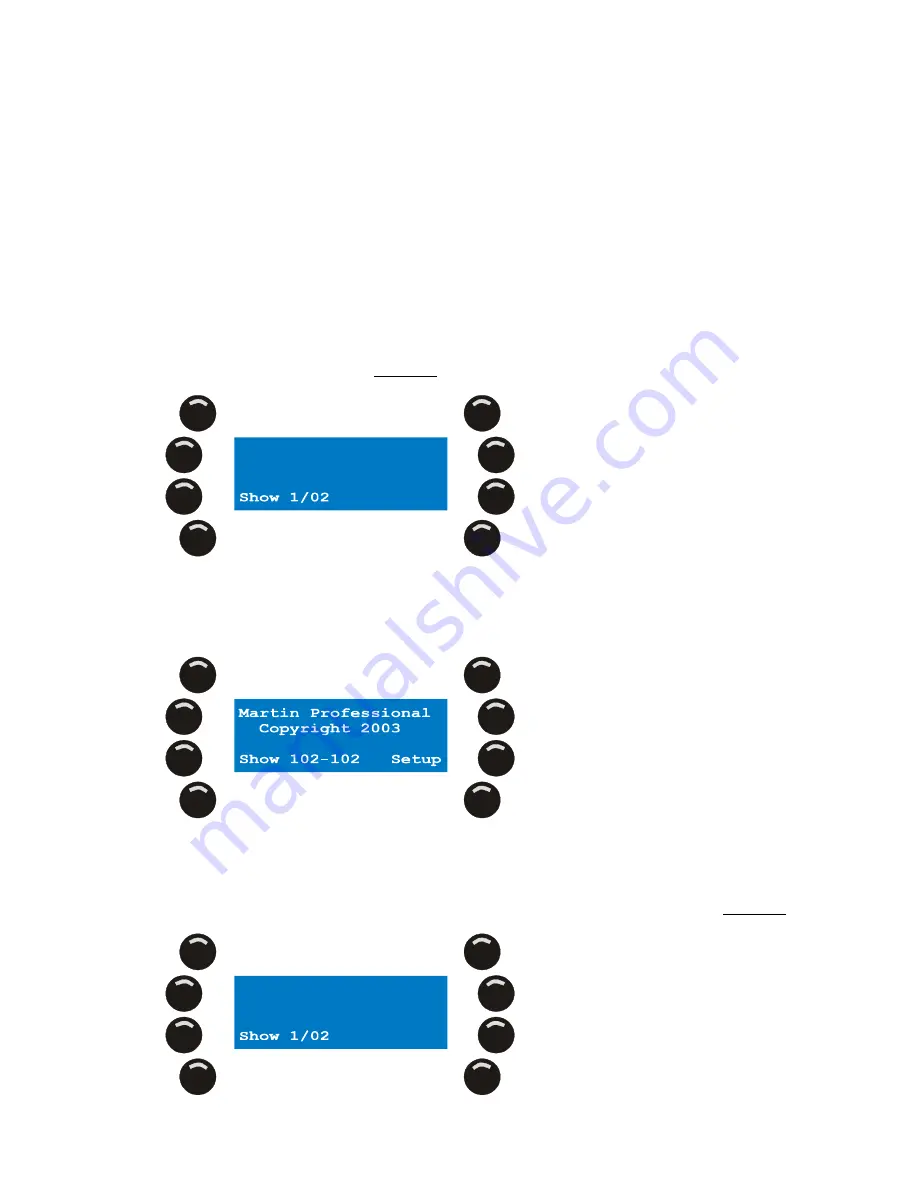
Multiple shows
Xciter
user
manual
31
Chapter 7.
Multiple shows
In theory, Xciter can store up to 160 shows. The number of shows Xciter can actually store depends on the
content of each show. So in fact it depends on how much you program in each show. When you use the
Xciter for the first time, it loads show 101 after startup. You can see the current show number in the intro
screen. The second number next to the show number indicates the current patch that is attached to the
show. Later you will see that you can attach another patch to the current show.
7.1
Select show
1.
Press {Show} in the intro screen.
2.
Select a show by using page keys 1-8 for the first digit and general-purpose keys 1-20 for the second and
third digits in the show’s number. Example: 102
3.
Press [ENT] to confirm or [ESC] if you wish to cancel and return to the original show.
4.
Upon confirmation, Xciter loads the selected show and returns to the intro screen.
If you have not selected another patch for the show before, Xciter uses the same patch number as the show
number that you have just selected.
7.2
Remove show
1.
Press {Show} in the intro screen.
2.
Use page keys 1-8 and general-purpose keys 1-20 to select the show you wish to delete. Example: 102.






























