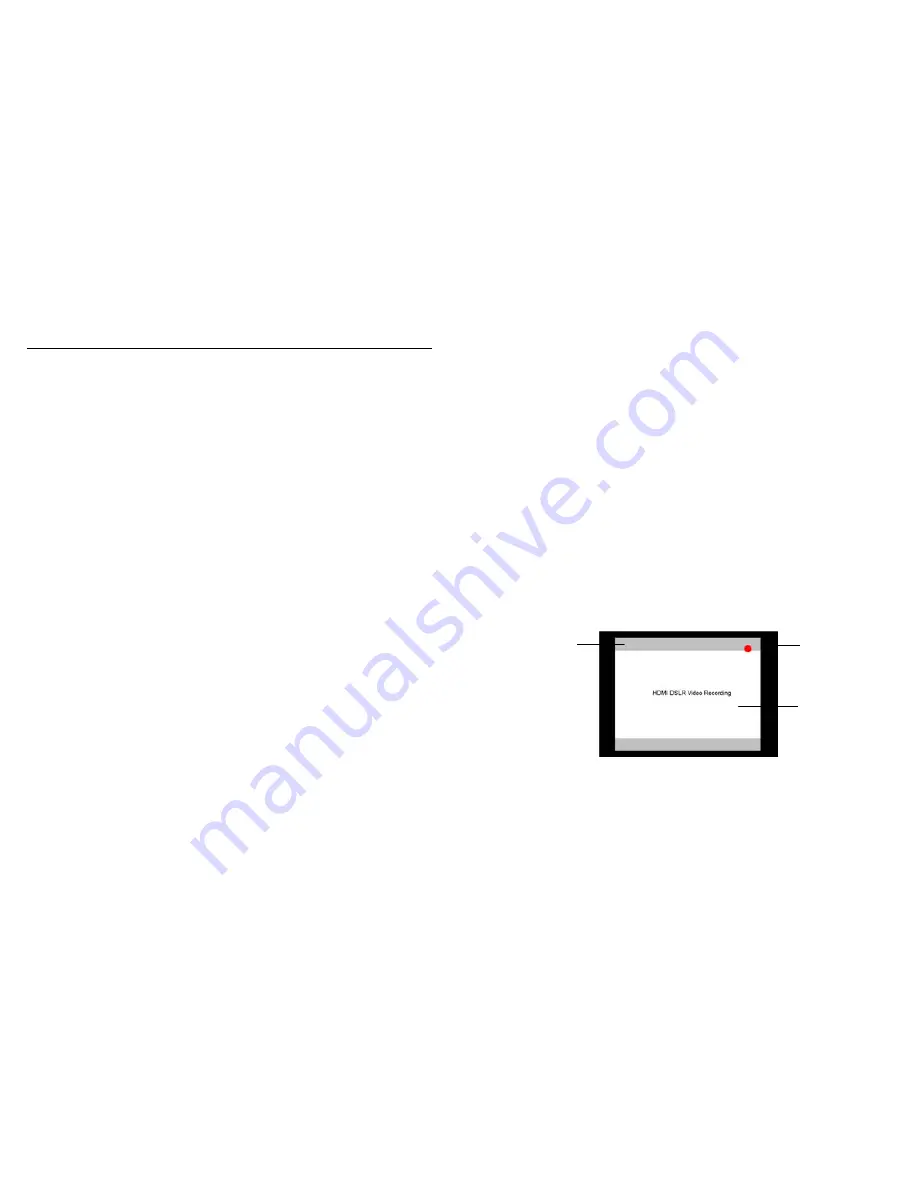
8
Compatible Input Formats
The following standards are supported by the V-LCD70XHB monitors:
Composite (CVBS)
NTSC, PAL
Component (YPbPr)
480i60, 576i50
720p (30, 29.97, 25)
720p ( 60 / 59.94 / 50)
1080p (30, 29.97, 25, 24, 24 sF, 23.98, 23.98 sF)
1080i (60 / 59.94 / 50)
3GSDI and HDMIPT Inputs
V-LCD70XHB-3GSDI – V-LCD70XHB monitor with Triple-Rate SDI Input / Output
SD-SDI –
480i 59.94, 576i 50
HD-SDI –
720p (60 / 59.94 / 50 / 30 / 29.97 / 25)
1080i (60 / 59.94 / 50)
1080p (30 / 29.97/ 25 / 24 / 24sF/ 23.98 / 23.98sF)
3G-SDI – YCbCr (4:2:2) 10 Bit – Level A and B
1080p (60 / 59.94 / 50)
YCbCr/RGB (4:4:4) 10 Bit – Level A and B
1080i (60 / 59.94 / 50)
1080p (30 / 29.97 / 29.97sF / 25 / 25sF / 24 / 24sF / 23.98 / 23.98sF)
YCbCr+A / RGB+A (4:4:4) 10 Bit
1080i (60 / 59.94 / 50)
1080p (30 / 29.97 / 29.97sF / 25 / 25sF / 24 / 24sF / 23.98 / 23.98sF)
V-LCD70XHB-HDMIPT – V-LCD70XHB monitor with HDMI Input and Pass Through
HDMI Video–
480p 59.94 , 576p 50
720p (60 / 59.94 / 50 / 30 / 29.97 / 25)
1080i (60 / 59.94 / 50)
1080p (30 / 29.97/ 25 / 24 / 24sF/ 23.98 / 23.98sF)
VESA –
640 x 480 (60 Hz / 72 Hz / 75 Hz)
800 x 600 (56 Hz / 60 Hz / 72 Hz / 75 Hz)
1024 x 768 (60 Hz / 70 Hz / 75 Hz)
1280 x 1024 (60 Hz / 75 Hz)
Note: The HDMIPT module will NOT pass through HDCP protected content.
Also, the HDMIPT module will NOT pass through EDID information.
21
■
Contrast / Backlight
Use this feature to choose between controlling the Contrast of the image or the intensity of the panel’s Backlight with
the CONTRAST knob on your monitor. Note: While the Contrast control moves up and down at intervals of 1, the
Backlight control will move up and down at intervals of 2, from 0-100.
■
Freeze Input
Use the Freeze function to “freeze” the current image on the screen. Select this menu item again (Unfreeze) to return
to the real-time video input.
■
Image Flip
Use the Image Flip function to turn the monitor’s display 180°. Note: Both the image and all menus and On Screen
Display text will be flipped.
■
Manufacturer Default
Select this menu item to reset all adjustments and menu settings to the factory default configuration.
■
HDMI Color Space
(HDMIPT Model Only)
Use this setting to automatically detect (Auto) or select the color space (RGB or YCrCb) of incoming HDMI video. This
should match the color space of the video output settings on your playback device. Note that this option is disabled
when viewing VESA (Computer) formats.
■
HDMI Aspect Ratio
( HDMIPT Model Only)
Use this setting to automatically detect (Auto) the proper Aspect Ratio settings of incoming HDMI video. Most HD
signals will display in the 16:9 aspect ratio. SD signals (480P/576P) will display in the 4:3 aspect ratio.
■
HDMI DSLR Ratio
(HDMIPT Model Only)
During video recording, the most popular DSLR cameras place “pillar” boxes around the image when outputting to an
external HDMI video sink. The HDMI DSLR Ratio option allows you to size the scale of the image so that you can see
only video in the appropriate aspect ratio or only video that is being captured by the camera’s sensor.
The HDMI DSLR Ratio provides you with 3 options: 3:2, 16:9 and Full Screen.
Use the 3:2 option to scale the HDMI DSLR video output to fit the screen vertically.
“Pillar” Box
DSLR Video
DSLR HDMI Video output
during recording
Sensor Cropped
image
































