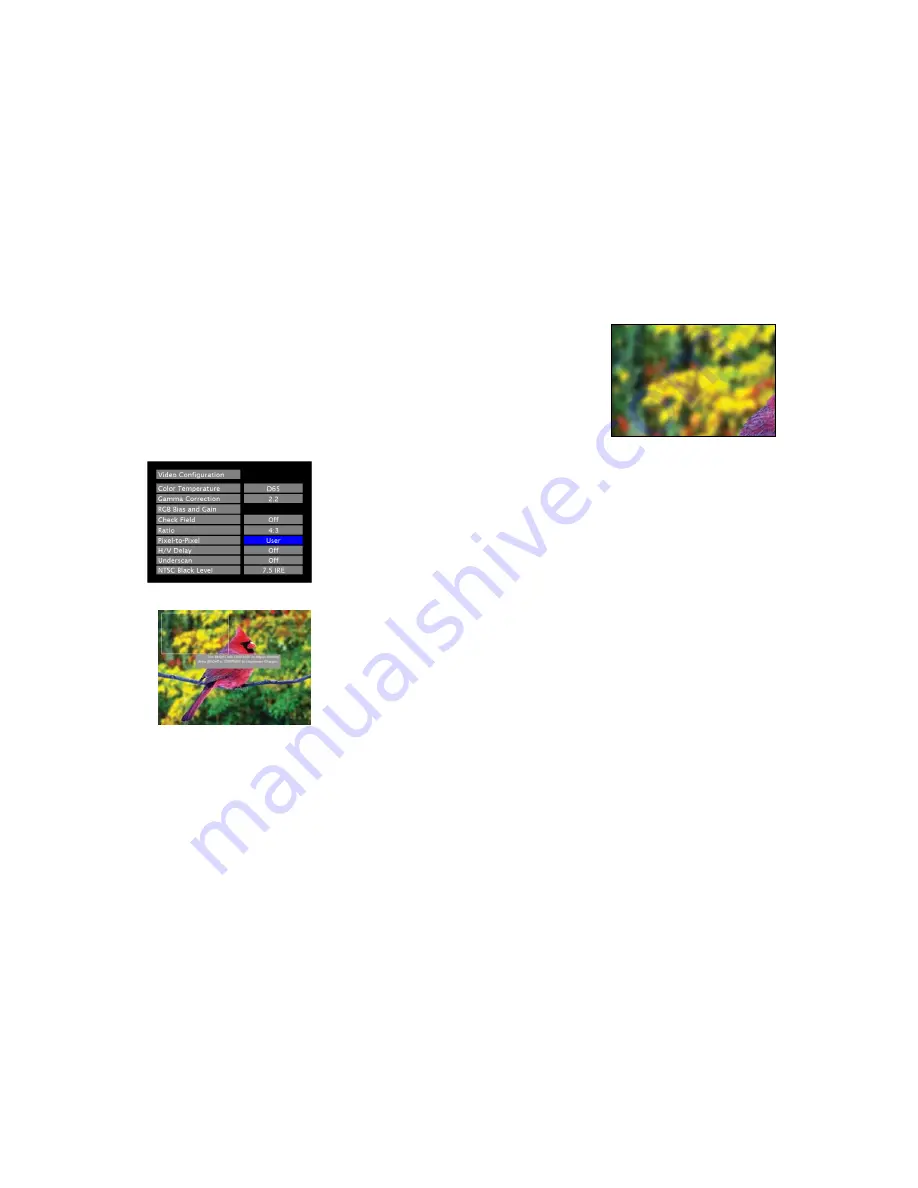
14
This Pixel-to-Pixel mode bypasses the monitor’s internal scaling function and displays incoming images in their native
resolution and aspect ratio, with a one-to-one mapping:
•
For incoming formats smaller than the native resolution of the LCD panel (800 x 480), the image will be displayed
in the center of the screen using only the necessary LCD pixels. For example, NTSC images will occupy exactly
720 x 480 pixels. The surrounding pixels will be black.
•
For incoming formats exceeding 800 x 480 pixels, only the center 800 x 480 of the incoming image will displayed
occupying the whole screen, with the remainder of the picture cropped. For example, 1080i formats will both be
cropped to 800 x 480 and displayed full-screen.
Note: Pixel-to-Pixel mode disables aspect ratio control and H/V Delay.
The User Pixel-to-Pixel mode is available with High Definition (720P or greater) formats only, and is enabled in the
following way:
1. Toggle to the User option in the Pixel-to-Pixel section of the Video Configuration Menu. Press Select.
2. Using the BRIGHT and CONTRAST knobs, select the portion of the image you would like to view with scaling
turned off. The BRIGHT knob will move your selected area left and right, and the CONTRAST knob will move
your selected area up and down.
3. Press the BRIGHT or CONTRAST knob to confirm your selection. The selected portion of the screen will
automatically fill the display area.
15
■
H/V Delay
Use this setting to enable one of three delay modes (H & V Delay, V Delay, H Delay):
•
In H & V Delay mode, both horizontal sync and vertical sync are delayed, resulting in both horizontal and vertical
blanking periods being shown on the screen.
•
In V Delay mode, vertical sync is delayed so that the vertical blanking period is displayed on screen.
•
In H Delay mode, horizontal sync is delayed so that the horizontal blanking period is displayed on the screen.
■
Underscan
Use this setting to enable or disable Underscan mode:
•
When Underscan is OFF, the active portion of the video signal is displayed on the screen, with 0% overscan.
•
When Underscan is ON, the image size is slightly reduced. This allows the user to clearly view the edges of the
active video area.
■
NTSC Black Level
Set the NTSC Black Level according to the type of NTSC composite video input:
•
7.5 IRE: Use this setting for standard NTSC-M signals which use a 7.5 IRE setup (black level).
•
0 IRE: Use this setting for NTSC-J signals which have no setup, or a black level of 0 IRE.
Note: This setting is disabled for PAL composite input and all component/HDMI formats.














