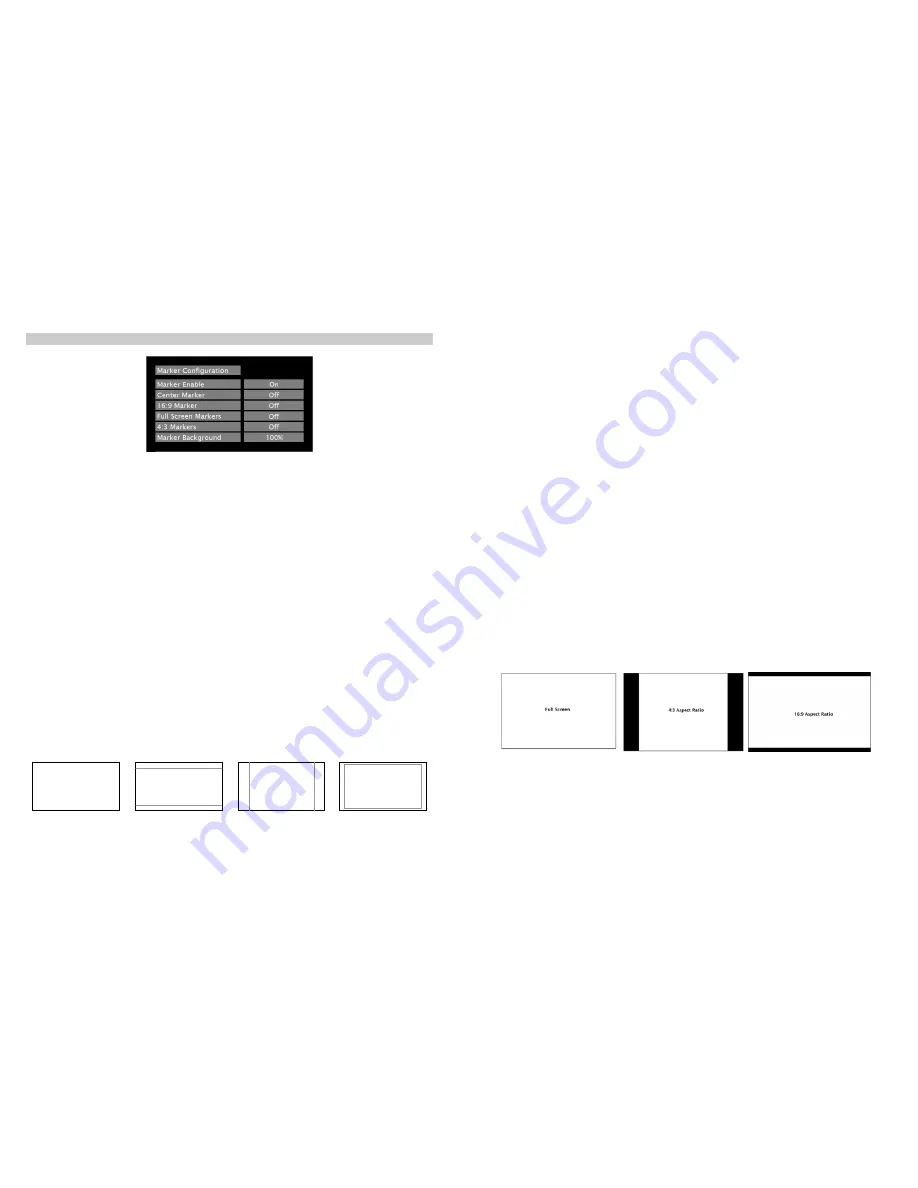
16
Marker Configuration Submenu
■
Markers
Use this setting to enable or disable all on-screen markers. This setting affects the center marker, full screen markers,
16:9 markers and 4:3 markers.
■
Center Marker
Use this setting to display a center marker on the screen.
■
16:9 Markers
Use these settings to superimpose one of 12 markers on the screen when in 16:9 mode. This setting is disabled when
the aspect ratio is in Full Screen or 4:3 mode, or Pixel-to-Pixel, Underscan, or H/V Delay is enabled.
•
4:3
•
13:9
•
14:9
•
1.85:1
•
2.35:1
•
95% Safe
•
93% Safe
•
90%Safe
•
88% Safe
•
85% Safe
•
80% Safe
•
User
16:9 Marker Examples:
Marker Configuration Submenu
90% Safe Area
OFF (No Marker)
4:3 Aspect Ratio Marker
2.35:1 Aspect Ratio
13
■
Check Field
Use the check field modes for monitor calibration or to analyze individual color components of an image. In
Monochrome mode, all color is disabled and only a grayscale image is shown. In Blue, Green, and Red check field
modes, only the selected color will be shown.
Use the following procedure when calibrating the monitor to SMPTE color bars with the following procedure:
1.
Allow the monitor to warm up for at least 5-10 minutes.
2.
Display SMPTE split-field color bars on the monitor using an external source.
3.
Enable Monochrome mode.
4.
Locate the pluge pattern (super black, black, and gray bars) at the lower-right corner of the screen. Adjust the Brightness knob until
there is no visible difference between the super black and black bars, but the gray bar is still visible.
5.
Adjust the Contrast knob until an even grayscale appears along the top bars.
6.
Disable Monochrome mode.
7.
Enable Blue Check Field mode and adjust the Color knob so that the outermost bars (white and blue) appear to match in brightness.
8.
Composite NTSC only: Adjust the Tint knob until the third bar from the left (cyan) and the third bar from the right (magenta) appear to
match in brightness.
9.
Disable Blue Check Field mode.
■
Ratio
Use to switch between Full Screen, 4:3 and 16:9 aspect ratios.
As the V-LCD70XHB-HDA monitor has a native resolution of 800 x 480 RGB pixels, incoming images are automatically
scaled to fit the screen:
•
In Full Screen mode, images are scaled to fill the entire screen (800 x 480).
•
In 4:3 mode, images are scaled to fill the center 4:3 portion of the screen (640 x 480). With a 16:9 source, images
will be centered with a black letter-box added on the left and right sides.
•
In 16:9 mode, images are scaled to a 16:9 portion of the screen (800 x 450), with a black letter-box added top and
bottom.
Note: The aspect ratio setting is ignored when Pixel-to-Pixel mode is enabled.
■
Pixel-to-Pixel Mode
Use this setting to enable Pixel-to-Pixel mode. You have the option of viewing the center 800 x 480 (Centered Pixel-
to-Pixel mode) or selecting any 800 x 480 area on the screen (User Pixel-to-Pixel mode). The User Pixel-to-Pixel
option is not available when the incoming image is 800 x 480 or lower - only the Centered Pixel-to-Pixel mode can be
used in this case.














