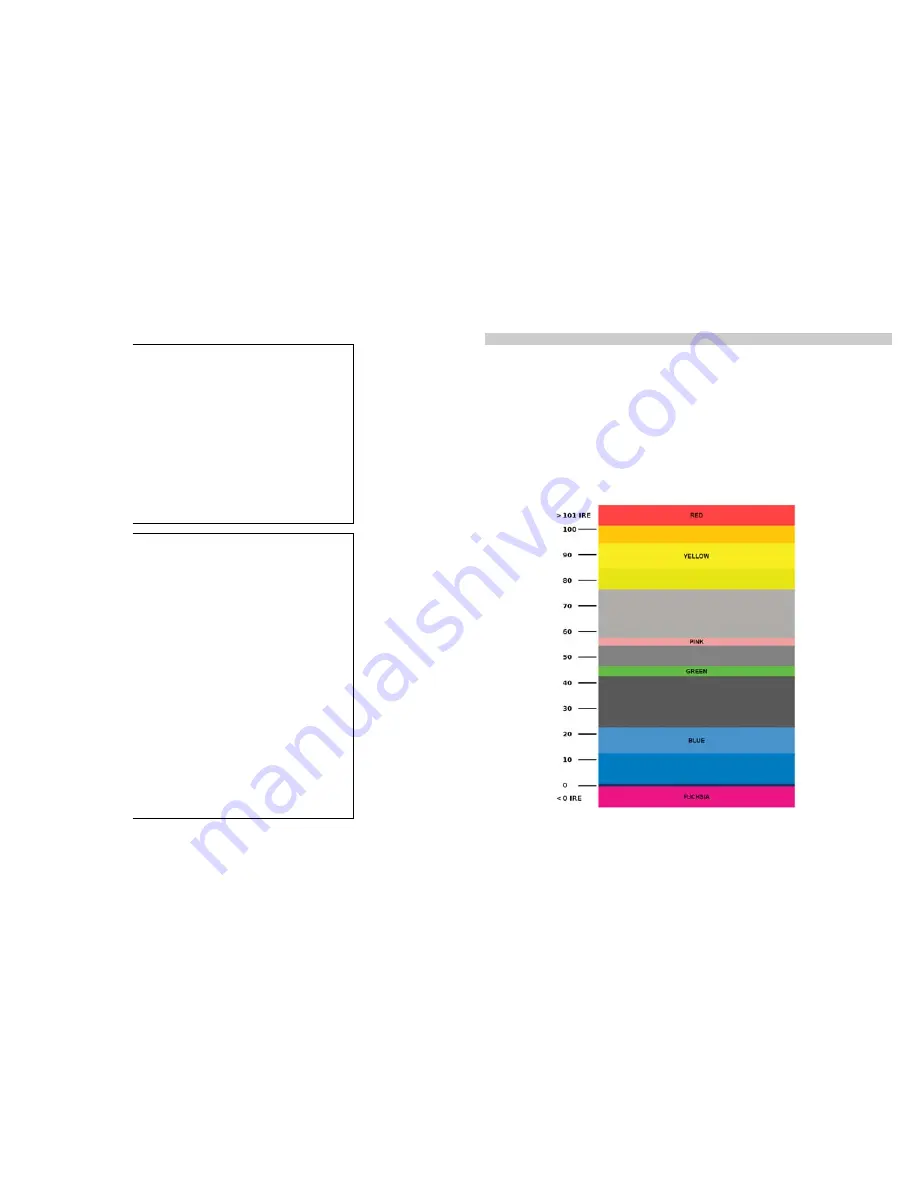
10
Input Format
OSD
On, Off, 5 sec
Curtain Color
Blue, Green, Black
Splash Screen
On, Off
Contrast/Backlight
Contrast, Backlight
Freeze Input
Off, On
Image Flip
Off, On
Manufacturer
Default
HDMI Color Space
3
Auto, YCbCr, RGB
HDMI Aspect
Ratio
3
Auto, Manual
HDMI DSLR Ratio
3
Off, 3:2, 16:9, Full Screen
S
y
s
te
m
C
o
nf
ig
ur
a
tio
n
SDI Signal
Strength
4
Off, 5 sec, On
Function on F1
Ratio, Check Field, HDMI DSLR
Ratio, Horizon Indicator, Image
Flip, Mosquito Filter, Peaking
Filter, False Colors, Freeze Input,
Aspect Markers, Center Marker,
Marker Enable, Underscan, H/V
Delay, Pixel-to-Pixel
Function on F2
Ratio, Check Field, HDMI DSLR
Ratio, Horizon Indicator, Image
Flip, Mosquito Filter, Peaking
Filter, False Colors, Freeze Input,
Aspect Markers, Center Marker,
Marker Enable, Underscan, H/V
Delay, Pixel-to-Pixel
Function on F3
Ratio, Check Field, HDMI DSLR
Ratio, Horizon Indicator, Image
Flip, Mosquito Filter, Peaking
Filter, False Colors, Freeze Input,
Aspect Markers, Center Marker,
Marker Enable, Underscan, H/V
Delay, Pixel-to-Pixel
F
unc
tio
n
P
re
s
e
ts
5
Function on F4
Ratio, Check Field, HDMI DSLR
Ratio, Horizon Indicator, Image
Flip, Mosquito Filter, Peaking
Filter, False Colors, Freeze Input,
Aspect Markers, Center Marker,
Marker Enable, Underscan, H/V
Delay, Pixel-to-Pixel
3
Feature enabled for HDMIPT models only
4
Feature enabled for 3GSDI model only
5
Horizon Indicator option is only applicable when you have the V-LCD-HI accessory connected to your monitor
19
Filter Configuration Submenu
■
False Colors
The V-LCD70XHB has a false color filter to aid in the setting of camera exposure. As the camera Iris is adjusted,
elements of the image will change color based on the luminance or brightness values. This enables proper exposure to
be achieved without the use of costly, complicated external equipment. To best utilize this feature, you must
understand the color chart below and have a basic understanding of camera exposure. Normally, when shooting
subjects like people, it is common practice to set exposure of faces to the equivalent of approximately 56 IRE. The
false color filter will show this area as the color PINK on the monitor. Therefore, as you increase exposure (open the
IRIS), your subject will change color as indicated on the chart: PINK, then GREY, then a few shades of YELLOW. Over
exposed subjects (above 101 IRE) on the monitor will be shown as RED. In addition, underexposed subjects will show
as DEEP-BLUE to DARK–BLUE, with clipped-blacks indicated with a FUCHSIA-like color. Lastly, the color GREEN is
used to indicate elements of the image that are approximately 45 IRE. This represents a ‘neutral’ or ‘mid-level’
exposure commonly used for objects (not people).
False Color Key
































