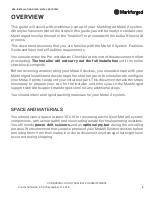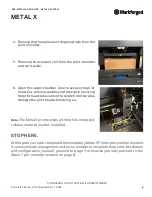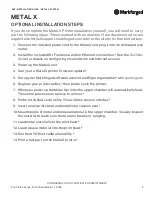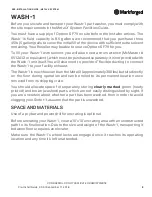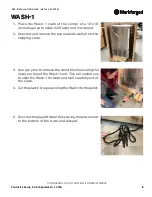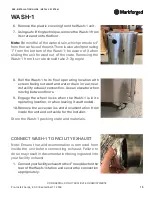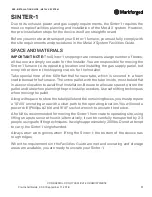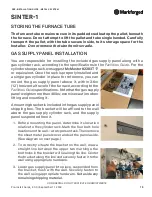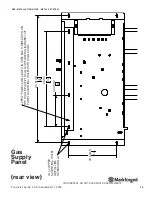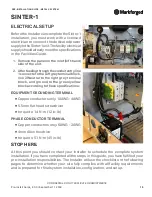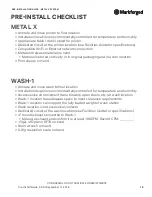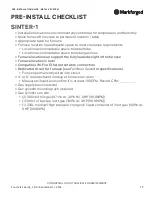CONFIDENTAL. DO NOT DUPLICATE OR REDISTRIBUTE
7
Pre-Install Guide_2.0.0 | September 11, 2018
PRE-INSTALLATION GUIDE : METAL X SYSTEM
METAL X
OPTIONAL INSTALLATION STEPS
If you do complete the Metal X Printer installation yourself, you will need to carry
out the following steps. Those marked with an asterisk (*) are documented on our
support site, https://support.markforged.com; refer to the site for further instructions.
1. Connect the included power cord to the Metal X and plug it into its dedicated wall
outlet.
2. Install the included Wi-Fi antenna and/or Ethernet connection.* See the
Facilities
Guide
for details on configuring local network and Internet access.
3. Power up the Metal X unit.
4.
Carry out a Metal X printer firmware update.*
5. Set up your Markforged software account and Eiger organization* at
https://eiger.io
6. Register your printer online,* then power cycle the printer.
7. When you power up the Metal X printer, the upper chamber will automatically heat.
This entire process can take up to an hour.*
8. Perform the Bed Level utility. This will take several minutes.*
9. Insert a new print sheet and establish a vacuum seal.*
10. Mount spools of metal and release material in the upper chamber. Visually inspect
the material to make sure there are no breaks or tangling.
11. Load metal material into the print head.*
12. Load release material into the print head.*
13.
Run the XY Offset calibration utility.*
14. Print a test part on the Metal X printer.*