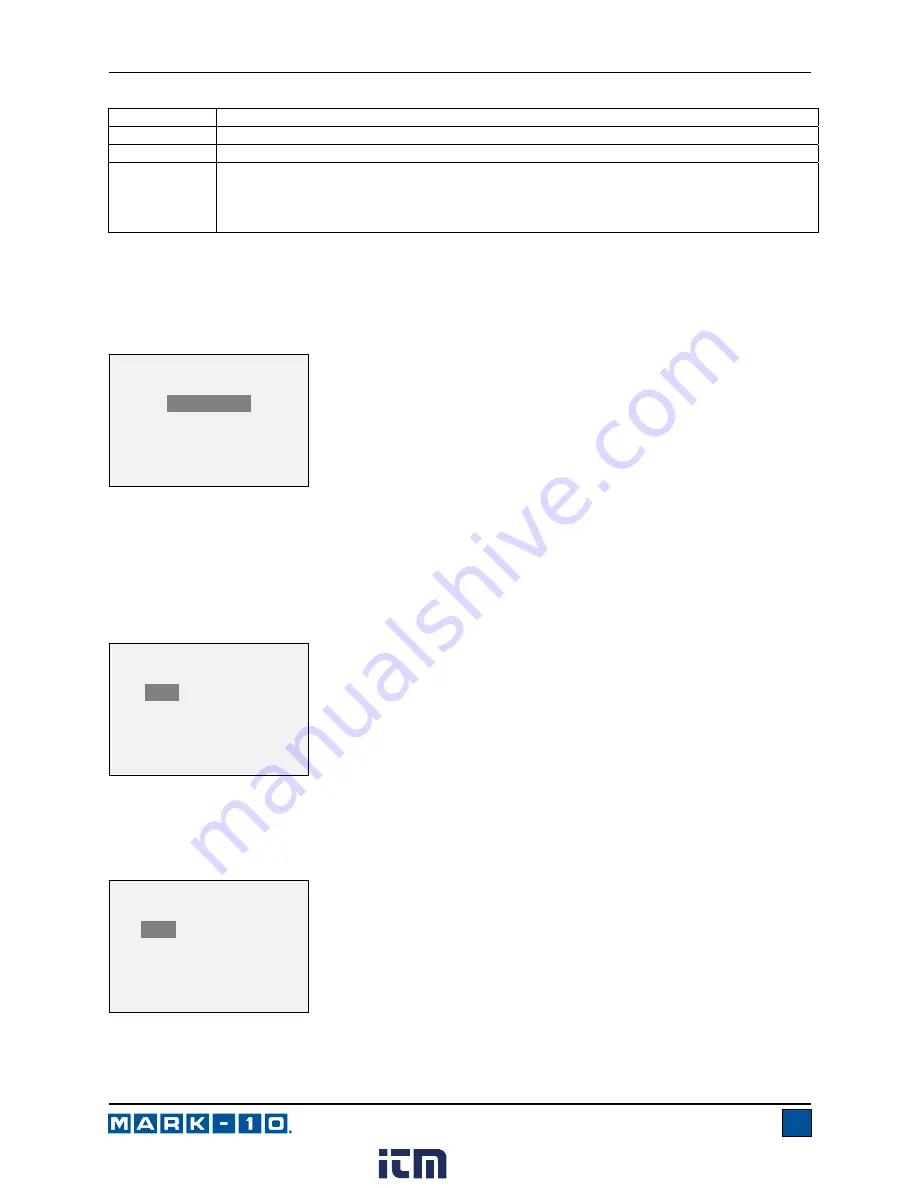
Series E Ergonomics Force Gauges
User’s Guide
23
Selection Description
Off
Backlight to be off upon powering on the gauge.
On
Backlight to be on upon powering on the gauge.
Auto
Backlight to be on upon powering gauge, but will shut off after a period of inactivity (as
defined in the
Automatic Shutoff
sub-section). The backlight will turn on again when
activity resumes. The length of time of inactivity is programmed in minutes via the
Set
Minutes
parameter. Available settings:
1-10
, in 1 minute increments.
Note:
If the AC adapter is plugged in, the gauge will ignore these settings and keep the backlight on.
11.3 LCD Contrast
The contrast of the display may be adjusted. Select
LCD Contrast
from the menu. The screen appears
as follows:
Press
ENTER
to modify the contrast. Select a value from 0 to 25, 25 producing the most contrast.
11.4 Tones
Audible tones can be enabled for all key presses and alerts, such as overload, set point value reached,
etc. The Set Point alert can be configured to be either a momentary tone or a continuous tone (until the
load is restored to a value between the set points). To configure the functions for which audible tones will
apply, select
Tones
from the menu. The screen appears as follows:
11.5 Initial settings
This section is used to configure the initial settings upon powering on the gauge. The initial units of
measurement and the primary reading measurement mode may be configured. To access these settings,
select
Initial Settings
from the menu. The screen appears as follows:
INITIAL SETTINGS
Units
lbF
Mode
Real Time
TONES
Keys
* Alerts
Set Points
* Momentary
Continuous
LCD CONTRAST
Set Contrast
10
www.
.com
1.800.561.8187

















