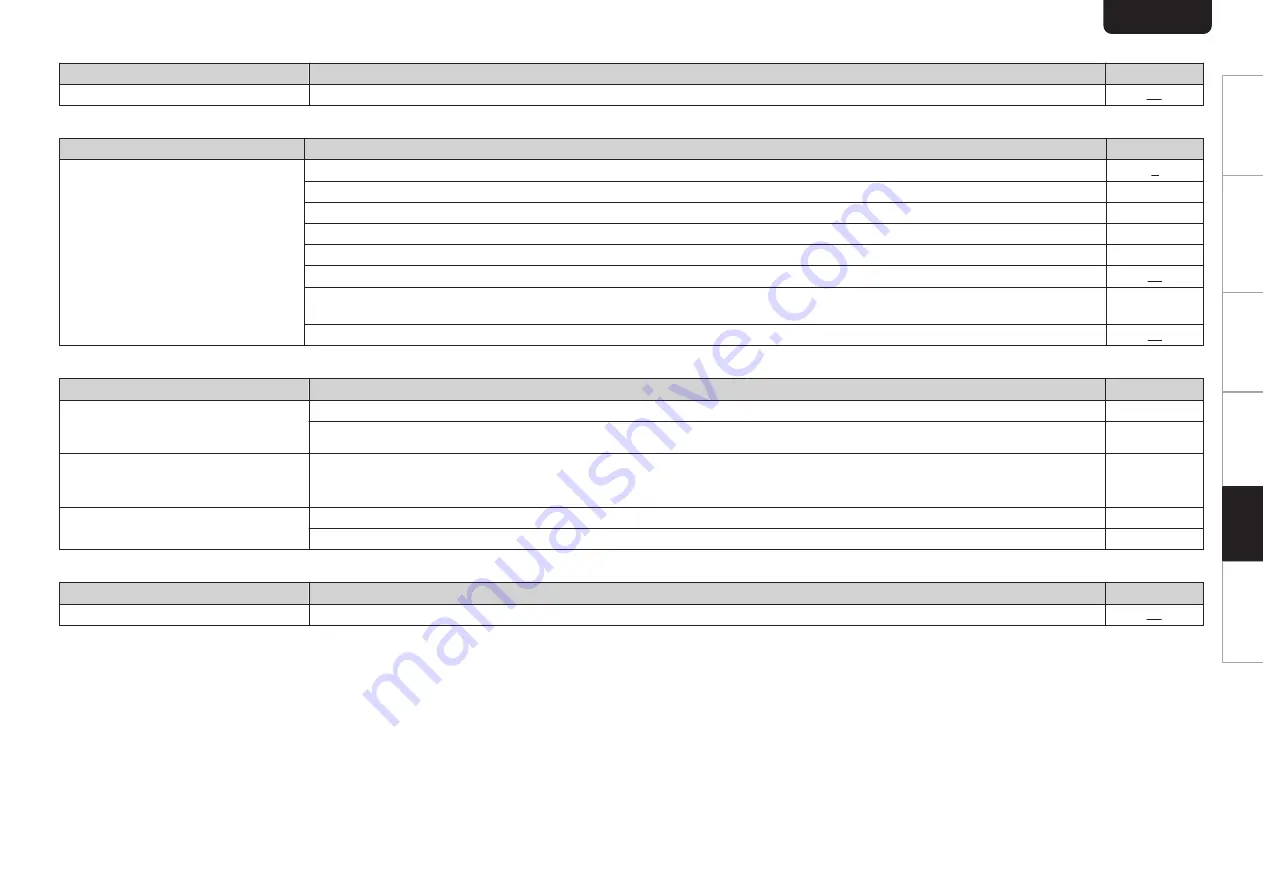
n
Display on this unit shows nothing
Symptom
Cause / Solution
Page
Display is off.
0
Press the DISPLAY button to turn on the display.
n
No sound comes out
Symptom
Cause / Solution
Page
No sound is produced. Or sound is
distorted.
0
Check the connections for all devices.
0
Insert connection cables all the way in.
-
0
Check that input connectors and output connectors are not reversely connected.
-
0
Check cables for damage.
-
0
Check the amplifier’s functions and controls and adjust as necessary.
-
0
When connecting to a device with digital audio input connectors, set “Digital Out” to “On”.
0
Digital audio output stops when playing the HD layer of a Super Audio CD or a file with a DSD signal or a linear PCM signal with a
sampling frequency of 352.8 kHz or higher.
-
0
If using headphones, check that “Phones” is set to “On” in the menu. Sound is not output through the headphones jack if “Off” is set.
n
Sound is interrupted or noise occurs
Symptom
Cause / Solution
Page
During playback from the CD-R/CD-RW/
DVD-R/DVD-RW/DVD+R/DVD+RW,
sound is occasionally interrupted.
0
The sound may skip during playback of a CD-R/CD-RW containing a high-resolution audio source.
-
0
This may be caused by poor recording conditions, or the disc itself may be of poor quality. Use a correctly recorded disc.
-
During playback from the USB memory
device, sound is occasionally
interrupted.
0
When the transfer speed of the USB memory device is slow, sound may occasionally be interrupted.
-
Sound is interrupted during playback of
tracks saved on a computer.
0
Do not start applications other than the player software while playing music on your computer.
-
0
The sound may be interrupted depending on the hardware or software configuration of the computer being used.
-
n
Desired sound does not come out
Symptom
Cause / Solution
Page
Headphone volume is low.
0
Switch “HP AMP Gain” to “Middle” or “High” if using headphones with high impedance or low sensitivity.
ENGLISH
28
Overview
Connections
Playback
Settings
Tips
Appendix














































