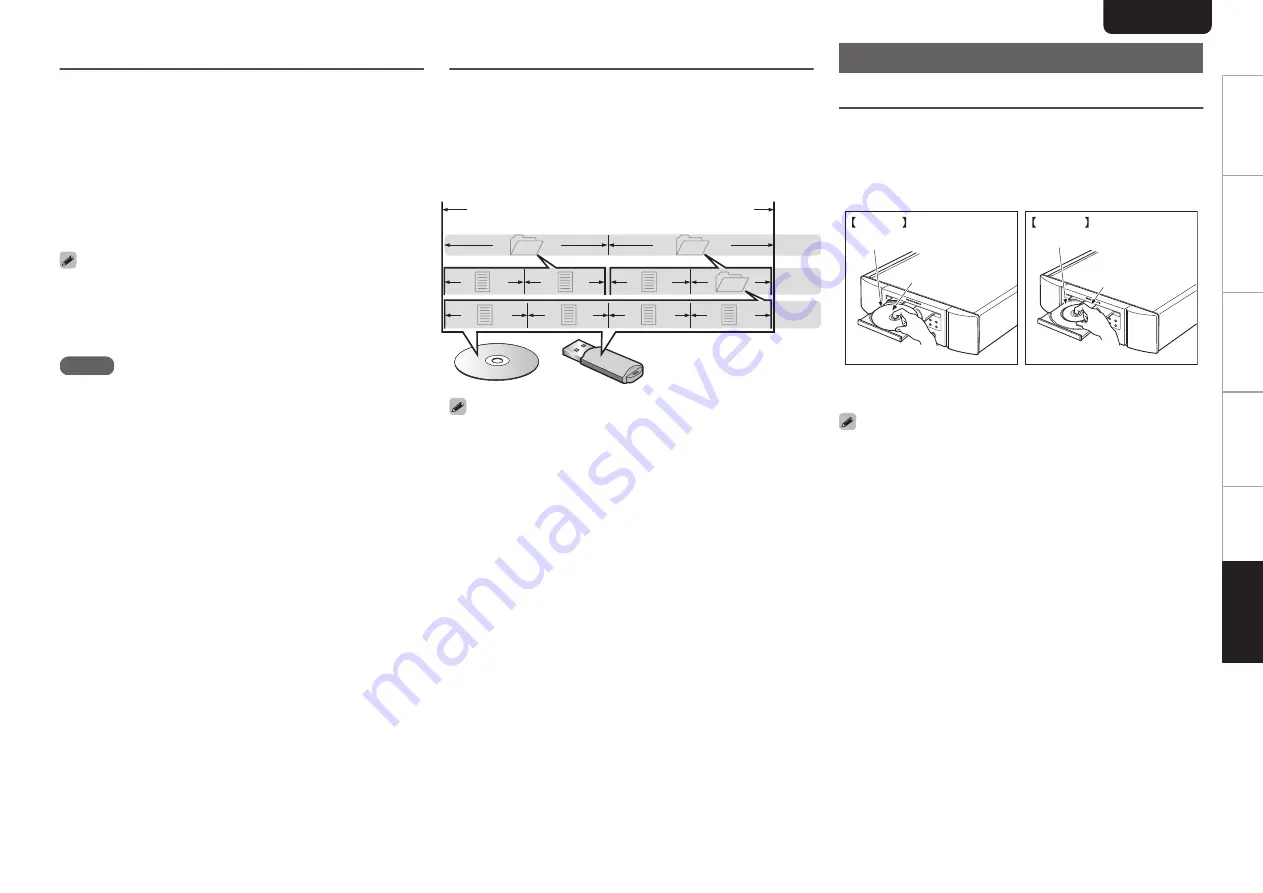
Playback order of music files
When there are multiple folders containing music files, the
playback order of folders is automatically set when this unit
reads the media. The files in each folder are played back in
the order in which the files were recorded on the media, from
the oldest date and time.
DVD-R/-RW/+R/+RW, CD-R/-RW and USB memory device
For playback of files on DVD-R/-RW/+R/+RW, CD-R/-RW or
USB memory device, files in all folders on the first layer are
played first, next on the second layer, then next on the third
layer, and so on in this order.
0
The playback order displayed on a PC may differ from the
actual playback order.
0
The playback order with a DVD-R/-RW/+R/+RW and CD-
R/-RW may differ, depending on the writing software.
NOTE
0
The playback order may differ from the order in which the
folders or files were recorded if you delete or add a folder
or file on USB. This occurs because of data recording
specifications and is not a malfunction.
About discs and files
Music files recorded on CD-R/-RW, DVD-R/-RW/+R/+RW
and USB memory device are divided into large segments
(folders) and small segments (files).
Files are stored in folders, and folders can be placed for
storage in a hierarchy. The unit can recognize up to 8 levels
of folders.
.
3rd level
File 7
File 6
File 5
File 4
2nd level
Folder 3
File 3
File 2
File 1
1st level
Folder 1
Folder 2
CD-R/-RW, DVD-R/-RW/+R/+RW or USB memory device
0
When writing music files on a DVD-R/-RW/+R/+RW or CD-
R/-RW disc, set the writing software’s format to “ISO9660”.
The files may not play properly if they are recorded in other
formats. For details, refer to the instructions of your writing
software.
Cautions on using media
Loading discs
0
Set the disc in the tray label side up.
0
Make sure the disc tray is fully open when inserting the
disc.
0
Place the discs flatly, 12 cm discs in the outer tray guide
(Figure 1), 8 cm discs in the inner tray guide (Figure 2).
.
Outer tray guide
Inner tray guide
12 cm disc
8 cm disc
Figure 2
Figure 1
0
Place 8 cm discs in the inner tray guide without using an
adapter.
0
“Unsupported” is displayed if a disc that cannot be played
is loaded.
0
“ No Disc” is displayed if the disc is loaded upside-down or
if no disc is loaded.
ENGLISH
34
Overview
Connections
Playback
Settings
Tips
Appendix








































