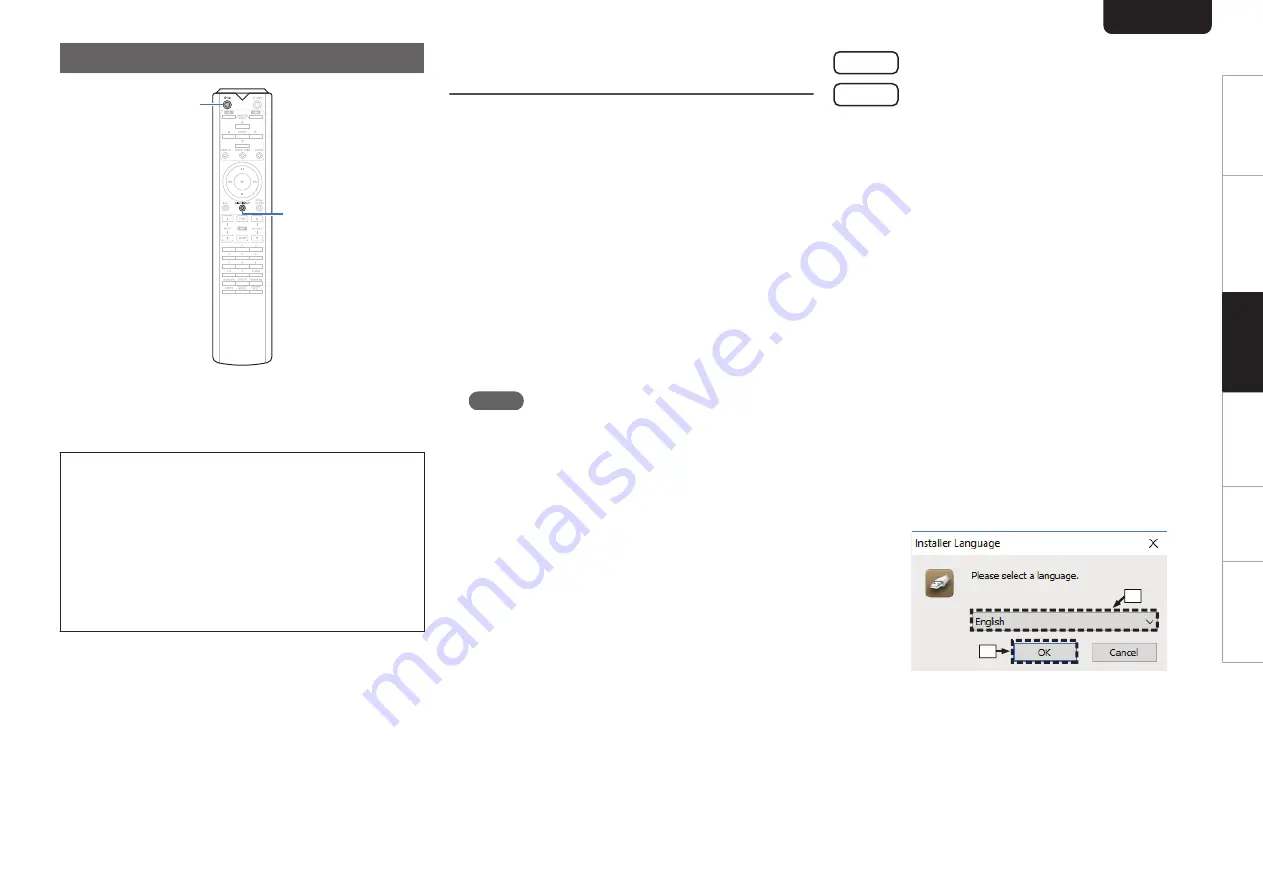
Using as a D/A converter
.
DISC/INPUT
CD
X
Digital audio signals input from an external device or
computer into this unit can be converted and output as analog
signals using this unit’s D/A converter. (D/A converter
function)
0
DSD is a registered trademark.
0
Microsoft, Windows 7, Windows 8, Windows 8.1 and
Windows 10 are either registered trademarks or
trademarks of Microsoft Corporation in the United
States and/or other countries.
0
ASIO is a trademark of Steinberg Media
Technologies GmbH.
0
Apple, Macintosh and macOS are trademarks of
Apple Inc., registered in the U.S. and other
countries.
Connecting and playing back from a
computer (USB-DAC)
You can enjoy high-quality audio playback from the D/A
converter built in to this unit by inputting music files into this
unit from a computer via USB connection.
0
Before USB connecting this unit to your computer, install
the driver software in your computer.
0
Drivers do not need to be installed for macOS.
0
Also, you can use whichever commercially available or
downloadable player software you like to playback files on
your computer.
n
Computer (system requirements)
OS
0
Windows 7, Windows 8, Windows 8.1 or Windows 10
0
macOS 10.12, 10.13 or 10.14
USB
0
USB 2.0: USB High speed/USB Audio Class Ver. 2.0
NOTE
0
This unit was checked the operation using the system
requirements by us, but it does not guarantee the
operation of all systems.
Windows OS Installing the dedicated driver (
macOS
Audio Device Settings (
n
Installing the dedicated driver
(Windows OS only)
n
Installing the driver software
1
Disconnect the USB cable between your PC
and the unit.
0
The driver software cannot be installed correctly if
your PC is connected to the unit by a USB cable.
0
If the unit and your computer are connected by a
USB cable and the computer is switched on before
installation, disconnect the USB and restart the
computer.
2
Download the dedicated driver from the
“Download” section of the SA-12 SE page of
the Marantz website onto your PC.
3
Unzip the downloaded file, and double-click
the exe file.
4
Install the driver.
A
Select the language to use for the installation.
B
Click “OK”.
.
q
w
ENGLISH
18
Overview
Connections
Playback
Settings
Tips
Appendix
















































