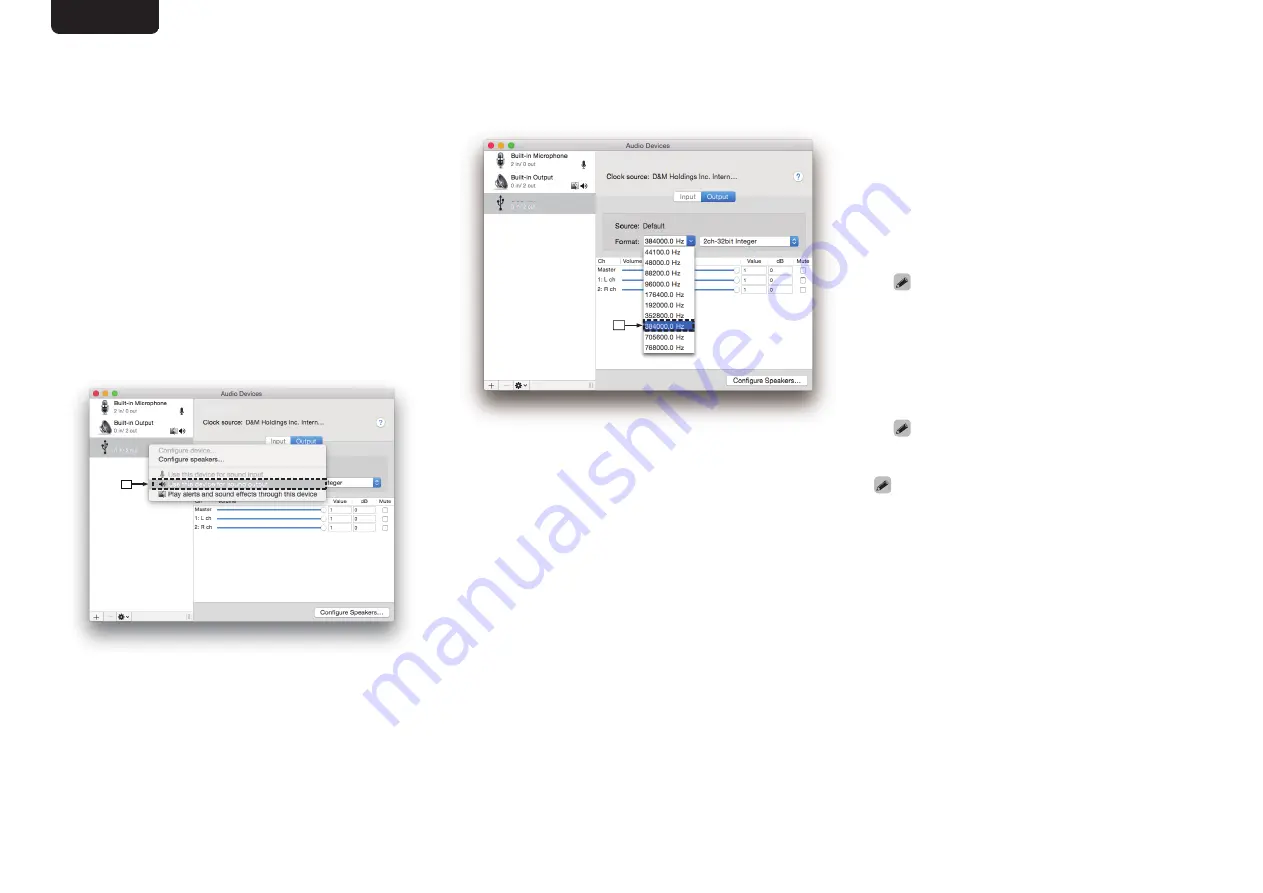
n
Audio device settings (macOS only)
A
With the unit power off, connect the unit and Mac using a
USB cable (sold separately).
0
For the connection procedure, refer to the “Connecting a
B
Press the main unit’s
X
.
C
Press DISC/INPUT to switch the playback media mode to
“USB-DAC”.
D
Move the cursor to “Go” on the computer screen, and then
click “Utilities”.
0
The utility list is displayed.
E
Double-click “Audio MIDI Setup”.
0
The “Audio Devices” window is displayed.
F
Check that “Use this device for sound output” is checked
in “SA-KI RUBY/SA-12”.
0
If a different device is checked, select and “Secondary
click” on “SA-KI RUBY/SA-12”, and then select “Use this
device for sound output”.
.
⑥
SA-KI RUBY/SA-12
SA-KI RUBY/SA-12
G
Select the “SA-KI RUBY/SA-12” format.
0
It is normally recommended to set the format to
“384000.0 Hz” and “2ch-32 bit Interger”.
.
⑦
SA-KI RUBY/SA-12
SA-KI RUBY/SA-12
H
Quit Audio MIDI Setup.
n
Playback
Install the desired player software on your computer
beforehand.
Use the rear panel USB-DAC port to connect this unit to a
1
Press DISC/INPUT to switch the playback
media mode to “USB-DAC”.
Start playback on the computer’s player software.
The digital audio signal that is being input is shown as
follows in the display.
0
When a linear PCM signal is input
G
Example
H
PCM176.4k/24
0
Files are displayed in order of sampling frequency
and bit length.
0
The displayed bit length is the bit count at the
time the audio signal is input from the computer to
the D/A converter of this unit.
0
When a DSD signal is input
G
Example
H
DSD 11.2M
0
Only the sampling frequency is displayed when a
DSD signal is input.
0
If the sampling frequency cannot be detected,
“Unlock” will be displayed.
0
“Unsupported” is displayed when audio signals that
are not supported by this unit are input.
ENGLISH
21






























