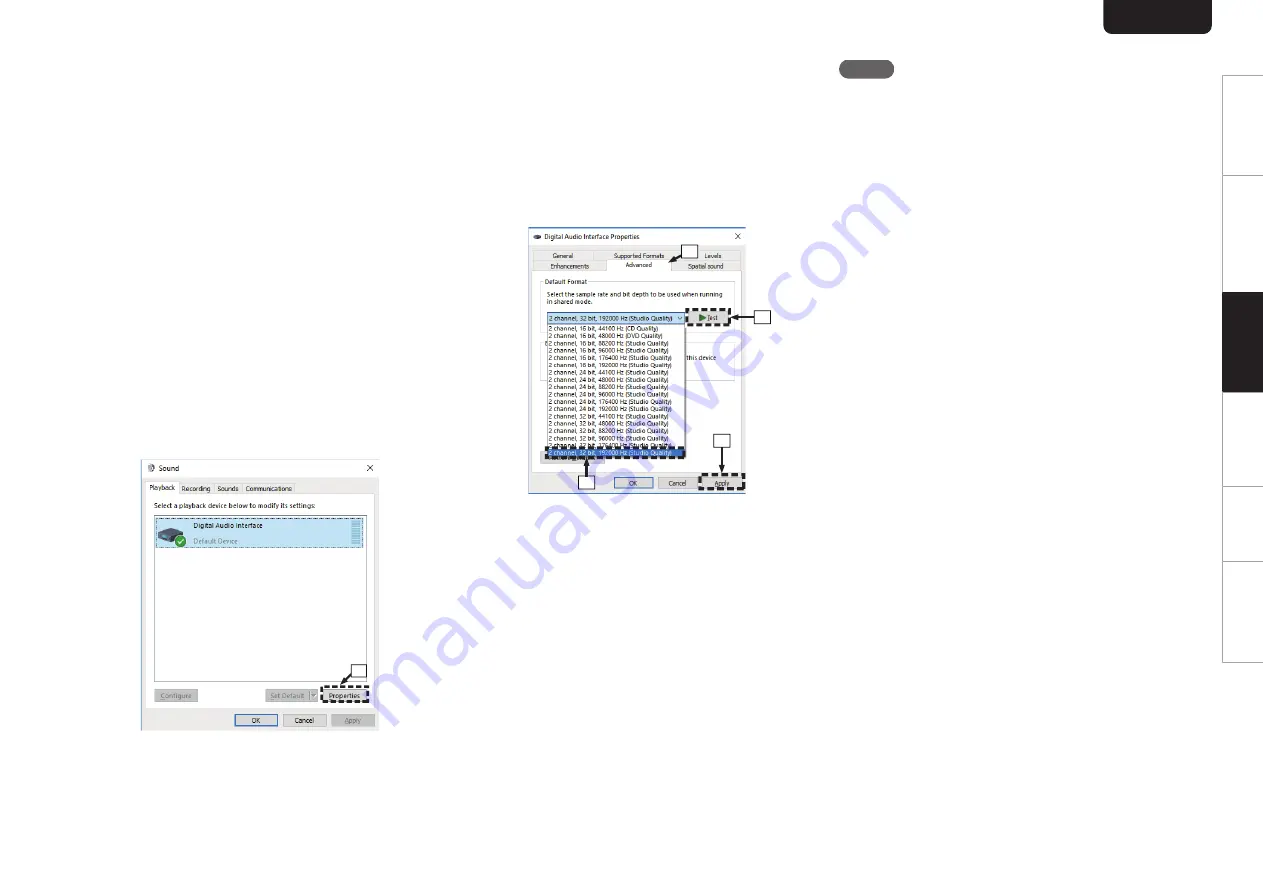
6
Press the main unit’s
X
.
0
When the unit power is turned on, the PC
automatically finds and connects to the unit.
7
Press DISC/INPUT to switch the playback
media mode to “USB-DAC”.
8
Checking the installed driver.
A
Click the “Start” button and click “Control Panel” on
the PC.
0
The control panel setting list is displayed.
B
Click “Sound”.
0
The sound menu window is displayed.
C
Check that there is a checkmark next to “Default
Device” under in “SA-KI RUBY/SA-12” of the
“Playback” tab.
0
When there is a checkmark for a different device,
click “SA-KI RUBY/SA-12” and “Set Default”.
9
Checking audio output.
Outputs a TEST signal from the PC and checks the
audio output from the USB-DAC function.
A
Select “SA-KI RUBY/SA-12” and click “Properties”.
0
The Properties window is displayed.
.
q
SA-KI RUBY/SA-12
B
Click the “Advanced” tab.
C
Select the sampling rate and bit rate to be applied to
the D/A converter.
0
It is recommended that “2 channel, 24 bit, 192000
Hz (Studio Quality)” is selected (Windows 7).
0
It is recommended that “2 channel, 32 bit, 192000
Hz (Studio Quality)” is selected (Windows 8/
Windows 8.1/Windows 10).
D
Click “Apply”.
E
Click “Test”.
0
Check that audio from this unit is output from the
PC.
.
w
e
r
t
NOTE
0
The dedicated driver must be installed in the PC before this
unit is connected to a PC. Operation will not occur correctly
if connected to the PC before the dedicated driver has
been installed.
0
Player software supporting the Audio Stream Input Output
(ASIO) driver is required to play files with a sampling
frequency of 352.8 kHz/384 kHz without downsampling.
Check your player software before playing files with the
ASIO driver.
0
Operation may fail in some PC hardware and software
configurations.
0
Please see the FAQ at www.marantz.com if you
experience any issues getting audio to play from your
computer through this unit. You may also want to check the
support pages for your audio player application.
ENGLISH
20
Overview
Connections
Playback
Settings
Tips
Appendix






























