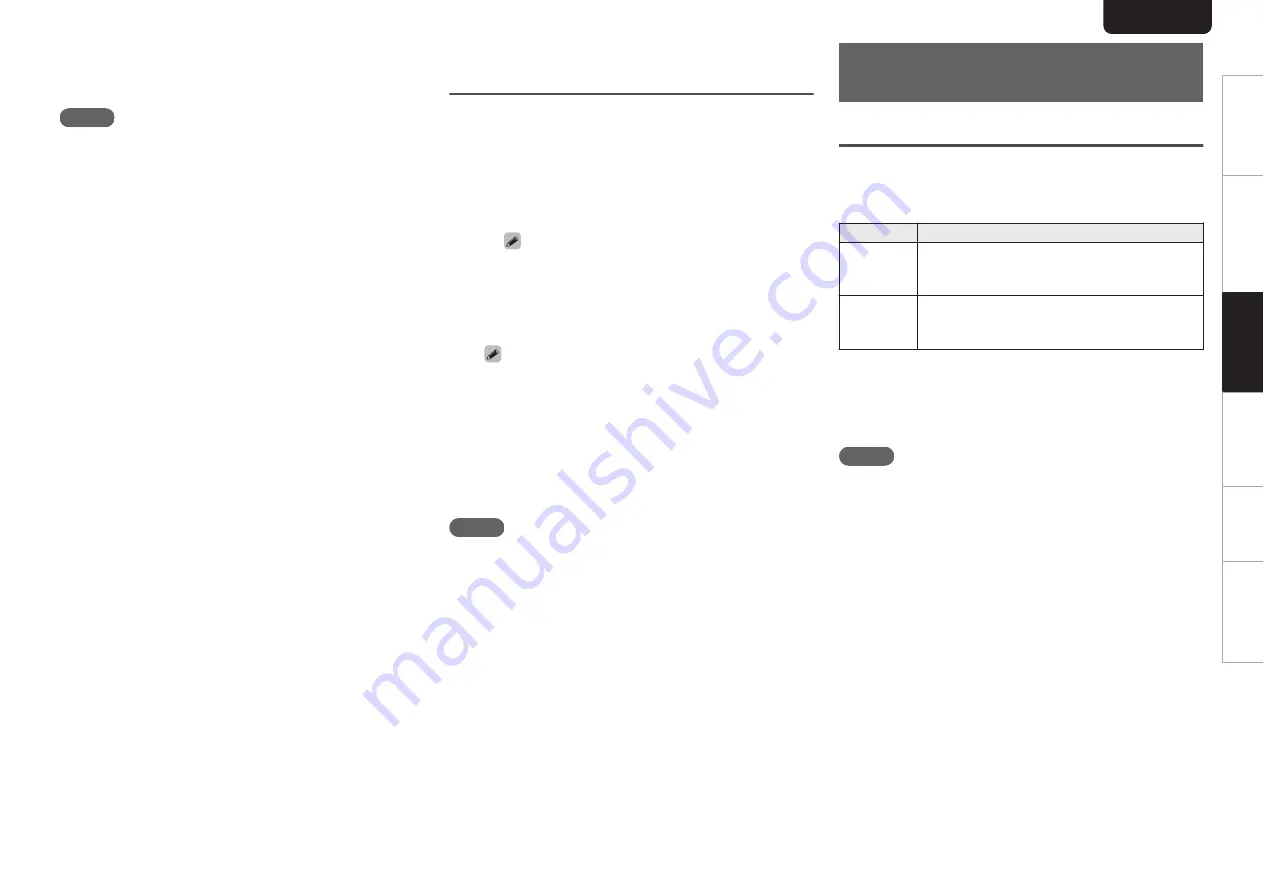
n
Audio signals that can be played back
NOTE
0
Perform operations such as playback and pause on the
computer. At this time, you cannot perform operations with
buttons on this unit or the remote control.
0
When this unit is functioning as a D/A converter, sound is
not output from the computer’s speakers.
0
If the computer is disconnected from this unit while the
computer music playback software is running, the playback
software may freeze. Always exit the playback software
before disconnecting the computer.
0
When an error occurs on the computer, disconnect the
USB cable and restart the computer.
0
The sampling frequency/bit length of the music playback
software and sampling frequency/bit length displayed on
this unit may differ.
0
Use a cable that is 3 m or less to connect to the computer.
Connect and playback from a digital
device (Coaxial/Optical)
1
Press DISC/INPUT to switch the playback
media mode to “Coaxial” or “Optical”.
The digital audio signal that is being input is shown as
follows in the display.
0
When a linear PCM signal is input
G
Example
H
PCM176.4k/24
0
Files are displayed in order of sampling frequency
and bit length.
0
The displayed bit length is the bit count at the
time the audio signal is input from the external
device to the D/A converter of this unit.
0
If the sampling frequency cannot be detected,
“Unlock” will be displayed.
0
“Unsupported” is displayed when audio signals that
are not supported by this unit are input.
n
Specifications of supported audio
formats
NOTE
0
Do not input non-PCM signals, such as Dolby Digital and
DTS. This causes noise and could damage the speakers.
Specifying the desired sound
quality
Switching the filter characteristics
This unit is equipped with a sound quality adjusting function
which allows users to enjoy the desired playback sound
quality. The unit supports PCM signal.
The 2 filter characteristics types are explained below.
Filter Type
Features
Filter 1
Very short but symmetrical impuls response.
Very precise soundstage and smooth tonal
balance.
Filter 2
Very short pre-ringing - long post-ringing.
Neutral tonal balance - slightly brighter than
“Filter1”.
1
Press FILTER
The setting cycles through the 2 modes (Filter 1 / Filter
2) as shown below each time the button is pressed.
NOTE
0
The filter characteristics have a last memory function.
These settings remain in memory even if a disc change
occurs, or if the power is turned off.
0
The filter function does not work during playback of Super
Audio CDs or DSD audio sources.
ENGLISH
22
Overview
Connections
Playback
Settings
Tips
Appendix
















































