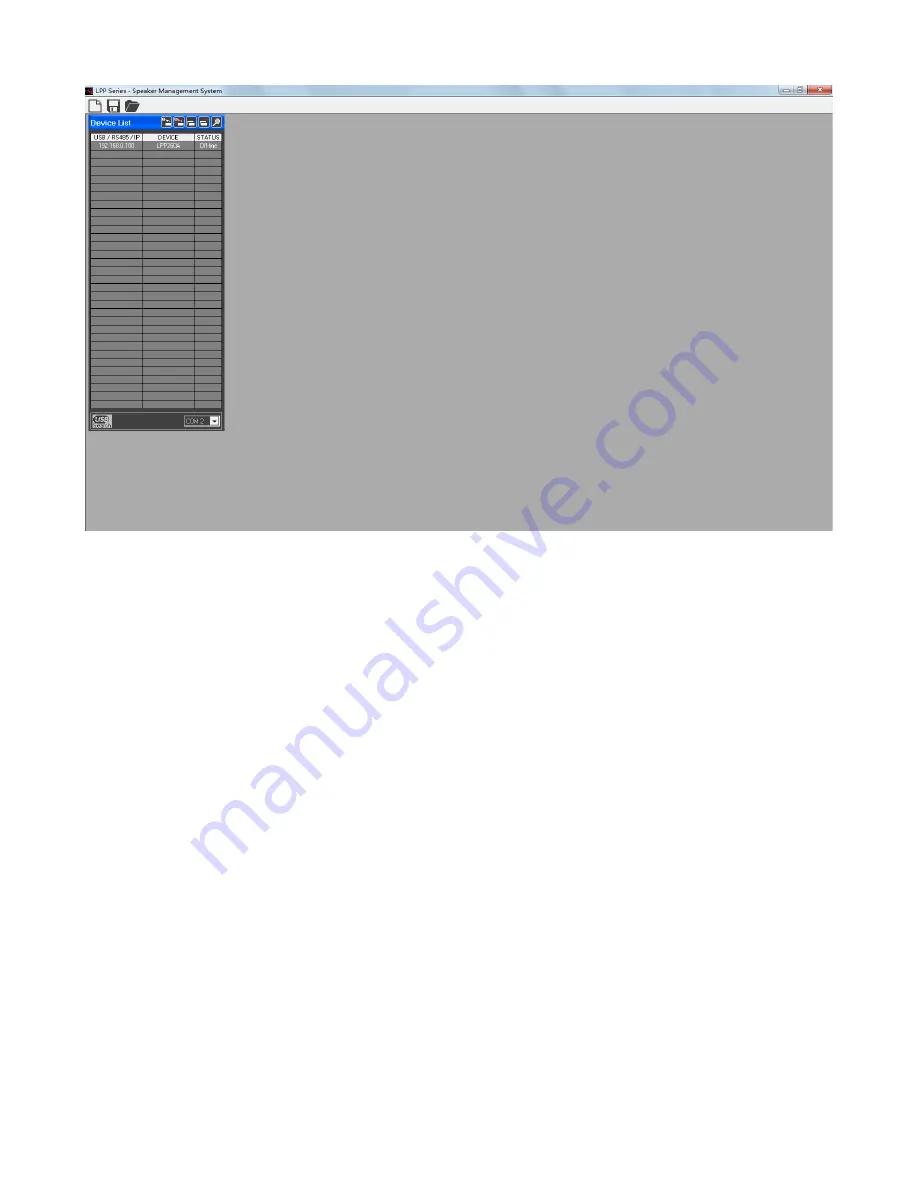
The User has the possibility to connect the device via
USB
or
RS485
or
TCP/IP
* If the
USB
is selected, the User must set the number of the COM used to connect the device
By the way, using the button “Check” the Sw will scan the Pc ports looking for the potentially
connected ones: set on the Com Select window the found Com ports until found the working one.
In order to use the USB connection for remotely controlling the LPP260A, need first set on the unit
the communication interface as USB.
To set the USB interface on the LPP260A the following steps have to be done:
1. press the “PM3/UTILITY” button on the front panel, for entering the “UTILITY MENU”
2. use the “PM1/ENTER” encoder for selecting the “Interface Utility” field
3. press the “PM1/ENTER” button, for entering the “Interface Setup” field
4. use the “PM2/ESC” encoder, for selecting the USB interface
5. after operated the selection, press the “PM2/ESC” button the necessary times for moving back
on the several fields up to the default screen, showing “LPP260A” and the current loaded
preset
* If the
RS485
is selected, the User must set the number of the COM used to connect the device and
the ID number set on the device. When the RS485 is used and the User want connect several devices
then if important that all device have an unique ID otherwise some device can not working
Use the button “Check” to see all COM connected on the PC.
In order to use the RS485 connection for remotely controlling the LPP260A, need first set on the unit
the communication interface as RS485 and assign an ID to the unit.
To set the RS485 interface on the LPP260A the following steps have to be done:
1. press the “PM3/UTILITY” button on the front panel, for entering the “UTILITY MENU”



















