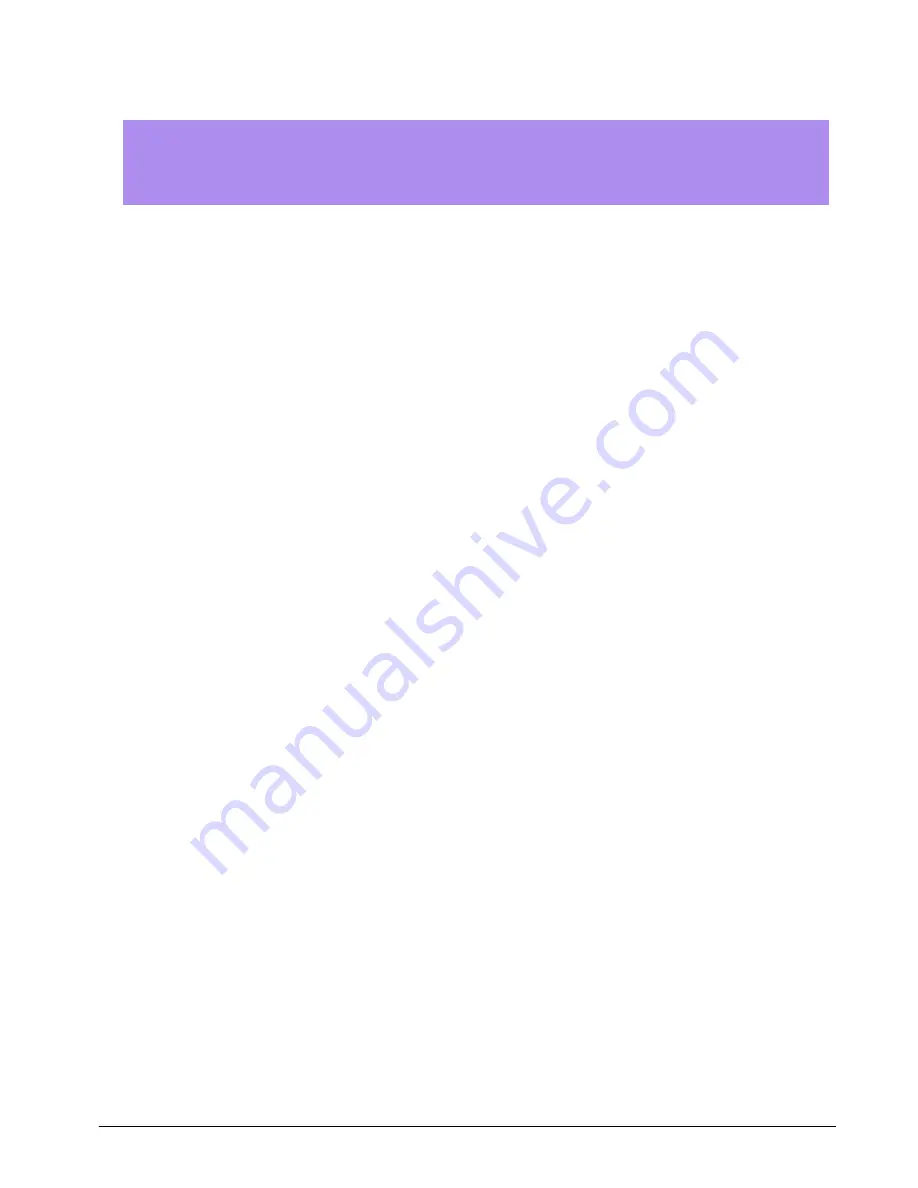
Mantracourt Electronics Limited
– FSU User Manual
3
Chapter 2 Getting Started
Install software (But do not run it)
Plug FSU module into USB port
Run software
This chapter explains how to connect to a FSU for the first time and how to get it working.
Communications Interface Information
FSU modules can connect to a PC by plugging into a USB port and do not require an external power supply as they
appear as a ‘single unit load’ i.e. they draw <100mA.
Appropriate USB drivers must be installed which are automatically installed with the
FSU Toolkit
software.
FSU Toolkit
The FSU Toolkit is a configuration and analytical tool designed specifically for configuring FSU modules.
This toolkit allows configuration, calibration, data recording and review and for parameter management of the
modules.
What Can The Toolkit Do?
Communications with a
single
module at a time to do the following:
Viewing of input with indication of integrity errors.
Two point auto calibration by application of known weight.
Two point table calibration from load cell calibration certificate.
Setting System Zero.
Engineering unit selection.
Save module settings including user calibration and ability to restore to same or different USB FSU modules.
Capture up to 30 minutes of data at 4800 Hz. Save data to CSV file. Navigate up to 30 minutes of data
captured from the FSU or loaded from a previously saved CSV file.
Trend chart view of live input. Exportable image and data.
FFT view to identify frequency components of input signal.
Simple oscilloscope view for wave based signals between 1 Hz and 500 Hz.
Easily switch to alternative engineering units (If module has been previously calibrated)
It should be noted that traditional logging (Where the user start and stops a log) is not required with the FSU Toolkit.
The FSU module operates in two modes. The first mode is where the measured value is being constantly transmitted
at 4800 Hz and the other mode is configuration mode where the Toolkit can talk to the module but the measured
value is not being constantly streamed. As will be seen later, the Toolkit allows capturing up to the last 30 minutes of
data as long as the user stays out of the configuration pages. This 30 minute block of data is easily and quickly
navigated to isolate data of interest.
Installing FSU Toolkit
Install the FSU Toolkit software by inserting the CD or USB storage device. This should start the ‘AutoRun’ process,
unless this is disabled on your computer.
(If the install program does not start of its own accord, run
FSU Toolkit Setup.exe
from the installation media.
Alternatively launch the installer executable file which may have been downloaded from a web site.
The installation software pre-installs the required USB drivers so that they can be automatically found when the
hardware is plugged in later on.



















