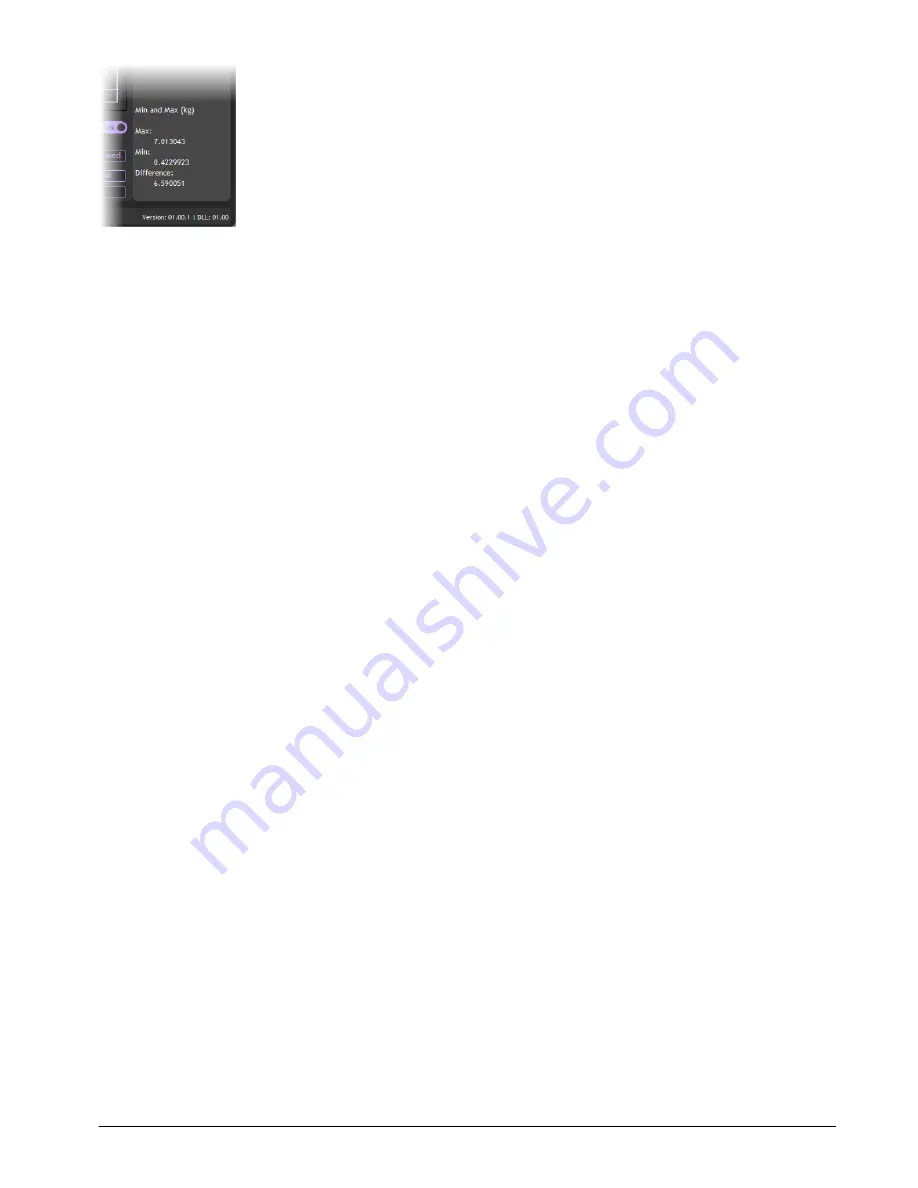
Mantracourt Electronics Limited
– FSU User Manual
16
To deactivate the Min Max function set the switch to off. Next time it is switched on the min and max values will be
reset.
Capture Viewed
Although you are always able to Capture All data recorded so far, this Capture Viewed button gives you the options
of capturing only the data currently visible on the chart. Sometimes the data you are interested in can be recognised
from the chart so this avoids having to capture and review all of the recorded data which may be up to 30 minutes
worth.
Copy Chart Image
This feature is available by right-clicking on the chart and copies the chart image to the clipboard enabling pasting
into other applications.


























