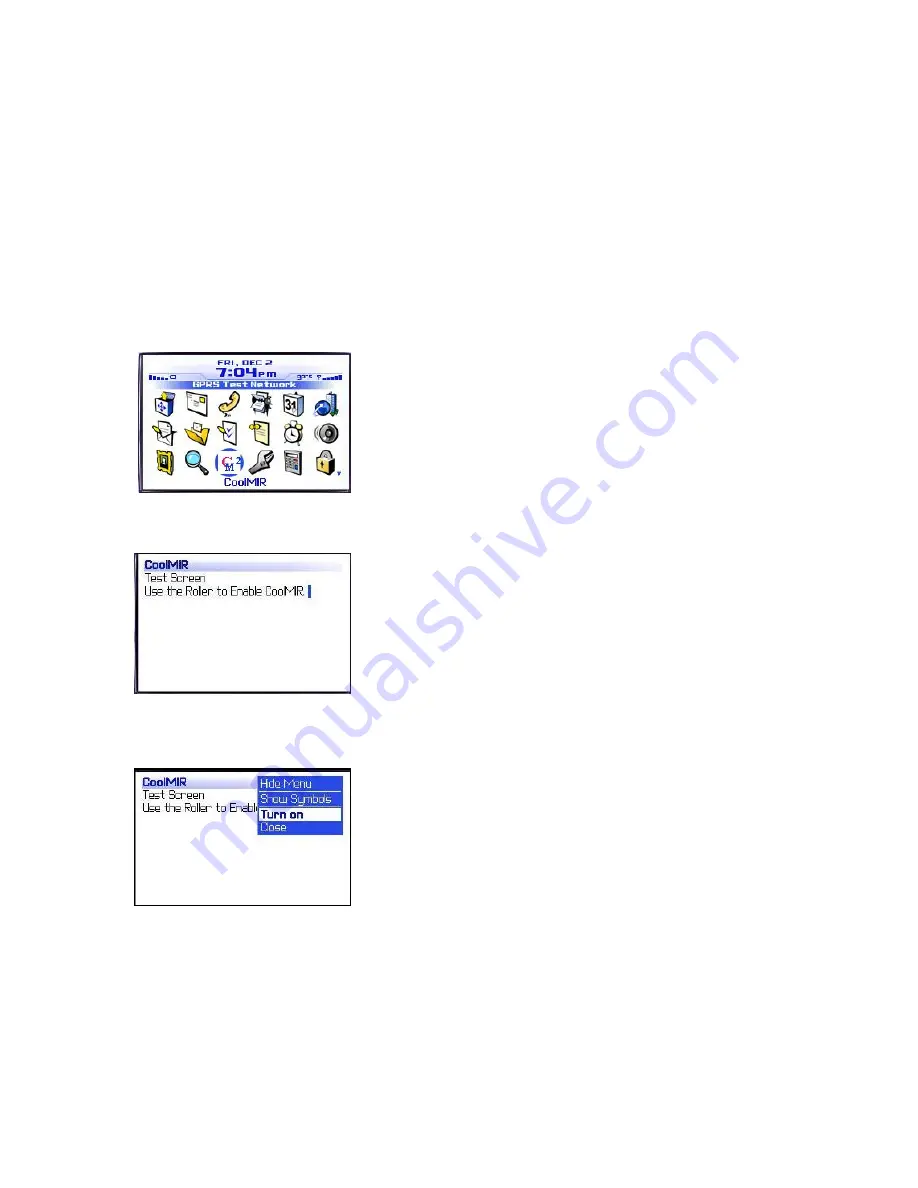
CoolMIR BlackBerry
TM
Keyboard. Man & Machine, Inc.
8
•
Change the option from Deny to
Allow.
Note:
If you are not able to change this option to Allow, it means that the software
configuration policy change has not taken place yet on the BES server.
•
Click the roller once again and choose
Save.
•
Continue to press the Cancel key to exit the application.
•
Reboot the BlackBerry by removing the battery for a few seconds for the change to be
completed.
2.2.2.4. Enable the CoolMIR
software on your Blackberry
•
Go to your Blackberry and unplug the Mini USB cable from the handheld.
•
On the Blackberry homepage, select the icon for the CoolMIR driver using the roller then
click.
Figure 7. BlackBerry Home Page.
•
The CoolMIR page will come up.
Figure 8. CoolMIR Home Page.
•
Click the roller and select “Turn On” from the menu then click the roller to turn on the
software.
Figure 9. CoolMIR Menu.
•
Plug the CoolMIR keyboard Mini USB cable into your handheld and turn the keyboard on
by pressing the button on the left bottom of the keyboard. You will see a green light on
the keyboard when the keyboard is turned on.
•
If your BlackBerry is password protected, the green light on the keyboard blinks and a
screen pops up on the BlackBerry asking for your password. Type your BlackBerry
password and press enter using the BlackBerry built in keyboard.

















