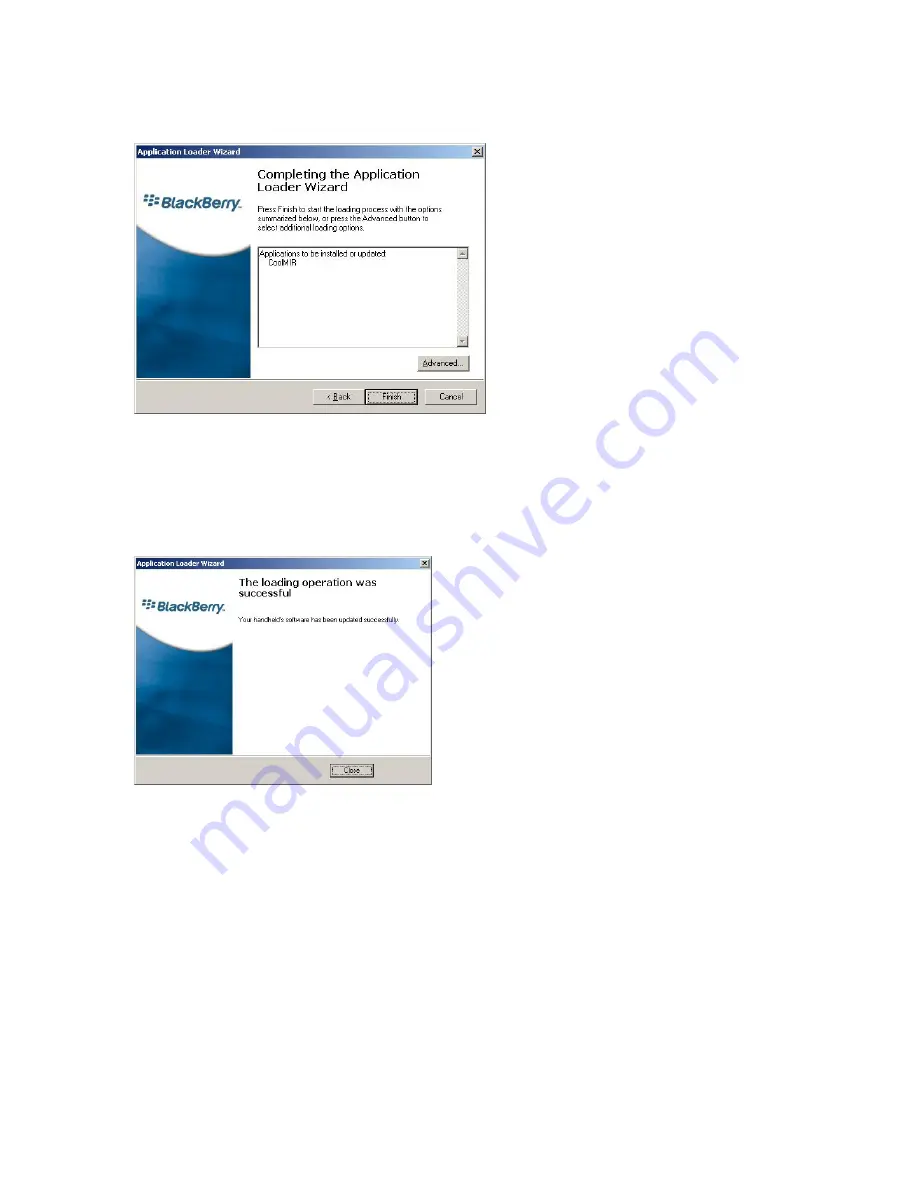
CoolMIR BlackBerry
TM
Keyboard. Man & Machine, Inc.
7
•
The “Completing The Application Loader Wizard” window appears, displaying the
application that will be downloaded to your handheld. Verify that the information is
correct and click “Finish”.
Figure 5. Completing the Application
Loader Wizard Window.
•
The “Load Progress” dialog box appears and the new files are added to your handheld.
•
When loading is complete, the “Loading Operation Was Successful” box will indicate
whether loading was successful. Click “Close” to return to the Desktop Manager.
•
If loading was not successful, make sure that your handheld is in the cradle and the
cradle is connected to your PC properly. Then, repeat the above steps.
Figure 6. The Loading Operation was
successful Window.
2.2.2.3. Allow Keystroke Injection if your BlackBerry is running operating
system 4.1 and higher. If not, skip to step 2.2.4.
•
Go to Settings, Options on the BlackBerry, then choose Advanced options.
•
Next select
Applications.
•
Click to select the
CoolMIR
keyboard.
•
Click the roller and choose
Edit Permissions.
•
Scroll to the middle section of permissions, called
Interactions.
•
Click the roller and choose
Expand
to expand the listing.
•
Highlight
Keystroke Injection
and click the roller.


































