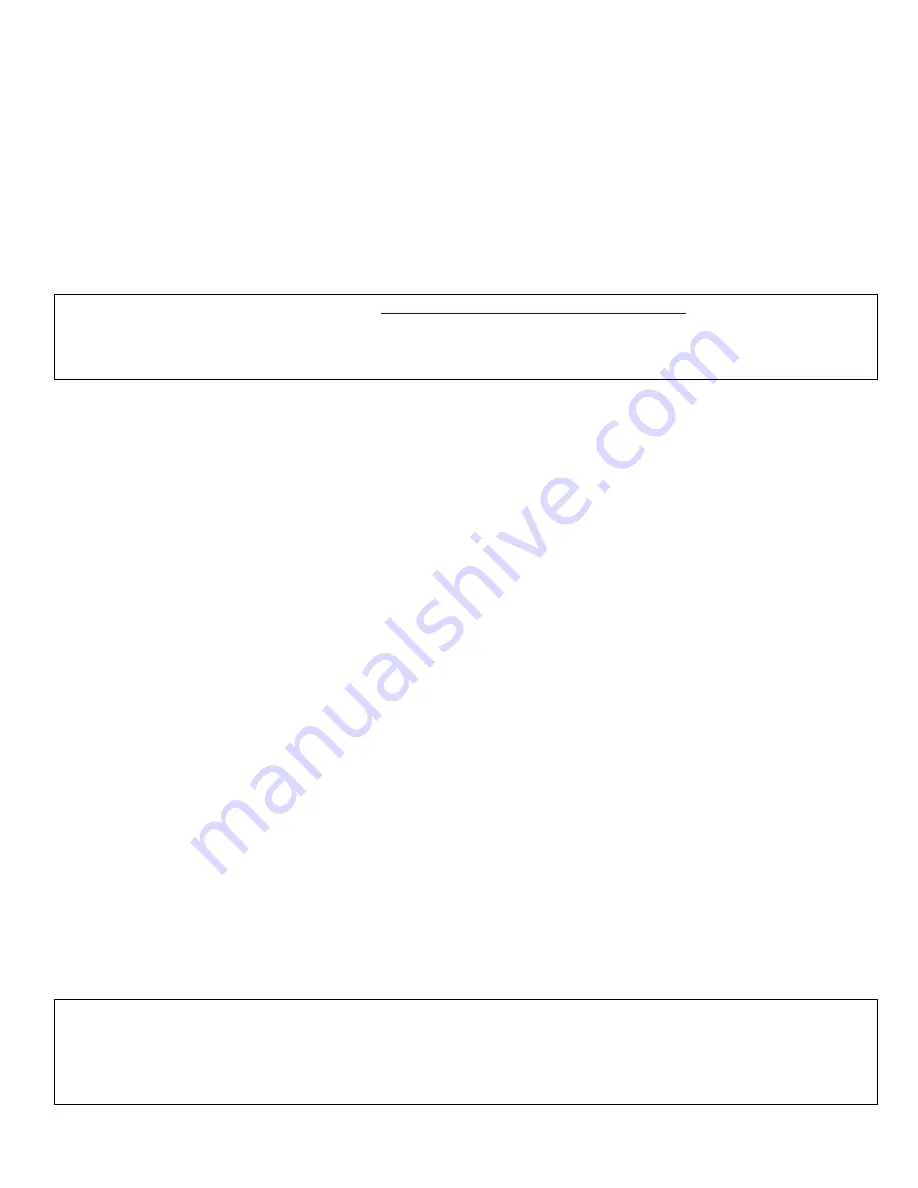
CoolMIR BlackBerry
TM
Keyboard. Man & Machine, Inc.
4
2. Installation Instructions
2.1. For BlackBerry Enterprise Server (BES) Users
1. Third party applications are restricted from use of certain low-level application interface
programs because of the high security features of the BlackBerry handheld. Therefore to
enable the CoolMIR keyboard software on a BlackBerry that is activated by BES, the BES
administrator has to setup a software configuration policy for the CoolMIR software.
Note to the BES administrator
:
Go to
www.man-machine.com/coolmir.htm
and download the
latest CoolMIR driver. Unzip the file and save it on your computer. Refer to the
“
Setup for
BlackBerry Enterprise Server (BES) 4.0 and 4.1” instruction on page 9-12 to create the required
software configuration and push the software to the specific BlackBerry handheld wirelessly.
2. The CoolMIR icon (CM3) will show up on your BlackBerry home screen when BES
administrator pushes the software to your BlackBerry handheld from the BES server
wirelessly.
3. If your BlackBerry is running operating system 4.1 and higher, you need to perform the
following additional steps. If not, go to step 4.
On the BlackBerry handheld go to:
•
Settings
,
Options on the BlackBerry
, then choose
Advanced Options.
•
Next select
Applications.
•
Click to select the
CoolMIR
keyboard.
•
Click the roller and choose
Edit Permissions.
•
Scroll to the middle section of permissions, called
Interactions.
•
Click the roller and choose
Expand
to expand the listing.
•
Highlight
Keystroke Injection
and click the roller.
•
Change the option from Deny to
Allow.
Note:
If you are not able to change this option to Allow, it means that the software
configuration policy change has not taken place yet on the BES server.
•
Click the roller once again and choose
Save.
•
Continue to press the Escape key to exit the application.
•
Reboot the BlackBerry by removing the battery for a few seconds for the change to be
completed.
4. To turn the CoolMIR software on, select the icon for the CoolMIR software using the roller,
then click. The CoolMIR page will come up. Click the roller and select “Turn On” from the
menu then click the roller to turn the software on.
It should say “CoolMIR ON” on the test
screen before you plug the keyboard to the handheld
(Figure 7, 8, 9, 10 and 11).
5. Plug the CoolMIR keyboard Mini USB cable into your handheld and turn the keyboard on by
pressing the button on the left bottom of the keyboard. You will see a green light on the
keyboard when the keyboard is on (Figure 12).
Note
:
Since the CoolMIR keyboard does not charge the BlackBerry, when the keyboard is connected
to BlackBerry 7100 series with OS version 4.1 and the 8700 series Blackberry, it shows the "USB
charging current is not sufficient. Verify that your handheld is connected to a powered USB
charging source and that the proper USB driver is installed” pop-up screen. Press the Escape button
to exit from this screen.



































