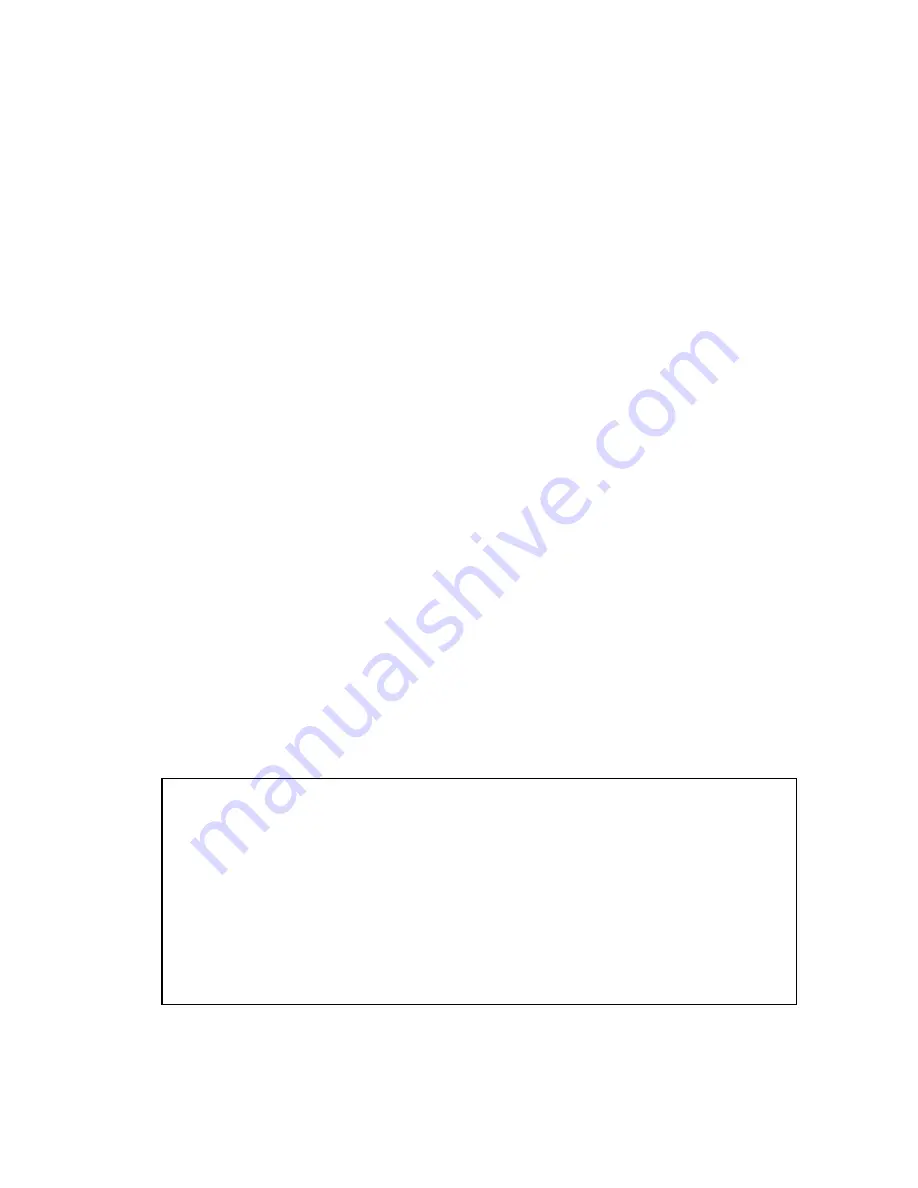
CoolMIR BlackBerry
TM
Keyboard. Man & Machine, Inc.
3
1. Before Starting the Installation
1.1. Important notifications
•
You will need to download software to your Blackberry in order to use the CoolMIR keyboard.
•
For
BlackBerry Enterprise Server (BES) Users:
o
IF YOUR BLACKBERRY IS CONNECTED TO A BLACKBERRY ENTERPRISE SERVER (BES),
THE BES ADMINISTRATOR HAS TO SETUP A SOFTWARE CONFIGURATION POLICY ON
THE BES FOR THE COOLMIR SOFTWARE.
o
The BES must be 4.0 or higher.
•
Tested BlackBerrys:
o
Handheld software version 4.0 or higher BlackBerry
TM
6210, 6220, 6230, 6280, 6510,
7100g, 7100i, 7100r, 7100t, 7105t, 7100v, 7100x, 7210, 7230, 7250, 7270, 7280,
7290, 7510, 7520, 8700c, 8700g, 8700r and 8707
.
•
Not
compatible with:
o
BlackBerry
TM
5790, 6710, 6720 and 6750.
•
PLEASE CHARGE THE COOLMIR KEYBOARD BATTERY FOR AT LEAST TWO HOURS BEFORE
USE.
•
MAKE SURE THE COOLMIR SOFTWARE IS LOADED ON YOUR BLACKBERRY AND
THE SOFTWARE IS TURNED ON BEFORE YOU CONNECT THE KEYBOARD.
•
DO NOT FOLD YOUR KEYBOARD.
1.2. Charging the CoolMIR keyboard battery
•
CoolMIR uses the same charger cable as the BlackBerry
TM
.
•
Plug the USB cable
B-mini connector
to the Mini USB Input Port on the CoolMIR (see
Figure 12).
•
Plug the
A connector
of the USB cable to your PC or AC adaptor.
•
Turn on your keyboard. If a red light turns on, your keyboard is charging.
•
CHARGE THE COOLMIR KEYBOARD BATTERY FOR AT LEAST TWO HOURS BEFORE USE.
•
If your keyboard light is green, your battery is charged over 20%.
•
If your keyboard light is yellow, your battery is charged less than 20%.
Notes
:
The keyboard can be used while it is charging if the charger cable is
connected to an AC adaptor.
The CoolMIR will have 15 hours continuous usable battery life when it
is fully charged.
Press and Hold the “ON/OFF button” for one second to turn CoolMIR
keyboard on and for three seconds to turn it off. The keyboard turns
itself off to save battery power if it is unused for more than three
minutes.

















