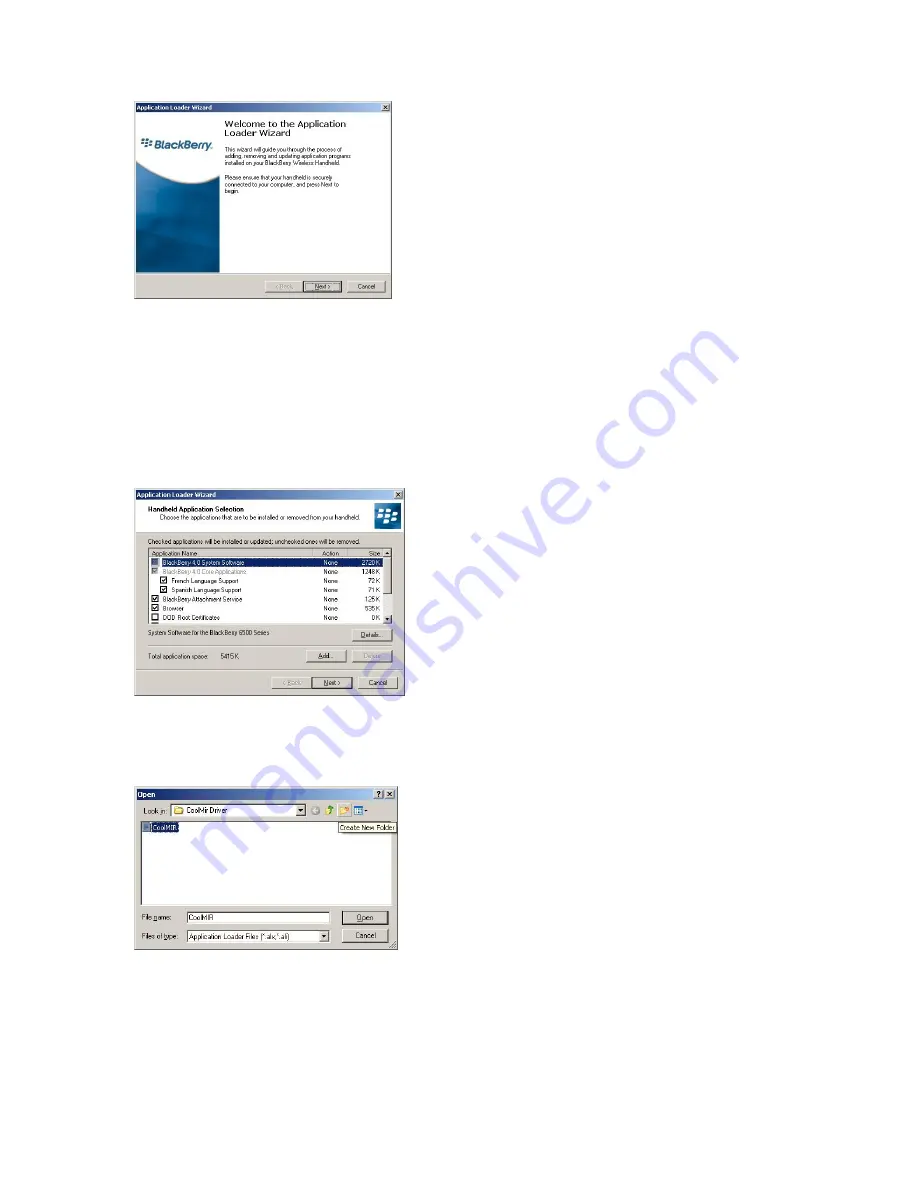
CoolMIR BlackBerry
TM
Keyboard. Man & Machine, Inc.
6
•
The “Welcome to Application Wizard” window appears.
Figure 2. Welcome to the Application Loader Wizard
Window.
•
Click “Next” to start the process of loading new software onto your handheld. A
“Retrieving Handheld Configuration” window appears on your PC to indicate that the
Application Loader is connecting to your handheld and is reading your handheld’s
configuration.
•
Wait until initialization is complete and the dialog box disappears. The “Handheld
Application Selection” window appears, displaying the applications that you can choose
to download to your handheld.
Figure 3. Handheld Application Selection Window.
•
Click on the “ADD” button.
•
Drop down the “LOOK IN BOX” and select the folder where the CoolMIR program is
located and Double-click on the file
“CoolMIR.ALX”.
Figure 4. Open Window.
•
Select the check boxes next to the names of the applications you want to load.
•
Any applications that do not have a checkmark beside them will be erased from the
handheld (even if you have them currently loaded)
.
•
Click “Next”.



































