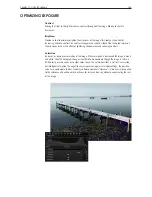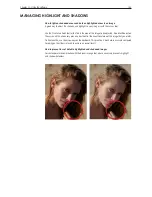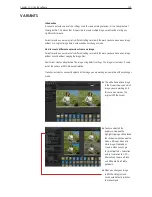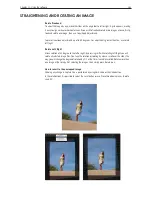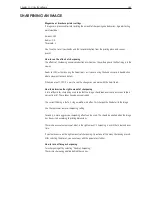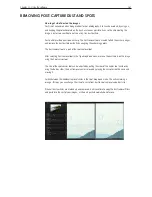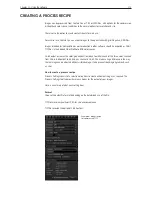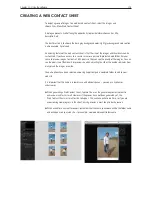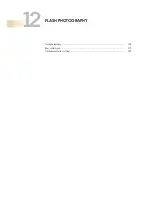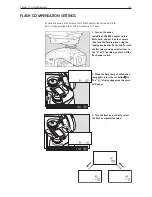Chapter 1 - Basic info
168
Chapter 11 - Using the software
removinG post-capture dust and spots
How to get rid of a spot on the model
Unlike dust, spots on your motive will usually be sharp or nearly sharp. However, from time to time it
is necessary to remove these spots.
The Spot removal tool is created to find the sharp edges, and remove the spot perfectly by analyzing
the underlying colors and structure.
After selecting Spot removal tool in the Type drop-down menu you can now mark up the spots on the
image using the spot cursor tool.
The size of the Spot cursor tool can be adjusted by pulling the sides of the cursor tool circle or by
using the Radius slider; the spot removal circle is moved by placing the cursor inside the circle and
moving it.
Switch between the individual removal circles in the spot drop-down menu. The active marking is
orange - this way you can change the size of a circle from dust to spot removal and adjust size.
Содержание DM System
Страница 1: ...Mamiya DM System User s Manual ...
Страница 7: ......
Страница 8: ......
Страница 18: ...Chapter 1 Basic info 10 ...
Страница 30: ...Chapter 1 Basic info 22 ...
Страница 48: ...Chapter 1 Basic info 40 ...
Страница 56: ...Chapter 1 Basic info 48 ...
Страница 64: ...Chapter 1 Basic info 56 ...
Страница 114: ...Chapter 1 Basic info 106 ...
Страница 128: ...Chapter 1 Basic info 120 Chapter 10 Image file management and preferred settings 3 Tap ok ...
Страница 184: ...Chapter 1 Basic info 176 ...
Страница 196: ...Chapter 1 Basic info 188 ...
Страница 202: ...Chapter 1 Basic info 194 www mamiya com ...