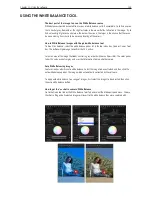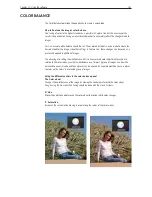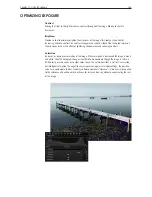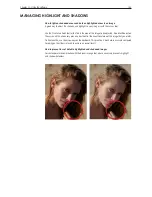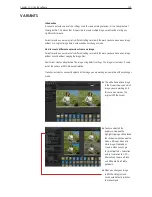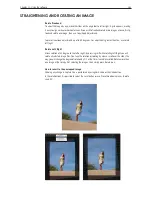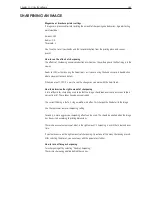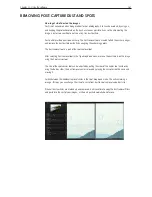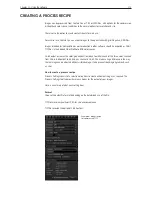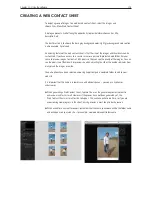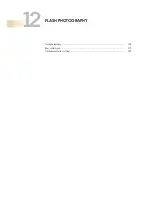Chapter 1 - Basic info
163
Chapter 11 - Using the software
straiGhteninG and rotatinG an imaGe
Rotate Freehand
To adjust the image by eye, move the slider on the angle tool to left or right. A grid appears, making
it easy to align vertical or horizontal lines. If you wish to freehand rotate more images at once, firstly
freehand rotate one image, then use Copy/Apply Adjustments.
Capture One allows adjustments up of to 45 degrees. For adjustments greater than this, use rotate
left/right.
Rotate Left/Right
Allows rotation of 90 degree to the left or right. By pressing shift while rotating Left/Right you will
rotate all selected image files. Fine tune the rotation or rotating by mouse scroll over the slider, this
way you will change the degree of rotation by 0.1 at the time if carefully scrolled. Rotate more than
one image at the time by first selecting the images, then simply press Rotate icon.
How to revert to the uncropped image
Undoing any change in Capture One is performed by using Edit>Undo or the Undo button.
In the rotation tool, it is possible to select the reset button or use Preset drop-down menu > Rotate
snap 90˚.
Содержание DM System
Страница 1: ...Mamiya DM System User s Manual ...
Страница 7: ......
Страница 8: ......
Страница 18: ...Chapter 1 Basic info 10 ...
Страница 30: ...Chapter 1 Basic info 22 ...
Страница 48: ...Chapter 1 Basic info 40 ...
Страница 56: ...Chapter 1 Basic info 48 ...
Страница 64: ...Chapter 1 Basic info 56 ...
Страница 114: ...Chapter 1 Basic info 106 ...
Страница 128: ...Chapter 1 Basic info 120 Chapter 10 Image file management and preferred settings 3 Tap ok ...
Страница 184: ...Chapter 1 Basic info 176 ...
Страница 196: ...Chapter 1 Basic info 188 ...
Страница 202: ...Chapter 1 Basic info 194 www mamiya com ...