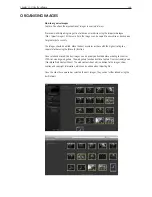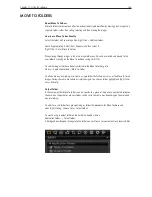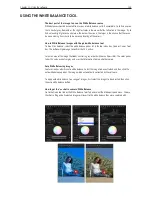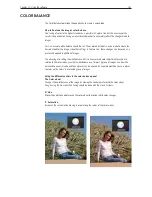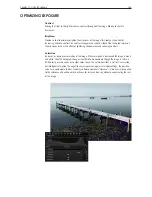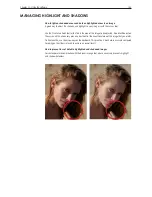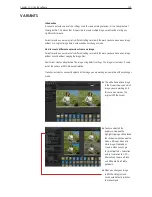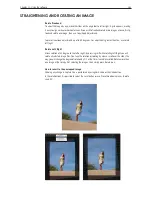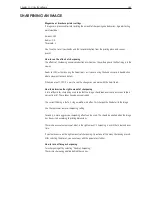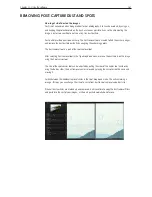Chapter 1 - Basic info
152
Chapter 11 - Using the software
adjustinG colors
How to edit defined colors only
The Color Editor allows you to select a narrow color area, and adjust this area without affecting
other colors in the capture.
The Color Editor tool is split by basic and advanced, Basic is created for standard editing,
whereas Advanced provides a much more specialized tool for editing defined shades of color in
saturation, brightness, hue and smoothness.
Working in slices
Working in larger areas of color will avoid the image to appear unnatural. The slice will allow your
adjustments to all shades of the selected color slice.
Select the color area to be adjusted using the basic color correction picker, now only one “pie-slice”
is highlighted. The black circle indicates the picked color value, and the thin black lines indicates
the end of the smoothness effect. Smoothness indicates how far the mixture will be applied, this
ensuring a natural look to the selective changed colors. Images like the feathers, showing many
colors in the relation with each other, keep smoothness on a lower level.
It is also possible to “just” select one color slice from the menu below the sliders. or choose
global if you want to affect all colors at once. This is however a more creative tool that shouldn’t
be used instead of colorbalance.
To help you determining the areas that actually changes, you can check-mark “View selected color
range” this will remove color from all not selected colors.
Blocking entire color areas
The Color editor can be used not only to change colors, but also to saturate or desaturate specific
colors or groups of colors. Saturation is created to adjust up to 80% in both directions, so repeat
de-saturation 2-3 times and you will have black/white areas whilst preserving other colors than the
selected.
Marking up the “view selected color changes” will automatically desaturate all notselected colors.
You can make up to 30 selective color changes in one image.
Original color
Target color
Содержание DM System
Страница 1: ...Mamiya DM System User s Manual ...
Страница 7: ......
Страница 8: ......
Страница 18: ...Chapter 1 Basic info 10 ...
Страница 30: ...Chapter 1 Basic info 22 ...
Страница 48: ...Chapter 1 Basic info 40 ...
Страница 56: ...Chapter 1 Basic info 48 ...
Страница 64: ...Chapter 1 Basic info 56 ...
Страница 114: ...Chapter 1 Basic info 106 ...
Страница 128: ...Chapter 1 Basic info 120 Chapter 10 Image file management and preferred settings 3 Tap ok ...
Страница 184: ...Chapter 1 Basic info 176 ...
Страница 196: ...Chapter 1 Basic info 188 ...
Страница 202: ...Chapter 1 Basic info 194 www mamiya com ...