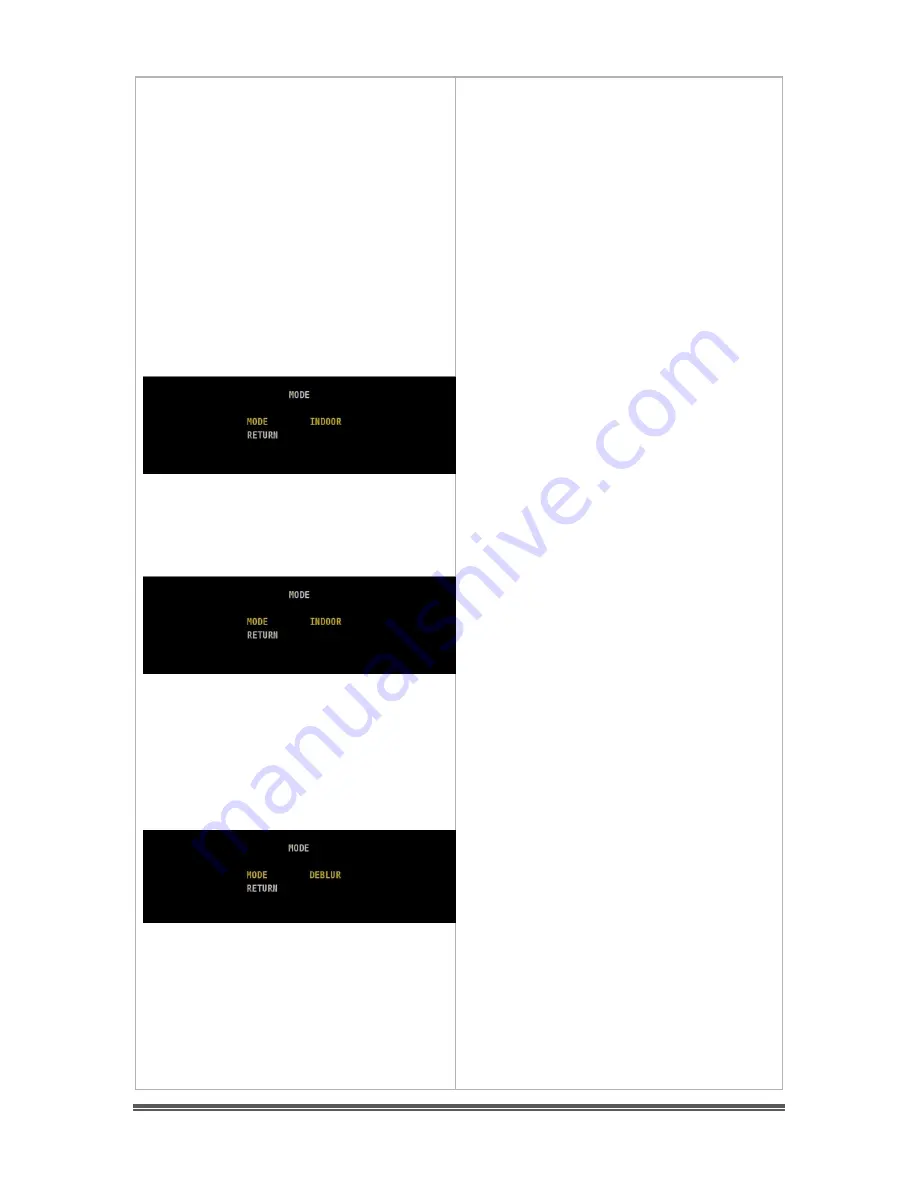
MALLINCAM SDI User Manual
November 11, 2014
SDI User Manual
Page 19
ALC
Since the SDI is used with a fixed lens
(the telescope), the ALC command will
not affect the image. The ALC command
provides you with 3 Options:
INDOOR
Not used astronomy applications.
OUTDOOR
Not used astronomy applications.
DEBLUR
DEBLUR helps prevent blurred
movement of objects on the screen. No
used with astronomical applications.
Содержание SDI Camera
Страница 59: ......
















































