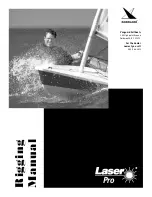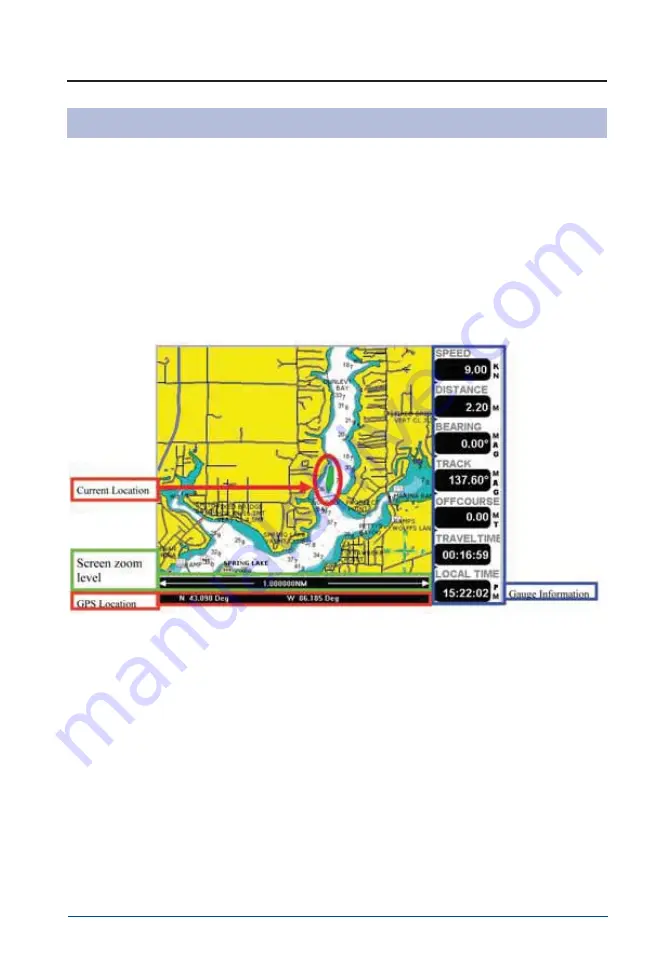
2-65
Viper Chart Plotting Instructions
Map Screen
This section will attempt to familiarize the operator with the features and functions of this
system. The Medallion Navigation system uses GPS (Global Positioning System)
satellites, and a map database to calculate and display route directions. The GPS is based
on satellites which orbit the earth and continuously emit signals. The GPS receiver
located on the boat receives those signals and calculates, based on the signals, its distance
from the respective satellites. This information is used to calculate your current
geographic position. The signals of at least three satellites are needed to determine the
current location. When entering the Navigation system, the screen below is the first
screen that is displayed.
Main Map Screen
When entering the Navigation area, this is the first screen that comes up. Each section of
the screen is highlighted above and described below.
CURRENT LOCATION
— This image shows the current location of the boat.
ZOOM LEVEL
— This bar shows the zoom distance across the screen. In the example
above the distance from the left of the screen to the right of the screen is 1 nautical mile.
This can be adjusted from 0.1 to 4000 nautical miles by pressing the + or – buttons.
GPS LOCATION
— This area of the screen shows the coordinates from the GPS
antenna. This can be configured to display 1. Degrees, 2. Degrees, Minutes, 3. Degrees,
Minutes, Seconds.
GAUGE SCREEN
— This area of the screen shows up to seven informational gauge
screens. This gauge screen section can be turned on or off in the SETUP menu
(FULL/GAUGE).
Содержание 2012 21 Ride
Страница 2: ...2 Notes ...
Страница 4: ...ii Notes ...
Страница 8: ...vi Notes ...
Страница 19: ...1 9 Figure 1 5 Carbon Monoxide Hazards KC 0461M ...
Страница 24: ...1 14 Notes ...
Страница 83: ...2 59 Fosgate USB DRIVE Radio Screens ...
Страница 84: ...2 60 SIRIUS Radio Screens ...
Страница 85: ...2 61 Fosgate IPOD Radio Screens ...
Страница 93: ...2 69 Select Course Creating a New Course ...
Страница 95: ...2 71 Select Auto Course Creating a New Auto Course ...
Страница 108: ...2 84 Exit Setup Highlighting the EXIT SETUP and pressing ENTER will bring the display back to the MENU screen ...
Страница 114: ...2 90 Notes ...
Страница 119: ...Warning Label Locations Refer to the diagrams below for the location of each label 3 5 ...
Страница 164: ...Notes W 10 ...