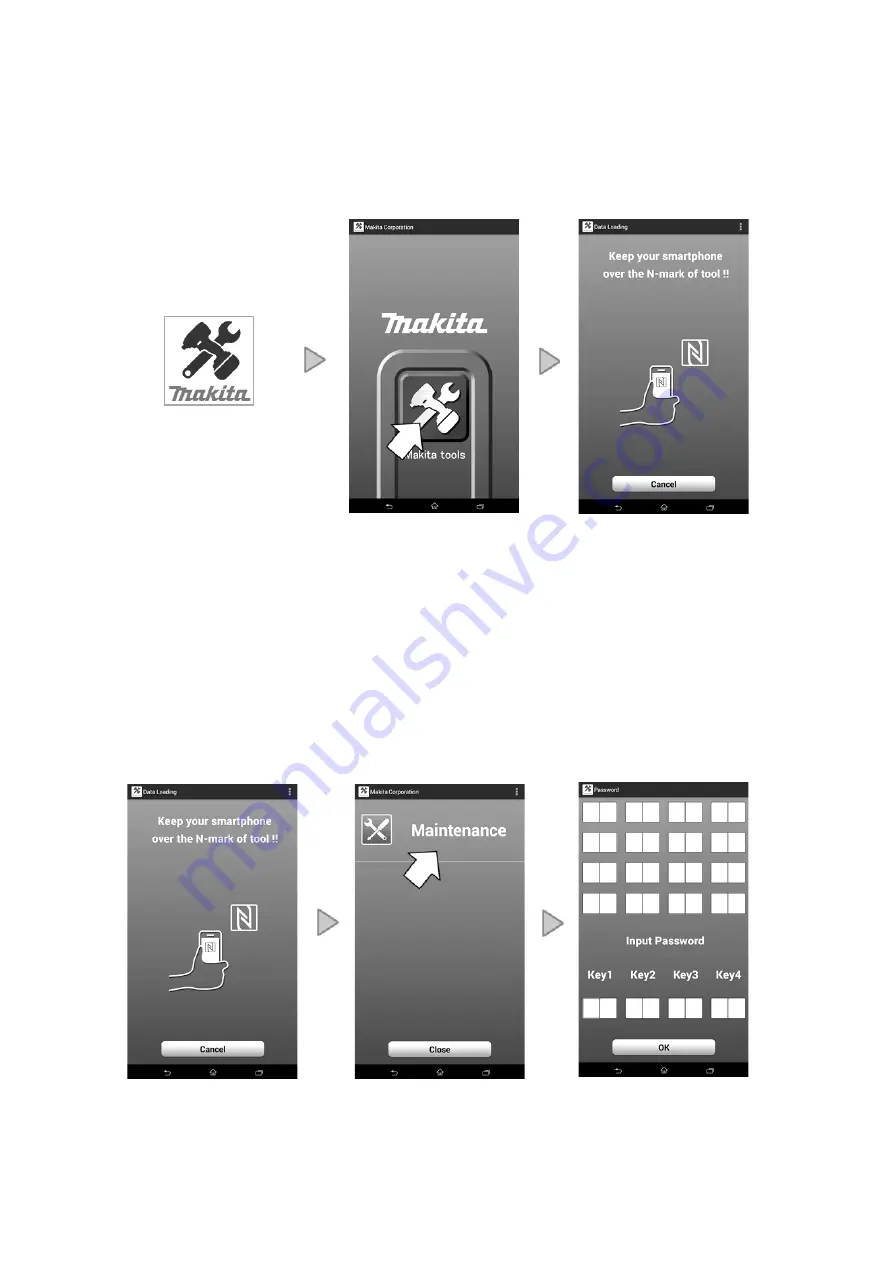
P
22
/
29
3
.
Operation procedures
Procedure 1
:
Starting of the apps
Please tap an icon of the "Makita Tools" apps which you installed.
Procedure 2
:
Password input of the application (only as for the first time)
In password acquisition screen, please acquire a password.
When Menu screen was displayed,
tap "Maintenance".(See P.2 1-6 “Preparation of your terminal”.)
When password input screen is displayed, input password according to input example of P5.
<
Attention
>
・
The displayed password changes whenever acquired a password.
・
If you fail
to input the password successively 3 times, you cannot input for five minutes.
Password acquisition screen
Menu screen
Password input screen
Password acquisition screen
Top screen
Apps
『
Makita Tools
』
Содержание DUP361
Страница 29: ...P29 29 Saved Use history information...






















