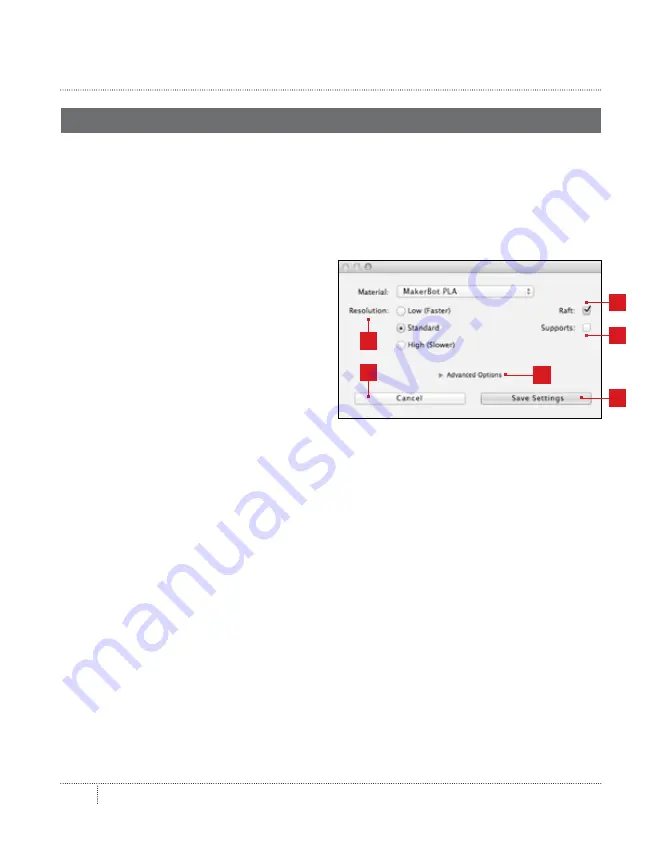
makerbot desktop software
31
print sEttings
If you want to change any settings before printing, click
settings.
This is where you can specify
options that will affect the quality of your printed object, like print resolution and object strength.
To print with standard or previously specified settings, skip this step and go straight to printing.
1. resolution
Choose
Low
,
standard
, or
high
resolution
to specify the surface quality of your 3D print.
•
• objects sliced with the Standard
resolution profile will be printed
using the default settings.
Standard resolution prints will
print quickly and have good
surface quality.
•
• objects sliced using the Low
resolution profile will be
•
printed with thicker layers
•
and will print faster.
•
• objects sliced with the High resolution profile
•
will have finer layers and will print more slowly.
For this print of the Queen Anne coffee table, select
standard
.
2. raft
Select this checkbox to have your object built on a raft. The raft acts as a base for your object
and any support structures, and ensures that everything adheres well to the build plate. The
raft will be easily removable once you remove your finished object from the build plate. For
this print of the Queen Anne table, make sure the Raft checkbox is selected.
3. supports
Select this checkbox to have your object printed with support structures. MakerBot Desktop will
automatically generate supports for any overhanging sections of your object. Supports will be
easily removable once you remove your finished object from the build plate. You will not need
support structures to print the Queen Anne coffee table, so make sure the box is not checked.
printing frOM MakErbOt dEsktOp
1
5
4
6
2
3
Содержание Replicator
Страница 1: ...USER MANUAL...
Страница 9: ...Welcome let s get started 9 About the MakerBot Replicator 16 14 15 14 13 12 11 10...
Страница 51: ...Reference 7...
Страница 58: ...Terms 8...
Страница 61: ...MakerBot One MetroTech Center 21st Floor Brooklyn NY support makerbot com makerbot com...






























