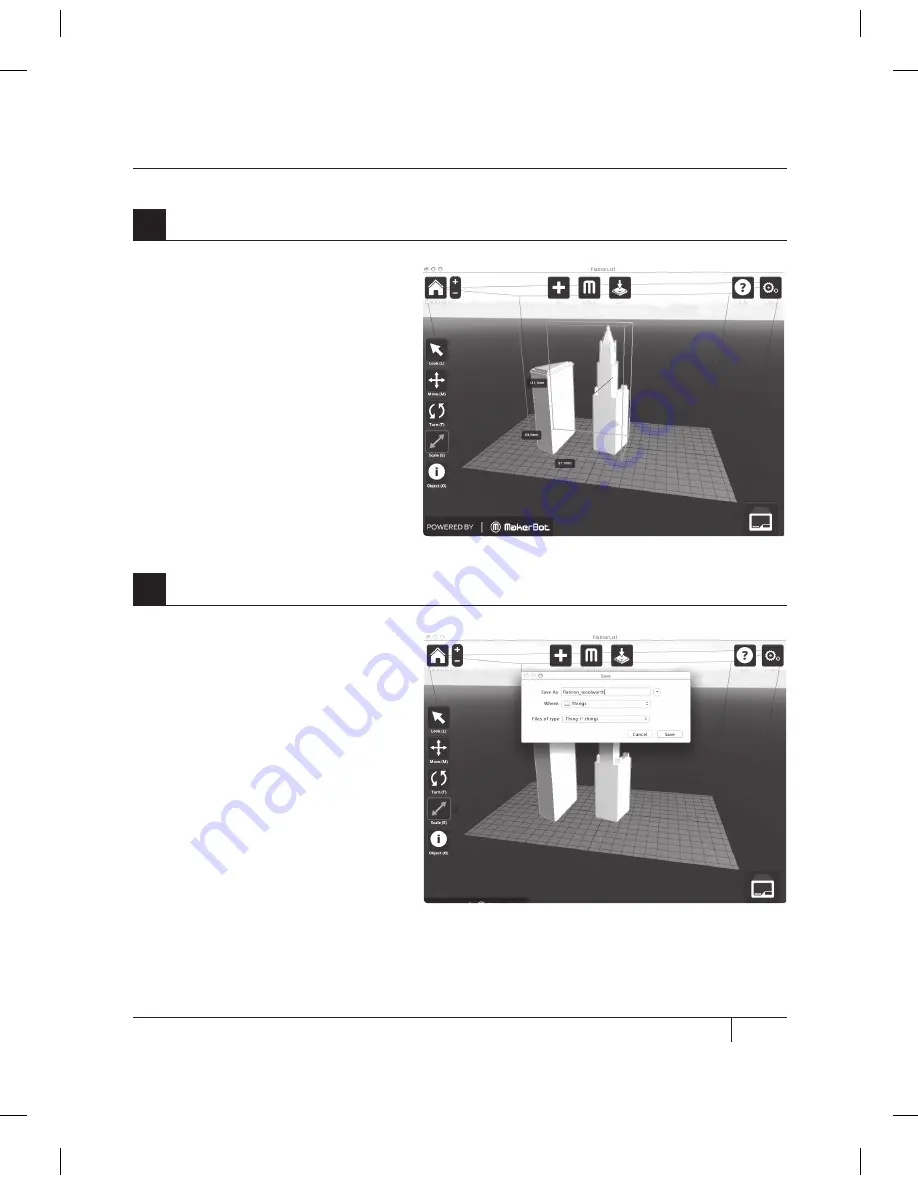
43
4e. Click on the Flatiron Building to
select it. Hold down the shift key and
click on the Woolworth Building. Then
release the shift key. Both models
should be selected.
4f. Select the Scale button. Click
and drag to change the size of both
models together.
4
Open the .stl files in MakerBot MakerWare | Continued
5a. Select the Save button. The save
dialog allows you to save your plate
as an STL or a .thing file. STLs can
be opened by a wide range of
programs, but .thing files allow you
to continue to edit the components
of a plate separately.
Specify a name and location for the
file. For example, you could name the
file flatiron_woolworth.thing.
5
Save and make your file
USiNg mAKErBOT mAKErwArE
CONTINUED
D
MAkING AN OBJECT WITH MAkERBOT MAkERWARE
Содержание Replicator 2X
Страница 1: ...USER MANUAL DUAL EXTRUSION...
Страница 2: ......
Страница 4: ...Welcome Let s get started A...
Страница 8: ...Setting Up Your MakerBot Replicator 2X Experimental 3D Printer B...
Страница 20: ...Startup Process Leveling Loading Testing C...
Страница 35: ...35 NOTES C Startup PROCESS leveling loading testing...
Страница 36: ...Making an Object with MakerBot MakerWare D...
Страница 37: ...37 How to make an object using a computer and MakerBot MakerWare D MAkING AN OBJECT WITH MAkERBOT MAkERWARE...
Страница 46: ...E Troubleshooting Diagnostics and Maintenance...
Страница 64: ...MakerBot One MetroTech Center 21st Floor Brooklyn NY support makerbot com makerbot com...






























